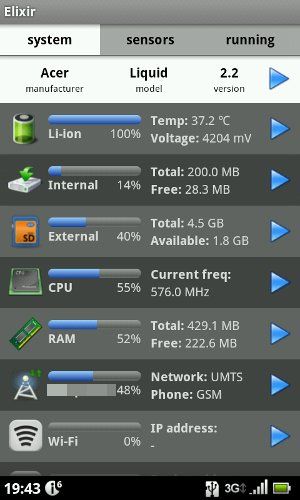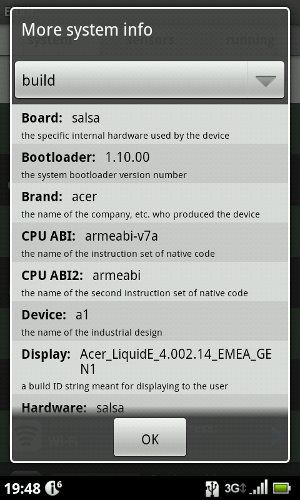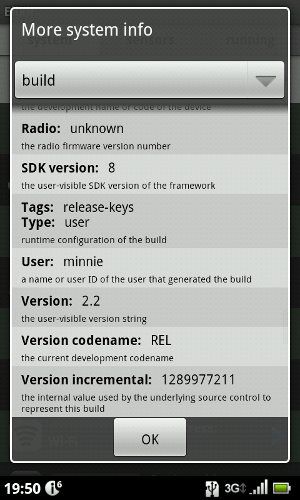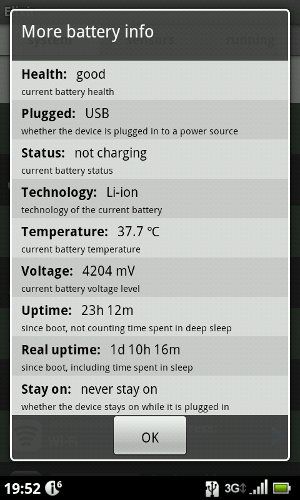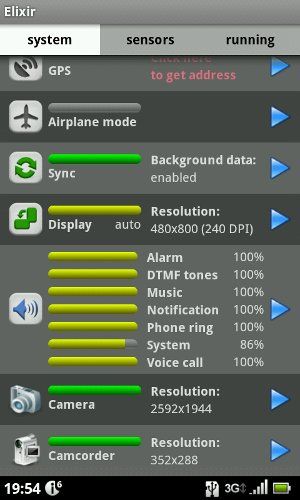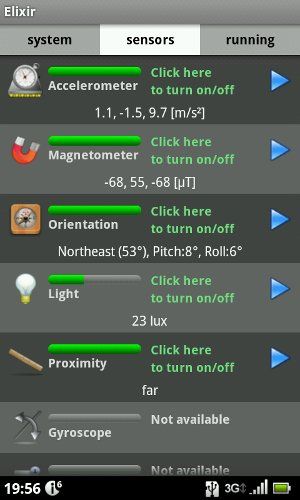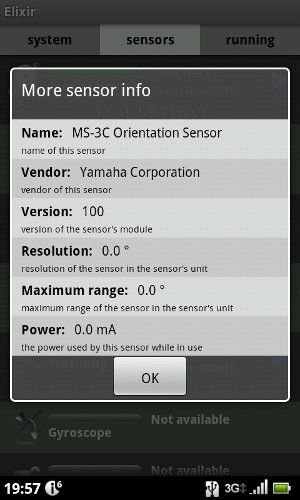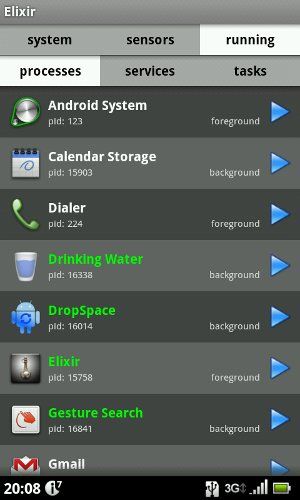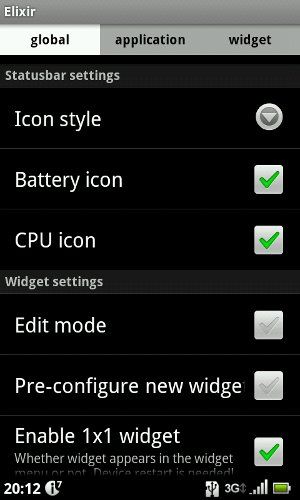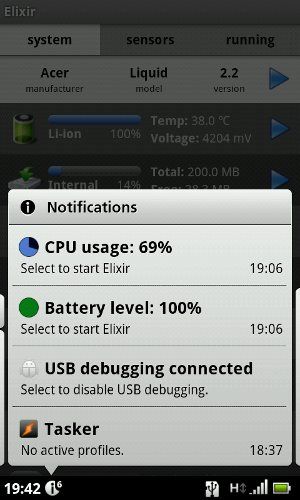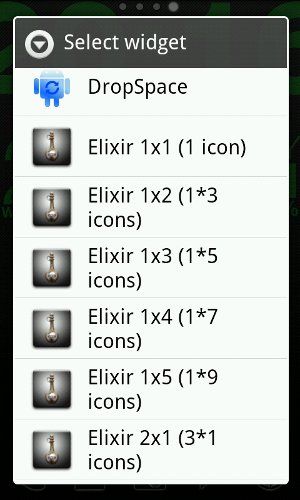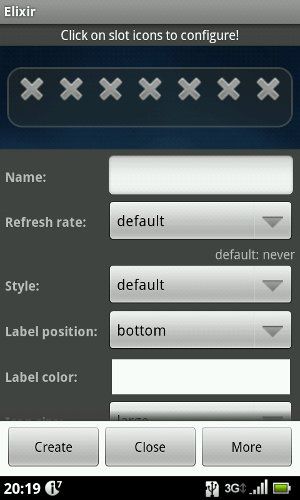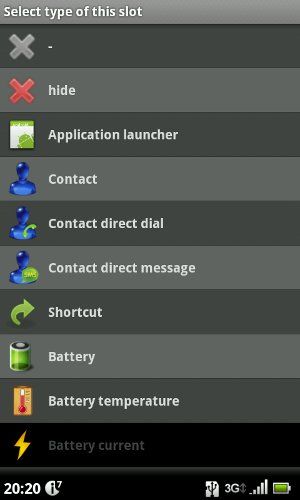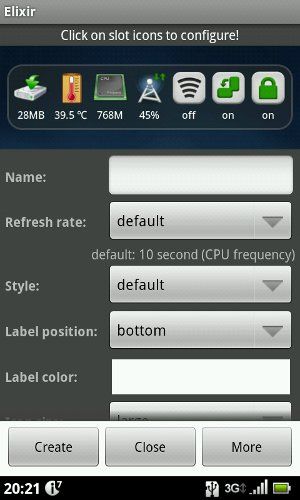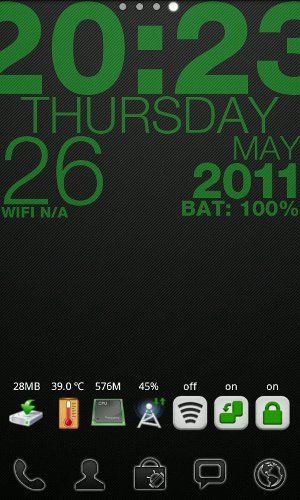<firstimage="https://www.makeuseof.com/wp-content/uploads/2011/05/23.png">
That smartphone sitting in your pocket or on your desk right now is actually a computer. Of course, you already knew that. But what kind of a computer is it, exactly? What are its specifications, how much RAM does it have, what kind of sensors are on-board and what do they mean? If you've ever wondered about any of these things, Elixir for Android has the answers you're looking for, and much more.
Elixir has both an app and a widget component, and we'll be looking at both. Let's start with the app first:
That's what you see when you first launch Elixir. It's basically a long (two screen-lengths) list of device specs and stats. But Elixir isn't even getting warmed up yet. Let's try tapping the top-most entry:
Turns out Acer is dubbed the Liquid E "Salsa". Quite an interesting moniker for such a humble smartphone. Oh, and yes, I've got a Liquid E, and now everybody knows. Don't worry, my other phone is a Galaxy S.
This exhaustive list of system specs just goes on and on, and includes such details as the original time stamp of this build and the version incremental:
This may seem like tedious, nerdy information, but if you're ever trying to solve an issue with a custom ROM, it can come in very handy. You can have someone else who isn't having the same issue tell you if you're both running the exact same build or not, for example. Or file a very specific bug report that makes it clear you really know what you're talking about.
Onwards we forge! Let's see what happens when I tap the battery icon:
Anything and everything you ever wanted to know about your battery is right here. While this particular information is also available via the built-in Battery Info setting, it's very handy to have it alongside all of the other system specs.
The volume control option is another example of how thorough Elixir is:
When you tap it, you get a slider for each and every volume setting. This app really cuts no corners.
Let's move onto the the sensors tab:
Wow, that's a lot of sensors. They all update in real-time. Let's tap the orientation sensor to see what happens:
Elixir goes so far as to tell me the exact make and model of the orientation sensor in my device. I'm not sure why would I ever need this information, unless I was trying to fix the device myself and actually solder a new component onto the board. Note that the other properties (Version, Resolution etc.) are not provided by the sensor.
Next, the "running" tab:
This is divided into three sub-tabs. Tapping an app opens up an expected wealth of information about it, but that's really aimed at developers so we'll be moving on now. Before looking at the widget, let's see what settings this comprehensive app offers. The top of the settings screen lets you set the temperature unit, time format and other such expected settings. But then it gets interesting:
Turns out Elixir can show constant system information right on your status bar. You can either see the information in vertical bar or circle style. I chose "circle style", and it looks like this:
The battery meter is a bit superfluous for my phone (I've got a decent one built in) but the CPU usage meter is an interesting touch. I won't be using these personally, but if your notification area isn't too cluttered these can be worthwhile additions.
Elixir also offers settings to let you tweak exactly what each icon in the app does. What happens when you tap the battery icon, and what happens when you tap and hold it. The same goes for each and every icon in the whole app. You can literally spend hours configuring this beast. But we're not going to do that! Instead, we'll be moving onto the the widget:
This is Go Launcher's Add Widget dialog. As you can see, Elixir dominates the list. By default, all widget types are enabled, and Elixir takes up 19 lines (!) of the available widget list. Naturally, Elixir lets you disable any widget types via its Settings screen, so you can bring this down to a much more manageable list (say, one or two widgets).
Let's try adding a 4-by-1 widget, that can contain seven icons:
Tap one of the X's and get a list of possible uses for this spot on the widget:
You can have it show a device indicator, call a contact, launch an app or do just about anything else. Lather, rinse, repeat, until you end up with something like this:
This particular widget shows device memory status, battery temperature, CPU frequency, cell signal strength, WiFi status toggle, device auto-rotation toggle, and screen-lock toggle. That's seven buttons that fit in what would normally contain just four buttons. It's literally packed with functionality.
This is what it looks like on the screen (I selected the transparent style):
The buttons are small but are still quite easy to hit. The screen-lock button requires special permissions (from the Options screen), but even after I granted them, it did not exactly work right on my system. I think that's due to a conflict with No Lock.