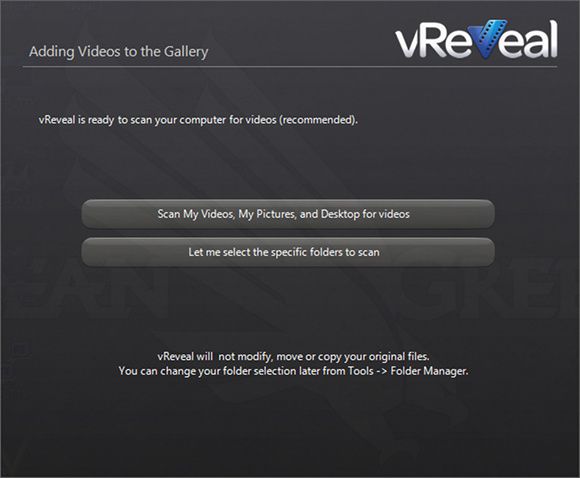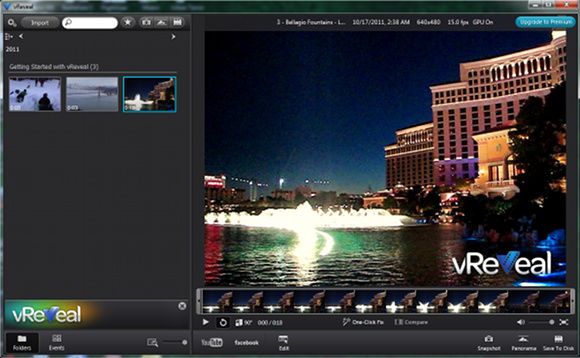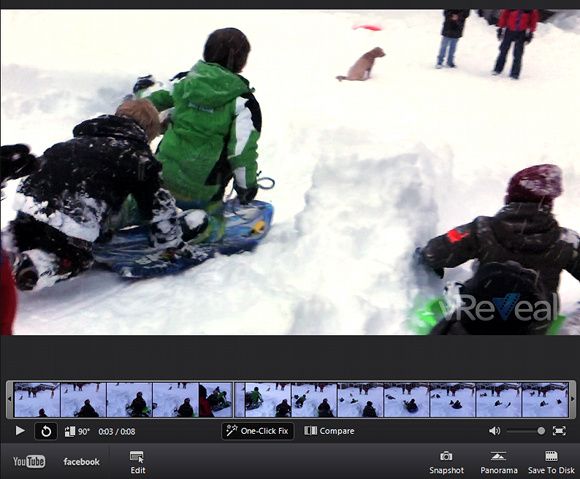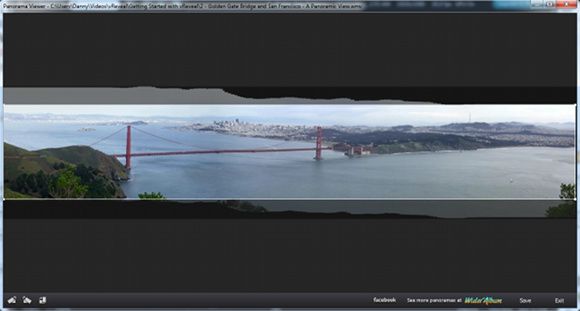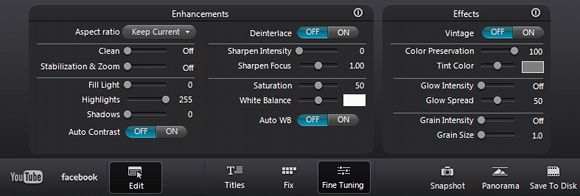People have to come to know quite a few different video editing tools for various tasks. This includes everything from Windows Movie Maker - which used to be included with Windows by default but must now be installed manually - all the way up to Sony Vegas Pro.
While Windows Movie Maker is free, Sony Vegas Pro will snatch $600 out of your wallet. However, what if you don't want to spend any money and do more than just assemble video clips together? For this, we'll need a different tool.
About vReveal
vReveal is a video editing tool that does much more than what Windows Movie Maker can for a single video clip. In fact, it is arguably easier to use than Windows Movie Maker as well. vReveal is best at editing video clips, but you'll still need Windows Movie Maker to stitch them together if necessary.
Sadly, the free version only lets you work with standard-definition resolutions, while the Premium version lets you work in any resolution.
Installation and Getting Started
Go ahead and download the setup file from their site and then follow through with the easy installation. Once that completes, you can let it automatically launch to get started. You'll notice that vReveal will first say that it will adjust to your GPU's performance (which is a good feature), and then continues on to ask if you want news about the product. Enter your email if you wish and hit Continue.
Next you'll be asked where you want vReveal to scan for videos to work with. You can choose the default option or go ahead and pick out specific locations.
Once it finishes scanning, the main window will appear along with a Tip of the Day. Once you click it away, you'll see your videos along with some demo videos provided by vReveal. You can play around with these to see what they do.
Demonstrations
For example, take the first demo video, where some kids are playing in the snow. If you go ahead and look at it, you can see that it's just about okay; slightly shaky and dark. However, if you click on the One-Click Fix button, it will apply some enhancements, in real time, that the video editor thinks are needed. When you play the video again, you can see that it is brighter, more vivid, and less shaky.
Considering that all you had to do was click a single button, that was pretty impressive. Note though, that when you click the button, the changes you see are on-the-fly and aren't saved until you click Save to Disk.
Another example can be shown in the next video, which is a sweep of the San Francisco Bay. Select that video, and then choose the Panorama button. After it warns you about not spitting out the result in a higher resolution because it's not the paid version, you can continue and let it do its magic. The result? An impressive panoramic view of the Bay.
Other Features
vReveal also does some other cool things. You can flip an entire video 90 degrees (or keep pressing it to get 180 and 270 degrees as well) and apply specific filters yourself. Power users will enjoy being able to change some advanced settings for their videos in order to get the desired result. You can also upload your creations after you're finished tweaking them to YouTube and Facebook.
Conclusion
vReveal is a suprisingly excellent tool for quickly and easily manipulating videos to achieve the best quality or to produce amazing things from those videos (like the panorama). The export features to YouTube and Facebook are also a great convenience.
What's your favorite video editing tool? What does it offer that makes it your favorite? Let us know in the comments below!