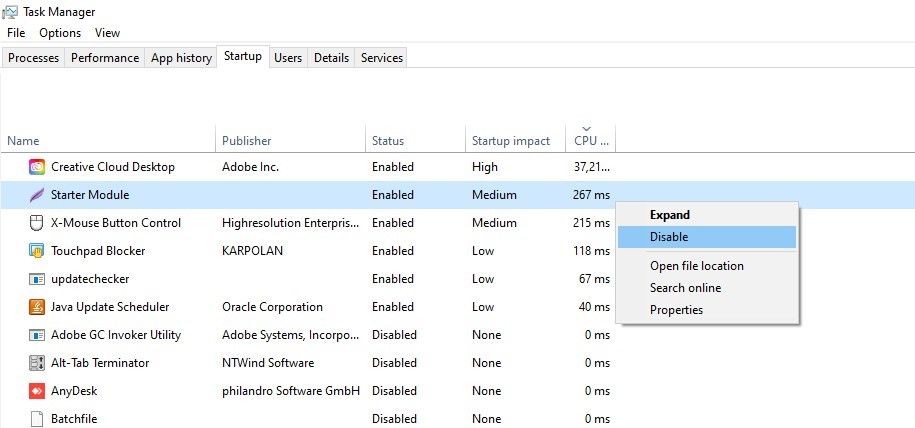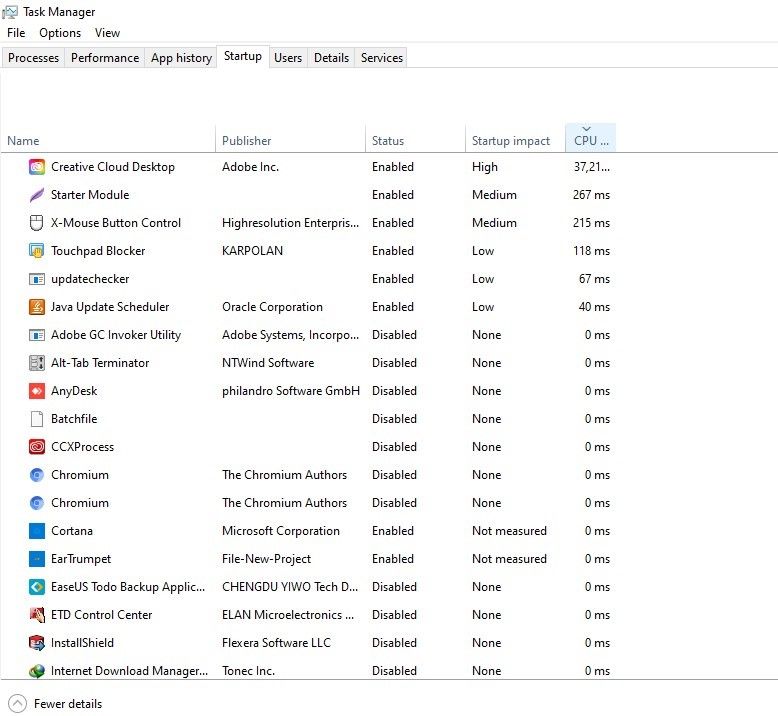Although there are several ways to speed up boot times on a Windows 10 computer, one of the simplest is to reduce the number of programs that run at startup.
As a result, your computer will have fewer programs to process during startup, and it will be ready for use in less time.
If you struggle with your computer taking forever to boot, we'll show you how to disable startup programs to start your computer quickly.
Steps to Disable the Startup Programs for Speeding Up Boot Times in Windows 10
To disable startup programs in Windows, follow these steps:
- Right-click on the Windows Start button in the bottom-left corner and navigate to Task Manager. Alternatively, you can right-click anywhere on the Taskbar and go to Task Manager from there.
- Click More details to open up the advanced view.
- Navigate to the Startup tab to see a list of the apps and processes that launch when you switch on your computer.
- Go through the list to filter out the items you don't want to launch on startup.
-
To disable any program, right-click the item and select Disable.
For the changes to take effect, restart your computer after disabling the programs.
How to Decide Which Program to Disable at the Startup
Thankfully, Windows Task Manager also provides you with additional information regarding the startup programs that can help you decide whether you should disable any given program.
The startup impact and CPU usage are two useful metrics to observe. The first tells you how much impact the program has on the boot time, whereas the second tells you how many CPU resources it uses at startup.
If that doesn't help you decide, you may want to look at this list of non-essential programs you can disable at startup. At the very least, disable these programs.
Boot Your Windows Computer Faster
After disabling the startup programs, your computer will be ready to work as soon as you turn it on. Furthermore, when you accidentally disable a program, you can always turn it back on.