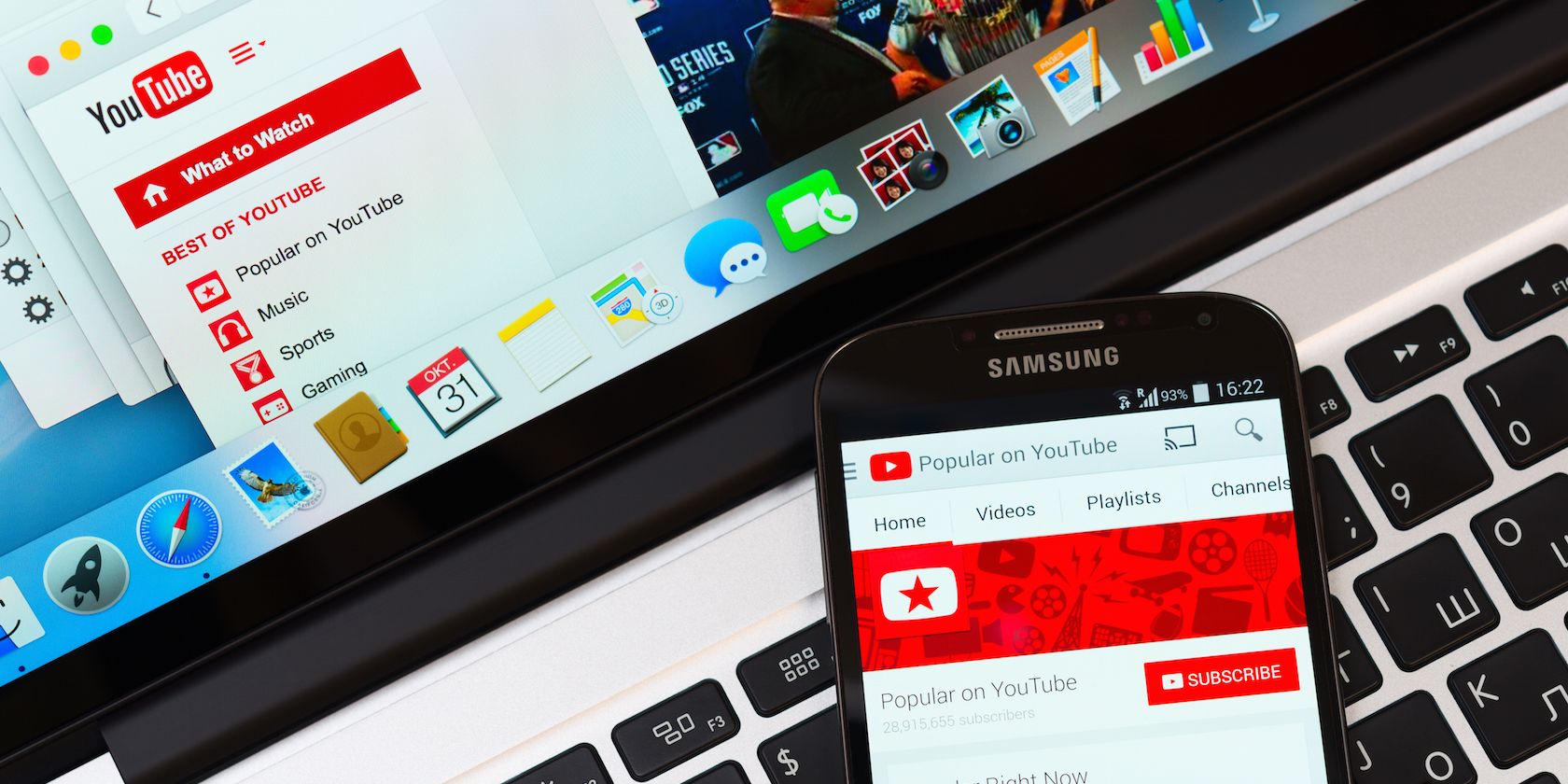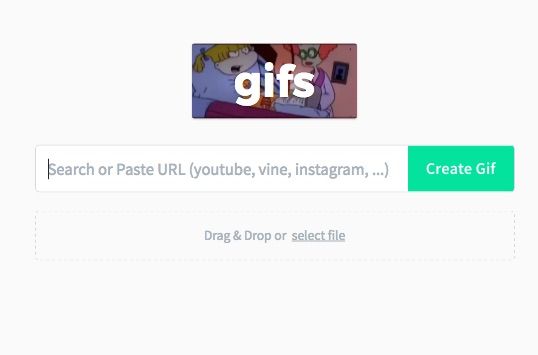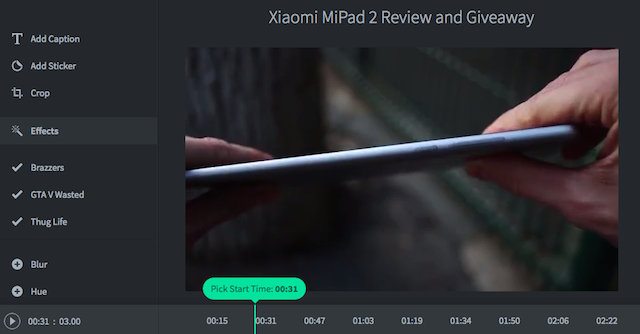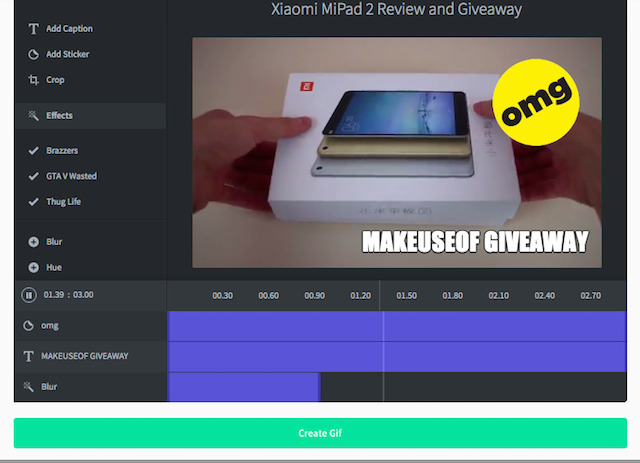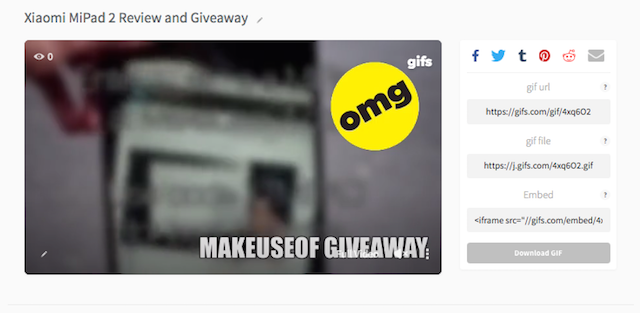Converting sections of YouTube videos into a GIF couldn't be easier these days. With some videos, the feature is built right into the video, but for all those other videos that don't have that option, there is the aptly named GIFs.com.
Step 1
To turn a section of a YouTube video into a gif, the first step is to get the URL and paste it into the box on the GIFs.com homepage. The service will also work with Vine and Instagram videos, and even local videos on your hard drive. You can also search for videos directly on the site.
If you've already got the video open on YouTube, you could also add "gif" to the beginning of the URL. So for this video, the URL would turn:
Into:
https://www.gifyoutube.com/watch?v=5aIQpRDROg4
Step 2
GIFs.com will automatically get the video ready for you so you can select which frames in the video you want to use for your GIF.
Step 3
Once you've picked your start time, shown with a purplish bar on the timeline, if you want, you can adjust it by dragging the bar back and forth. You can also add captions, stickers, selectively blur sections of the video, adjust its hue or saturation, or invert it.
With GIFs.com you can also adjust the length of the GIF to last up to about ten seconds. And you don't have to register to use any of the site's features. This, along with many of the advanced editing features, makes it one of the best, and easiest to use, options available for converting online videos into GIFs.
Once you've created the GIF, you have the option to share the URL, the download link, or embed it on your website.
You can use the service to create funny GIFs from your favorite YouTube videos, or even use it as a creative way to promote your YouTube videos on social media, since the URL points back to the original YouTube video. Don't forget, there's a lot of great uses for GIFs that go beyond annoying memes.
Have you created GIFs using this site? Share them with us in the comments.
Image Credit: Yeamake via Shutterstock.com