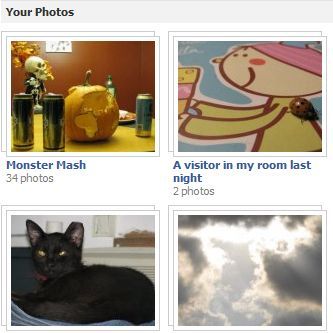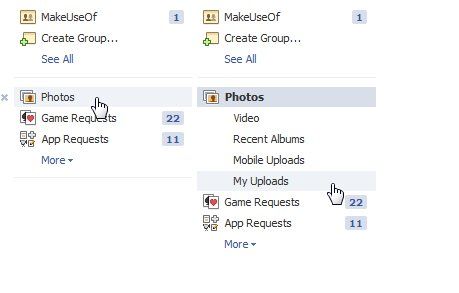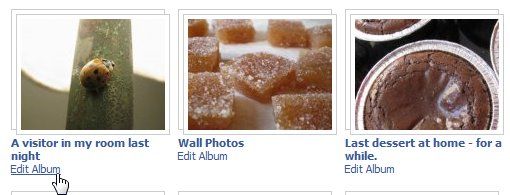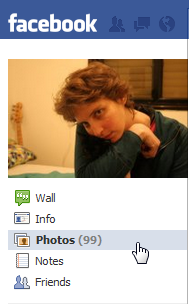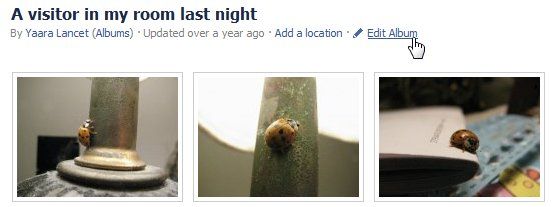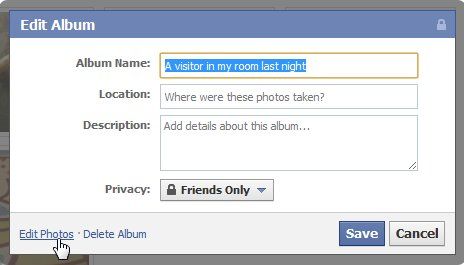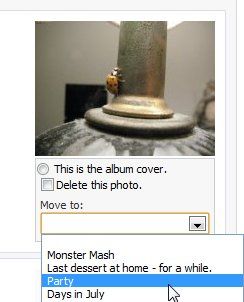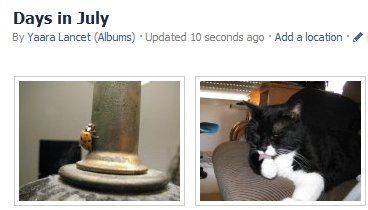<firstimage="https://www.makeuseof.com/wp-content/uploads/2011/06/Facebook300.jpg">
Facebook has been around forever. At least that's the way it sometimes feels. But it's been around long enough for most of us to accumulate many photo albums, which can sometimes be quite chaotic. With smartphones entering our lives, uploading photos to Facebook has become a day-to-day thing, and we do so almost without thinking. So now that we've found easy ways to upload photos and even edit them, what happens when we find ourselves with 20 small albums that don't necessarily make sense?
Facebook offers a relatively easy way to transfer photos between albums, so you can get your albums organized and coherent again. All you have to do is follow a few simple steps.
Accessing "Edit Photos"
As to be expected from Facebook, there's more than one way to access the "Edit Photos" section. Both are very easy, and you can choose whichever fits your personality better (for me it's the second one).
The Homepage Method
If you'd like to access it from your homepage, look for "Photos" on the left side of your screen. If you don't see it, you might need to click "More". It will be where your requests and apps are. This will show you everybody's photos in one place, which is also handy sometimes. In order to access only your photos, click "My Uploads".
Using this method, you'll see an "Edit Album" link below each album - click it to access the editing section of your chosen album.
The Profile Page Method
If you'd like to access it from your profile page, simply look for "Photos" under your profile picture. Clicking it will take you immediately to all your albums.
If you're using this method, you'll have to first choose the album you wish to edit, click on it in order to enter it, and from there find the "Edit Album" link at the top. Click on it to enter the editing section of the album.
A small window will open, within which you'll find an "Edit Photos" link at the bottom left side.
I sometimes wonder if Facebook's developers really enjoy creating multiple ways to do the same thing. It might at first seem more accessible this way, but I actually find it more confusing! They could at least make the methods more similar. But anyway, both these methods will take you to the exact same place, and I can find pros and cons in each, so just go for it and choose one.
Moving The Photos
Now that you're inside the guts of your album, you can choose which photos you'd like to move to different albums. The cool thing about this is you can move each photo into a different album in one fell swoop. It is surprisingly effective.
For each photo you want to move, simply choose the right album from the "Move to:" dropdown menu which is located under each photo.
Once you're done, click "Save Changes" at the bottom of the page, and that's it! All your photos should now be located within their new albums. You can see that I managed to do it, and the visitor from my room is now in a different album!
Do you have some more cool Facebook tips? Do you know of other good ways to organize your Facebook albums? If so, share them in the comments!