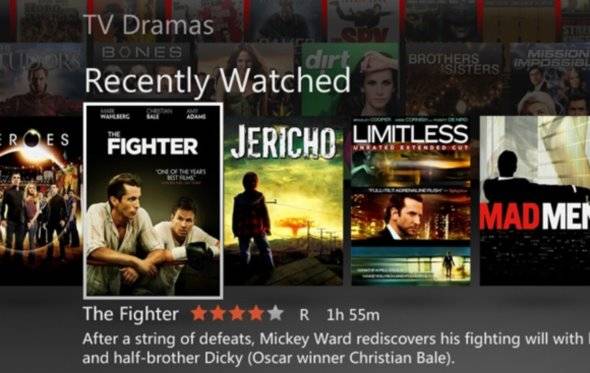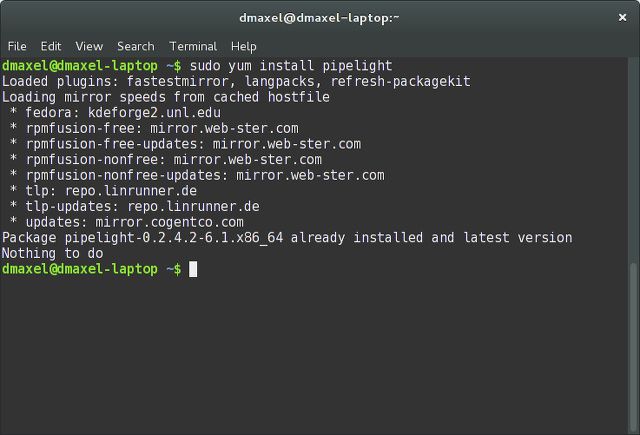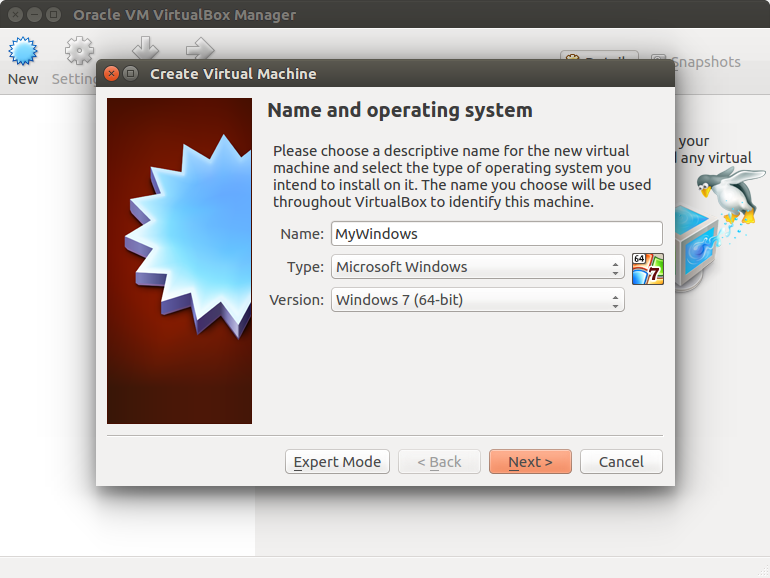Want to watch Netflix on your Linux device, but not sure how? Over the years it has proven tricky to enjoy movies and TV from your Netflix account on Linux. When Netflix relied on the Microsoft Silverlight software, it was almost impossible.
These days, since Netflix abandoned the limits of Microsoft’s proprietary Flash-like plugin, it has become far easier to enjoy Netflix on Linux.
Here’s how.
1. Enjoy Netflix the Easy Way: Open it in Chrome!
For the overwhelming majority of readers, Linux no longer has a problem running Netflix. If your distribution comes with Google Chrome, then all you need to do is open Chrome, navigate to Netflix and start enjoying the movies and TV shows in their library.
But do you want to use Chrome? If so, you’re fine, but if not -- because of a completely reasonable preference for free and open source software -- then this fix is not for you.
Yet it makes sense. Netflix uses HTML 5 and Silverlight to stream movies, depending on your operating system and the capabilities of your browser. Recent versions of Chrome (37 or later) will rely on HTML 5, which saves having to mess around with plugins.
The downside of this is that if your distro doesn’t include Chrome, and you don’t want to install it, you could face problems…
2. Replace Silverlight with Pipelight
Although HTML 5 is the preference for Netflix, some devices and browsers don’t support it. As a result, Silverlight 4 and 5 are still used.
While Silverlight won’t run on Linux, there have been several attempts to replicate it. The most popular of these solutions is Pipelight. You should find that this can be installed in Ubuntu and Fedora.
Ubuntu:
sudo add-apt-repository ppa:pipelight/stable
Then, install Pipelight using the command:
sudo apt-get update && sudo apt-get install pipelight-multi
Fedora:
# dnf install pipelight
$ pipelight-plugin --update
$ pipelight-plugin --enable silverlight
# setsebool -P unconfined_mozilla_plugin_transition 0
Whichever method you use, this single command will enable Silverlight support:
sudo pipelight-plugin --enable silverlight
If you’re on Fedora and run into SELinux issues, try this:
sudo setsebool -P unconfined_mozilla_plugin_transition 0
You’re now set to enjoy Netflix via the Mozilla Firefox browser!
3. Use a Virtual Machine
Your third option is to create a virtual machine running Windows.
A virtual machine is essentially a software environment that can be used to install an operating system (OS) in. As a result, you can install any other OS within your current one. Often, Windows users might install Linux as a virtual machine, or even a macOS virtual machine!
You can take the same idea, but switch it around, and run Windows in Linux.
This straightforward solution can be employed with any version of Windows from Windows 7 to Windows 10. It may also work with XP and Vista, but for security reasons we advise against this. Even virtual machines are prone to security risks!
Once it’s set up, boot the virtual machine, open the web browser, and navigate to the Netflix website. Then simply sign in, and enjoy your favorite shows!
4. Employ the Widevine Plugin for Chromium and Firefox
Your fourth option is to employ the Widevine plugin, which is available for both Chromium and Firefox. Unlike Pipelight, this is a HTML 5 video player, and has been developed by Google. Although released specifically for Google Chrome, Pipelight has been modified to run in Chromium and Firefox. It should run with Vivaldi, too, but this Opera spin-off is not open source.
To install Widevine, you’ll need the chromium-widevine plugin. If this is not available in your distribution’s usual repositories, it may be available as a PPA. Check the relevant forums for full details. When you’re done, remember to remove the PPA -- they're not as secure as you may think…
However, Widevine is unsupported beyond Chrome. Additionally, updates to Netflix may result in the plugin no longer working, making the whole process a waste of time.
5. Watch Netflix on Your Raspberry Pi
Other plugins are available for Chromium that can run on ARM versions of Linux, such as Raspbian Jessie on the Raspberry Pi. This quite simply means that you can now watch Netflix on the Pi. Again, this is thanks to the Widevine plugin, but you’ll need a very particular build of Chromium for this to work.
In the Terminal, run these two commands:
wget https://github.com/kusti8/chromium-build/releases/download/netflix-1.0.0/chromium-browser_56.0.2924.84-0ubuntu0.14.04.1.1011.deb
sudo dpkg -i chromium-browser_56.0.2924.84-0ubuntu0.14.04.1.1011.deb
Once this has completed, you should be able to find Netflix-Launcher in the Internet menu. Click this to open the site in a dedicated Chromium window and enjoy.
Note that you may need to restart your Pi once the upgrade has installed. Manually do this either via the desktop menu, or using
sudo reboot
Although you should now be able to enjoy Netflix streaming on your Raspberry Pi, keep it lightweight. Avoid HD streams if you want reliable performance.
Five Ways to Watch: More Are Likely
If you're still struggling, consider a User Agent switching plugin for your browser (for Firefox [No Longer Available] and for Chrome). This will trick Netflix into thinking you're on Windows, macOS or Chrome OS. It shouldn't still be necessary, but we've heard of a few users still using this trick.
Netflix is becoming more widely available on Linux these days, thanks in part to the Raspberry Pi and its use as a media center. But it goes beyond this. Linux developers fed up with being held back by proprietary software have worked hard to find replacements for Silverlight. Whether you prefer the plugin solution, the virtual machine, or simply using Google Chrome to view Netflix, your action is vindication of their hard work, directly or otherwise.
There's no reason for Linux to be left behind by browser-based content providers any more. Let's hope Netflix takes Linux seriously in future, as more solutions are likely to appear if not.
The grim days of struggling to play Netflix on your Linux PC are long since gone, as these five tricks show. You can even enjoy Netflix on your Raspberry Pi 3! But which method works best for you? Tell us in the comments.
Originally written by Danny Steiben on 02/17/2014