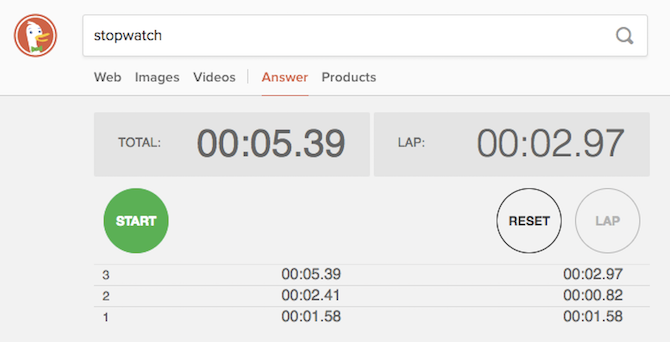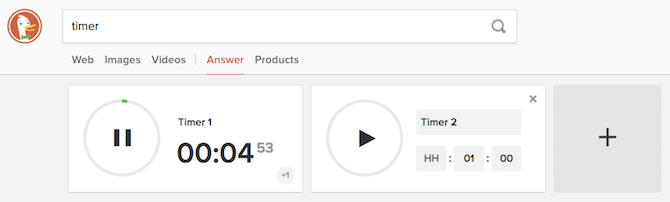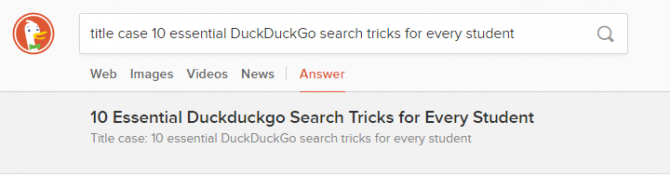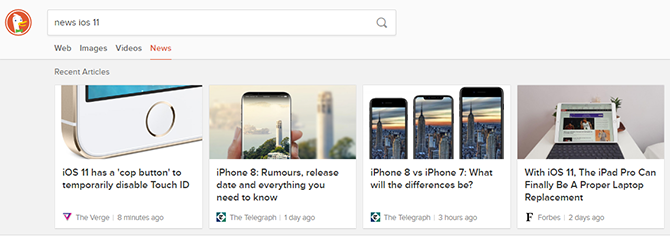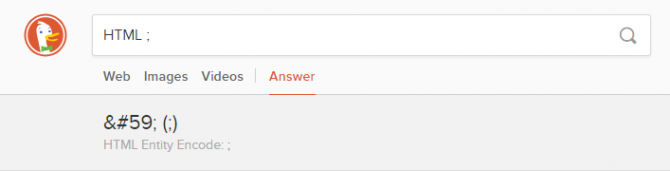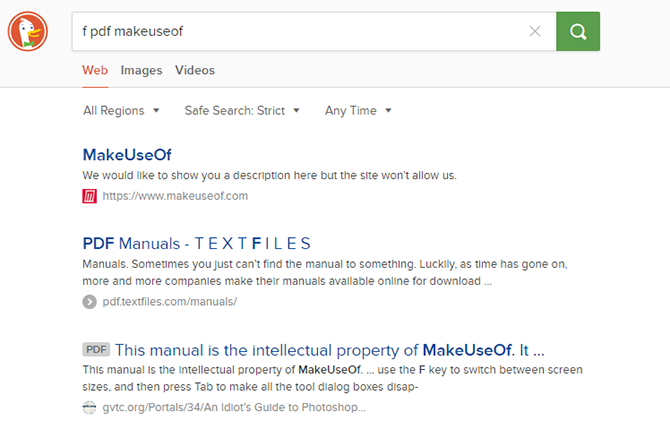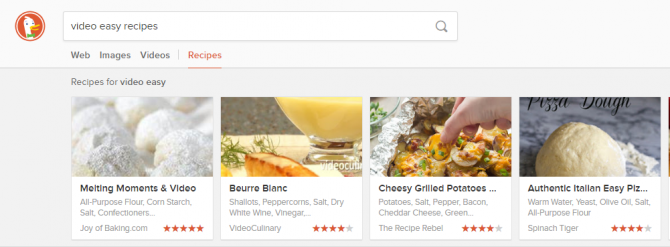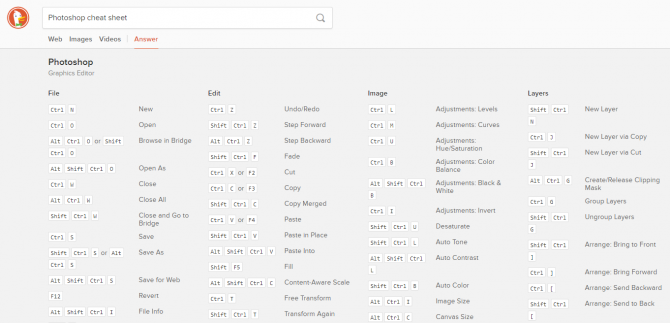There are plenty of reasons to choose a search engine like DuckDuckGo over Google. The variety of features and its promise of complete privacy are the top two.
Students can escape Google's filter bubble that serves up targeted ads and results based on your search history. Rather than limit yourself as a student to the same sources, you can uncover new ideas.
Beyond that, DuckDuckGo offers quite a few search tricks that Google does not. The search tricks not only make it the smart choice when it comes to privacy concerns, it also makes it a really feature-rich choice that won't disappoint. These features can help with your productivity and workflow, and that goes for students and professionals alike.
Programming students will find DuckDuckGo to be a constructive tool. Not only will you find a wealth of information neatly packaged in the search engine's features, there is a strong programming community invested in the search engine.
Here are a few of those tricks DuckDuckGo offers for your day-to-day studies as a student.
1. Use a Stopwatch for Your Tasks
If you need to keep track of how long it takes you to complete any given task, you can use the DuckDuckGo stopwatch. Just search for Stopwatch on the search engine.
The advantage to using the DuckDuckGo stopwatch is the ability to create laps. Let's say you have three successive tasks you want to work on: just hit the Lap button each time you move on to the next step. Then you have all the final results in one place without having to really stop, make a note of the time it took to complete a task, before going on to the next.
If you prefer to use a timer that will go off after a certain amount of time, search for Timer instead. You can set multiple timers at once, down to the millisecond. When the timer ends, an alarm will go off, so if you need that feature, be sure to keep the volume on your computer on.
2. Convert Text to Title Case
Different style guides have different rules on what to capitalize and when. If you have to use AP's title case for example for headings, you can just insert Title Case followed by a space before your sentence and DuckDuckGo will convert it to title case for you. This trick also works with the following commands if you want to convert all letters to uppercase or lowercase.
3. Get News Results With Regular Search Results
When you search a term on DuckDuckGo you won't get any news results alongside it. Google, on the other hand, will insert the three top stories related to your search. If you want a similar experience on DuckDuckGo, just add the term News at the beginning or end of your search term and your search results will include somewhere under 100 stories from various news sources.
The stories are listed at the top of the page and you can scroll through them, with regular search results for your term plus news beneath them.
4. Search HTML Codes
If you're studying HTML, DuckDuckGo makes it much easier to look up HTML codes for special characters. If you need a handy reference list of all HTML codes for special characters just type HTML chars. If you want to look up the code for a specific special character, you can look it up. Let's say you want to look up the HTML code for the semicolon, just type HTML ;.
5. Search Only for PDFs
You can restrict search results of your query to PDF files. Just type f pdf followed by your query. You could use this trick to find dorm room friendly recipe books, as well as PDFs of public domain books, or even free SparkNotes PDFs if you're in a crunch.
While not every single result will be a PDF, the vast majority will be. And, they're labeled as such so you can easily find them.
6. Save Time Searching With Bangs
Bangs are one of DuckDuckGo's most touted features, as they allow you to search within websites from the search bar. So let's say you want to search for an external hard drive on the Amazon website without having to first load the site. Use !a external hard drive. Need to look up King Henry VIII's Wikipedia page? Use !wi King Henry VIII. These searches will take you directly to the relevant search results or page on the site.
There's a long searchable list of all the sites that are supported. The Research category will probably come in particularly handy for students with plenty of academic and university sites supported.
If you feel that your search results are leaving a little to be desired, you can actually use DuckDuckGo to search Google using Bangs. This might sound like an odd choice for DuckDuckGo to offer given the many concerns surrounding Google's privacy policies, but using the Google-related bangs means DuckDuckGo will always send you to an encrypted Google search. This will, at the very least, mean the sites you are visiting and advertisers won't know what you searched for.
To search Google through DuckDuckGo, use the bang !g. You can also specify a particular version of Google by region. If you prefer using a local version of Google, check out this list to find the bang to use.
7. Save More Time With Instant Answers
DuckDuckGo introduced Instant Answers before Google, giving users zero-click search results, and in many ways, the feature is better than what you'll find on Google.
All the information you're looking for can be found right there on the DuckDuckGo search page. The stopwatch and timer above are an example of DuckDuckGo's instant answers, but it doesn't stop there.
You can use the feature to do the following:
- Generate dummy text for a web design project: 2 paragraphs of lorem ipsum
- Generate strong passwords: password 12 strong (where "12" is the number of characters in your password)
- Use DuckDuckGo as a thesaurus: words like confabulate
- Need to whip something quick to eat: easy recipes
- Look up currency conversion rates: $1 in pounds
- Look up app suggestions on ProductHunt: ProductHunt emoji app
- Time zone converter: 11am EST to GMT
- Shorten and expand URLS: shorten [insert URL] or expand [shortened URL]
- Look up rhyming words: rhyme make (where "make" is the word you want to look up)
DuckDuckGo's Instant Answers pull information from over 100 sources and can be created by end users, so there's really no limit to how this feature will continue to be developed.
Check this page out for a pretty comprehensive list of Instant Answers.
8. Search Only for Videos
If you want to focus your search on video content, just put video at the beginning of your query. You'll get about 28 videos that you can scroll through at the top of the page. Or you can click the More videos button to see them all on one screen if you find that more convenient. Let's say you want videos of easy recipes rather than just written out instructions: just type video easy recipes.
The results are unfortunately only limited to YouTube, which is a shame since this feature would be even better if it allowed you to search multiple video platforms at once.
9. Save Time With Cheat Sheets
Keyboard shortcuts can speed up your workflow and looking those shortcuts up on DuckDuckGo couldn't be easier -- and a time saver in of itself. Let's say you have to use Photoshop a lot for one of your classes. Just type, Photoshop cheat sheet. You'll get a whole list of keyboard shortcuts to use with the program. Switched to a new OS? Look up those keyboard shortcuts with Mac OS cheat sheet or Windows 10 cheat sheet.
These cheat sheets are of course also available for programming languages like JavaScript, C++, Django, and much more. A full list can be viewed here.
10. Get Instant Programming Help
DuckDuckGo is a student programmer's best friend. There's really no end to the amazing wealth of knowledge that is one click away. Using the Instant Answer model, you can find cheat sheets for programming languages, use a text editor a text editor with syntax highlighting right there in the search engine, and much more. It basically places a ton of complicated code right at your fingertips.
A few of the searches you can do on DuckDuckGo that would likely be useful for a programming student include:
- Look up a reference list on CSS properties: CSS properties
- Use a Javascript Beautifier: beautify js
- Use a JSON beautifier and validater: validate json
- Raspberry Pi cheat sheet: raspi cheat sheet
The reason DuckDuckGo's programming features are so robust, with over 300 programming Instant Answers, is because the search engine relies on its users to contribute. Many of these features are actually built by programmers who prefer DuckDuckGo as their search engine of choice, and there appears to be an extremely active community built around this.
Do these features make you think you could make the switch from Google to DuckDuckGo? What features would you add to this list? Let us know in the comments
Image Credits: Mendelex/Shutterstock