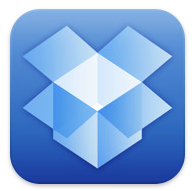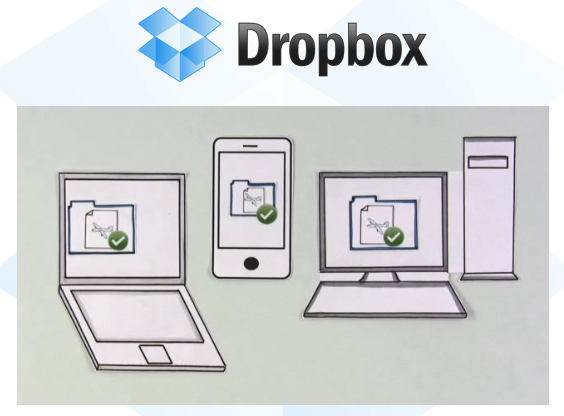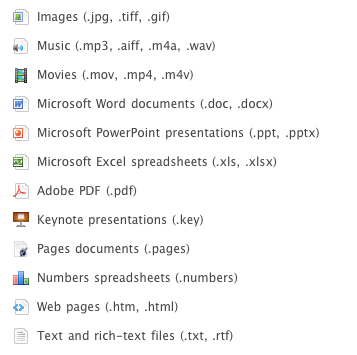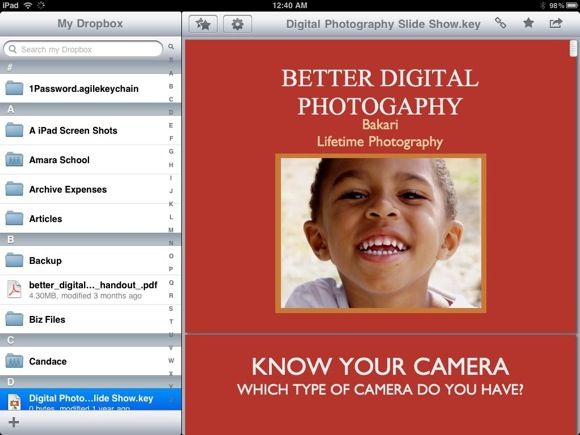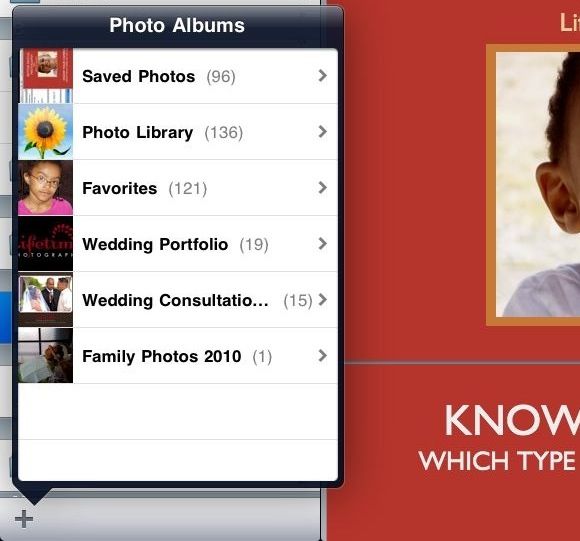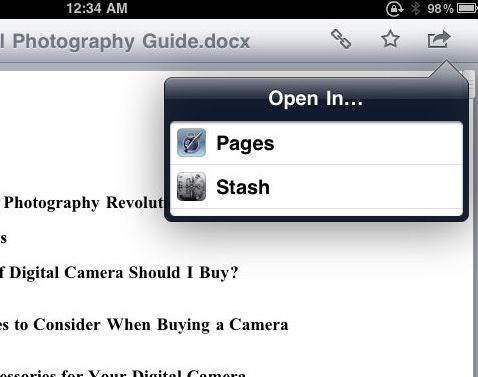As innovative as Apple is, it's rather odd that its mobile devices don't include a Finder - a place to save files that are accessible by all other applications. The way it's currently set up you must save files created on the iPad in their related application. So, for example, if you create a word processing file in an application like Pages or SimpleNote, you must save that file within the application you created it in. If you want to import a PDF into the iPad, it must be imported to a specific PDF reader.
The only workaround to getting a Finder-like application and setup on your iPad or other Apple mobile device is to use either Apple"˜s $99/year MobileMe service, or better yet, use a free version of Dropbox (iTunes Store link.) As someone who uses both services, I can promise you that in this case, free is indeed better.
I have found Dropbox easier to use and more reliable than MobileMe. In fact, as of this date, Apple hasn't even released an iPad version of its MobileMe app. Dropbox has already done so, and the following is why I urge iPad users to set the app and service on their iPad.
Account Setup
If you don't have a Dropbox account, you need to sign up in order to use it on your iPad. With an Dropbox account, which provides 2GB of online storage, you can sync all your files between all your computers and mobile devices. If you're a Windows user, check out a recent MUO article, DroppedBox"”The Unofficial Dropbox Client for Windows Mobile. There is also a video tutorial on the Dropbox homepage that will explain how to get set up.
By installing a Dropbox account you don't need to wire connect your iPad to your computer in order to add files. It's understandable that Apple requires iPad and other mobile device users to make a wired connection to their iTunes application in order to update the devices and synchronize apps, music, movie files, and the like. But in a wireless age, it should be very simple for all Apple mobile device users to sync individual and small groups of files wirelessly between all their hardware. Dropbox pretty much does this for Apple.
Support Files
As you can see below, Dropbox supports nearly all the popular file formats. Drop any of these files into your Dropbox account on your computer and you can sync to your iPad or other mobile devices. In fact these files can actually be opened in Dropbox; however, the speed of opening some files can rather slow.
Dropbox Interface
The Dropbox interface on the iPad is like the Finder on your computer. You can organize files into folders and sub folders. The folder structure by default is not as well organized as what you find on a Mac, but you can still set up the kinds of generic folders that you typically use, including a folder for documents, one for graphics, another for music files, etc. The folder setup will appear the say way across all your devices.
On the iPad app, unlike the iPad itself, Dropbox includes what is called in the developers' world, a master detail interface. In landscape position, the master detail opens to the right side providing you access to all your folders and files, even while you have a file open. In portrait position, you can tap the Dropbox icon on the top left to have the Master detail interface drop down.
You can select and star files as favorites for quicker access. It would be great if the same could be done for favoriting folders. You can also do a search for files.
File Sharing
If you download and incorporate the Dropbox desktop application [Broken URL Removed] on your computer, files can be synced automatically between devices in the background. Dropbox also makes it easy to export files from your iPad via email and your account. So for example, if you wanted to quickly export a photo or screenshot on your iPad, you tap the Dropbox icon to bring up the Master detail window; choose the folder you want to export your selected file to, and then click the + button at the button.
From there, you can select an image and movie file in your iPad photo library which will be wirelessly exported to your Dropbox account. Unfortunately, you can only sync one file at a time.
You can also copy and paste file content to other supporting apps.
Lastly, Dropbox works with some other third-party apps. For example, PDF"˜s opened in Dropbox can also be opened in other mobile device programs like iAnnotate PDF. Word documents can be opened in Apple"˜s Pages program for the iPad. Click on the arrow button on the upper-right when a file is opened to see what apps are supported for a selected file.
I have yet to discover an image processing app for the iPad that is supported by Dropbox, but I'm sure one will be developed. However, image apps that allow you to save files to your iPad photo library can in turn be saved in your Dropbox account. So, for example, if you create a file in one of several iPad drawing applications, you can save that file in your photo library, then open Dropbox and add that file to your account, as described above.
Like I said at the outset, it would be better if Apple would include a Finder application within its mobile devices so that files can be easily exported and saved from any application. But for whatever their reason for not doing so, Dropbox is one of the best solutions to this missing feature.
Let us know if and how you use Dropbox on your iPad or mobile devices. What features would you like to see added?