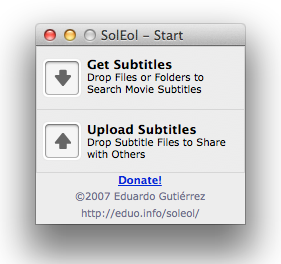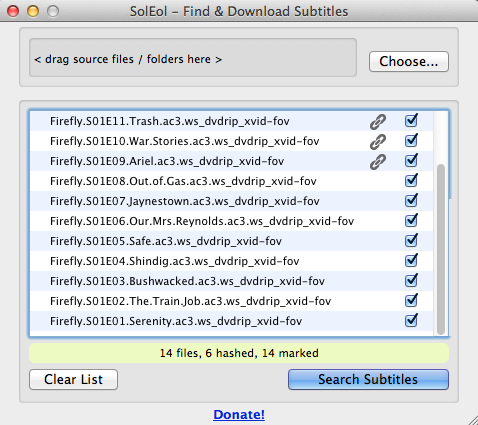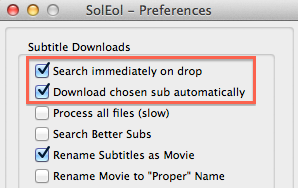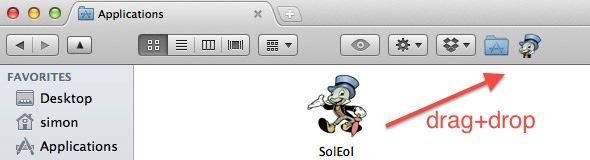The wait for subtitle downloads has become a far too common annoyance. Everyone is ready to get watching, and I'm still looking for the proper subtitles. Foreign films aside, you may still consider those subtitles a way of reassurance; a place to fall back if you didn't understand a certain dialect or a mumbling extra in the movies.
There are apps galore that will help facilitating this simple task; on Mac OS X as well as Windows. Most prominent of these is SubDownloader, but I've found the GUI version to be painfully slow and taking almost as long as firing up your browser and searching for subtitles manually.
Last week I set out to find a better tool. Queue SolEol, an application that can be set up in such a way that downloading subtitles takes but a meager few seconds.
SolEol
SolEol is a simple, light-weight application despite its 24 MB download. It was developed on and for Intel Macs, but can be downloaded for Linux and Windows as well, albeit without being thoroughly tested by the developer.
As you can see in the screenshot above, the interface is a no-brainer. Once running, you can drop your files on the download button to search for movie or series subtitles. You can also use the application to share your own subtitles by dragging the subtitle files on the upload button after adding your OpenSubtitles.org user credentials in SolEol's preferences.
Downloading Subtitles
You can set the preferred subtitle language, or languages in the SolEol preferences. SolEol can search subtitles for individual, or a large batch of video files. For the latter, simply drop the entire folder in SolEol. First select the video files for which you want to search and hit 'Search Subtitles'.
After a few seconds, SolEol will have finished searching and (hopefully) matched subtitles to all of your videos. After SolEol has finished searching, select the subtitles you want to download. If you're searching subtitles for a more obscure language or release, it's a good idea to preview the subtitles before downloading. To do this, right click on one of the subtitle results. When you've refined the results, press download to add the subtitles to your video folder.
Tip: Drag And Drop On The Go
Using SolEol as outlined above works like a charm. However, if you're often downloading subtitles on the spot, there's a better way; you can configure SolEol to search and download subtitles instantly upon drag-and-drop.
First, go the the SolEol Preferences pane and make sure the options 'Search immediately on drop' and 'Download chosen sub automatically' are selected. If you haven't already, you might also want to check 'Rename Subtitles as Movie', or 'Rename Movie to "Proper" Name', which will do the same in reverse.
Now, drag and drop the SolEol application icon to your Finder bar. That's it. The next time you want to search for a subtitle, just drag and drop your video file onto the SolEol icon in your Finder bar, and the primary search result will automatically be downloaded to your video folder and renamed accordingly.
What day-to-day things do you automate on your computer, and how? Let us know in the comments below!