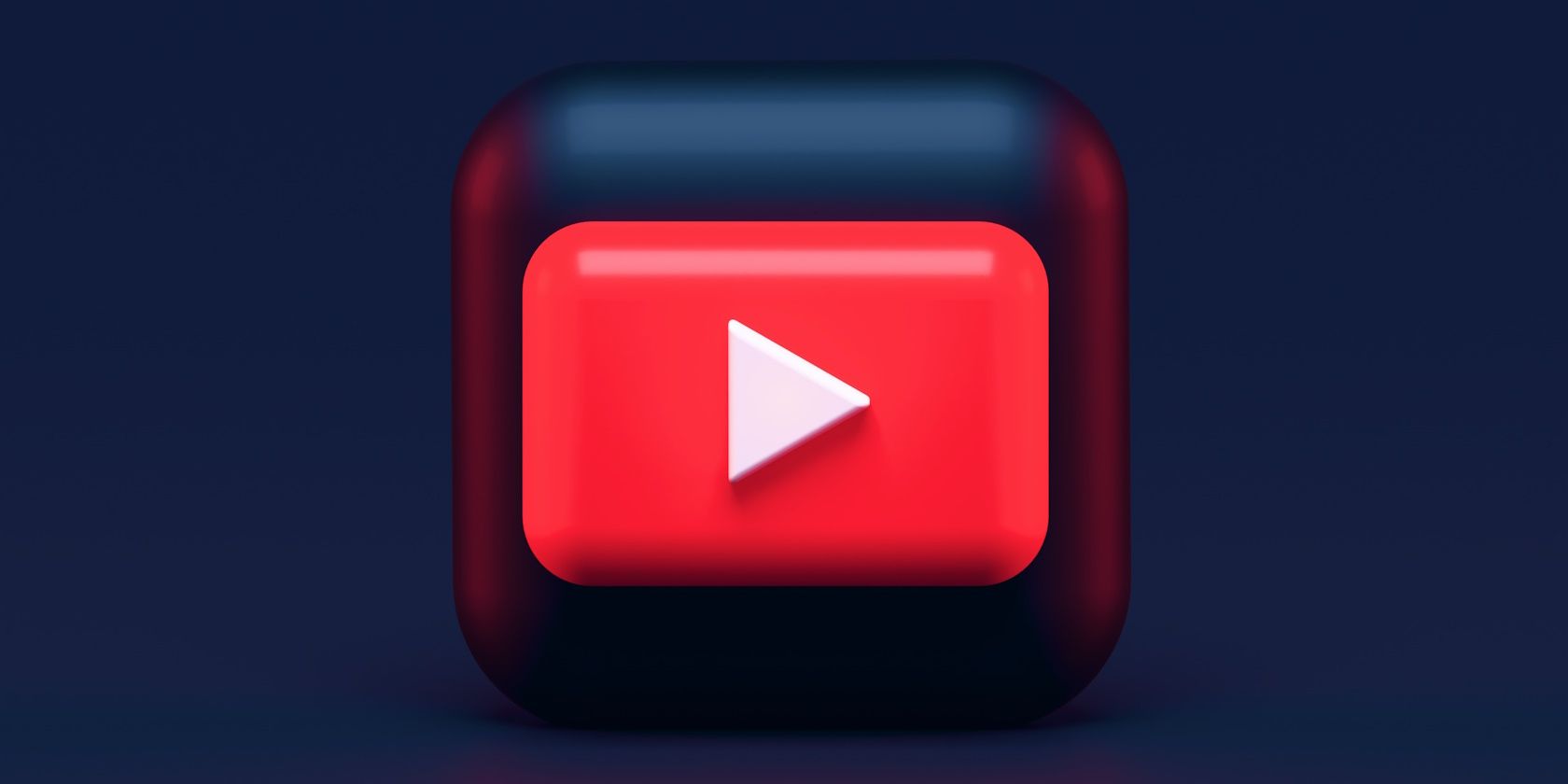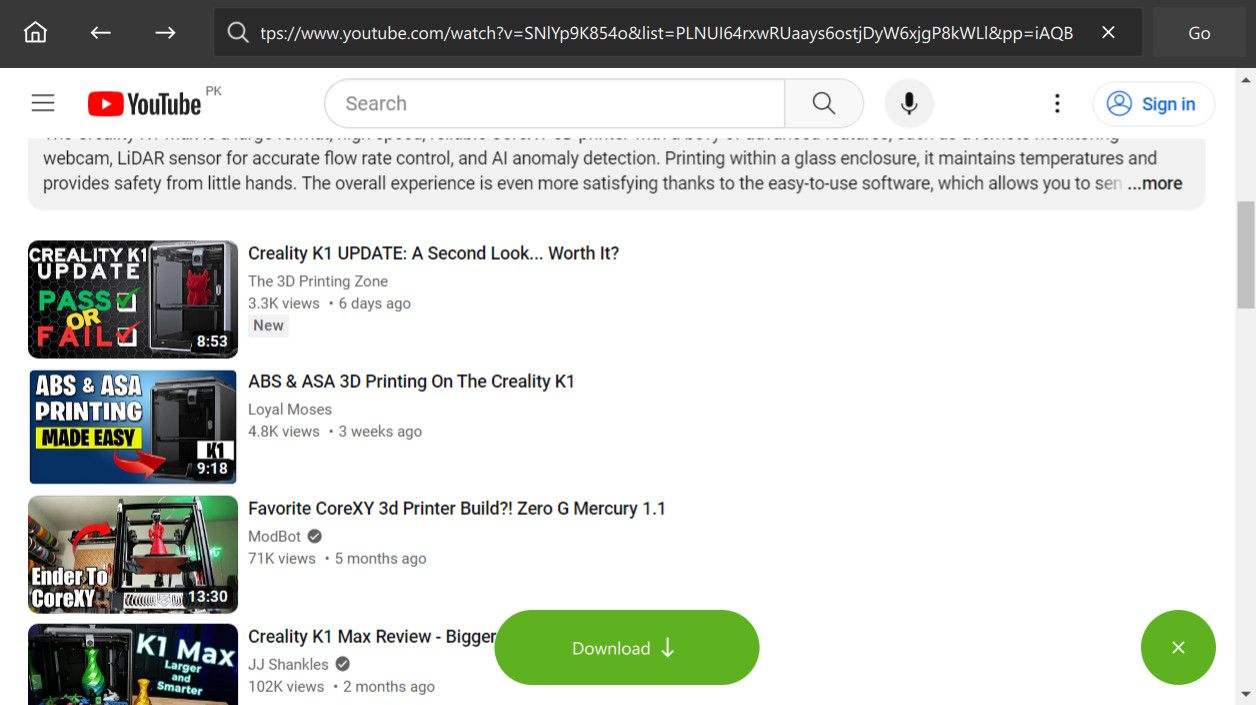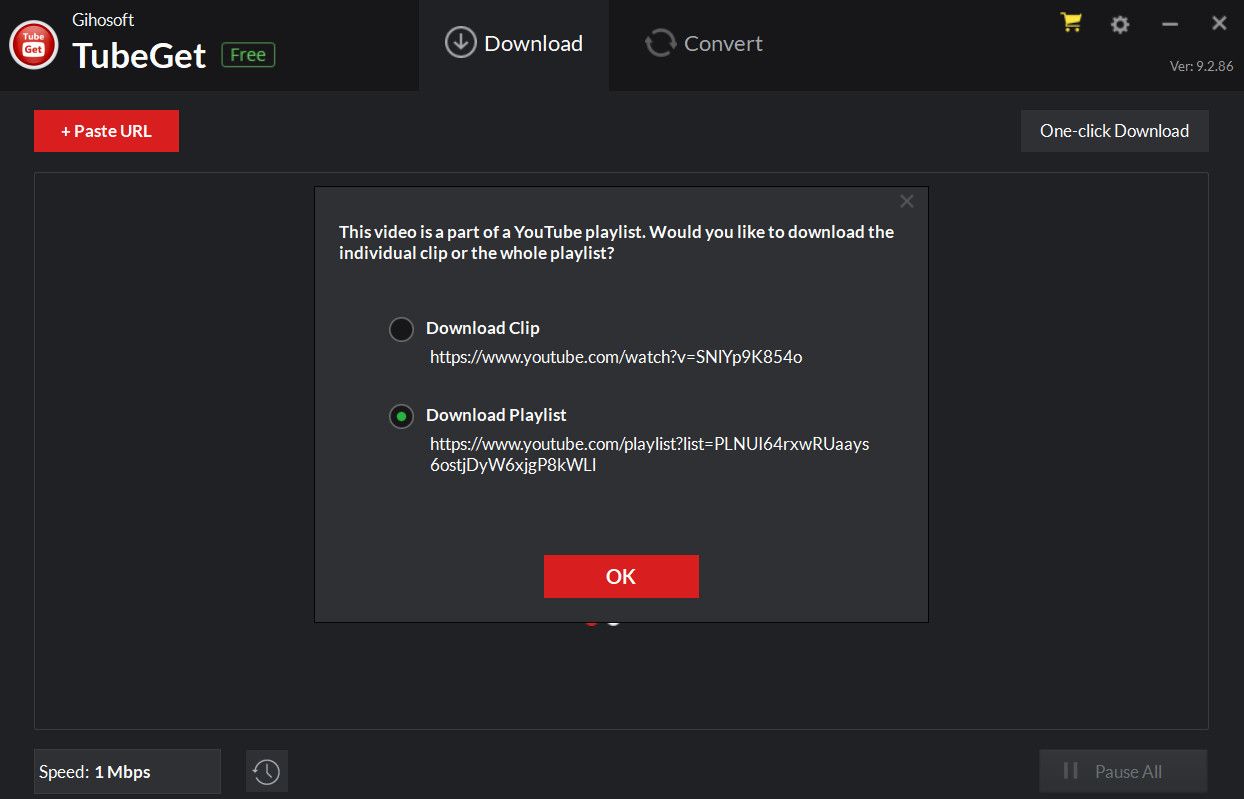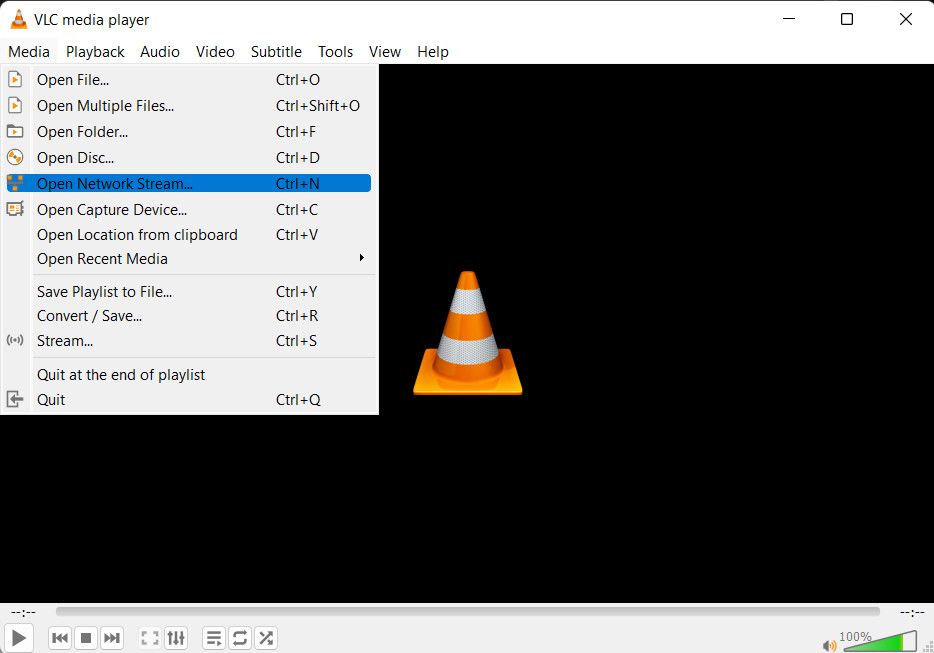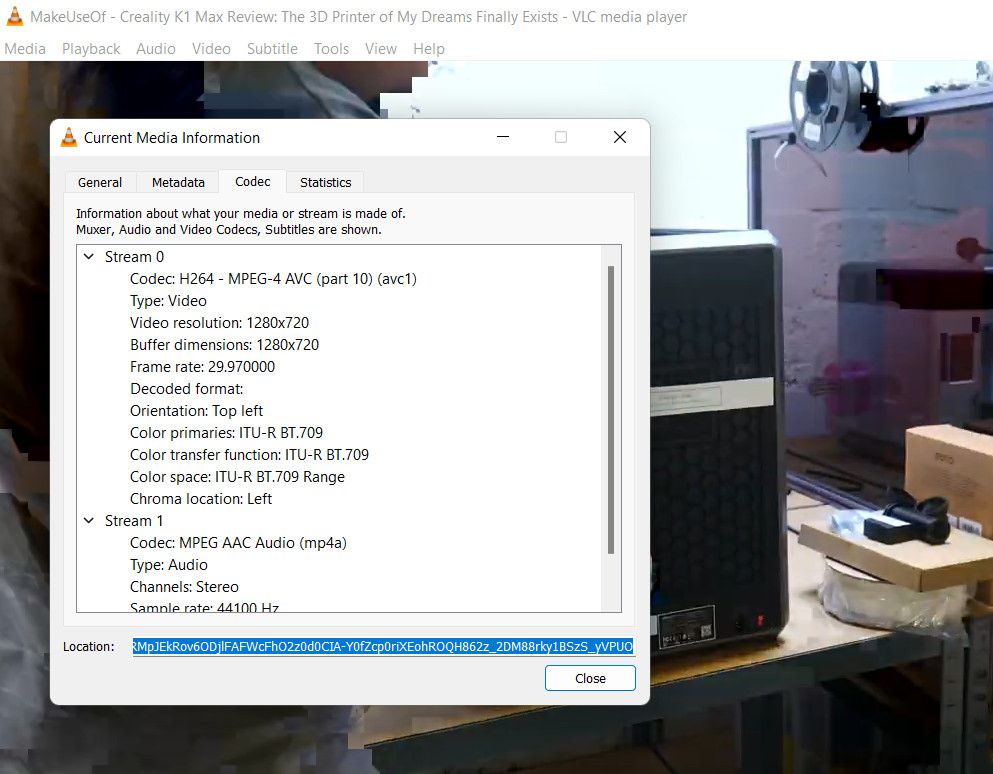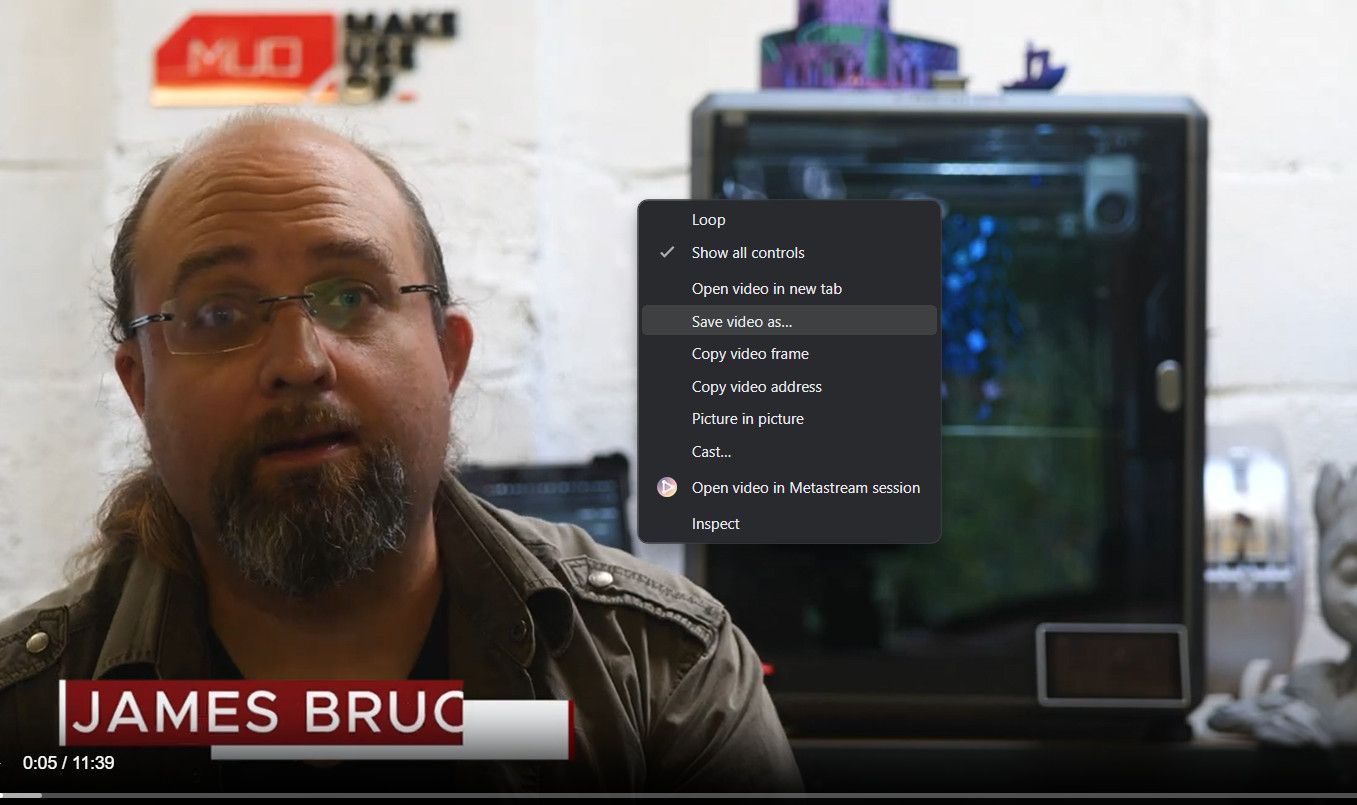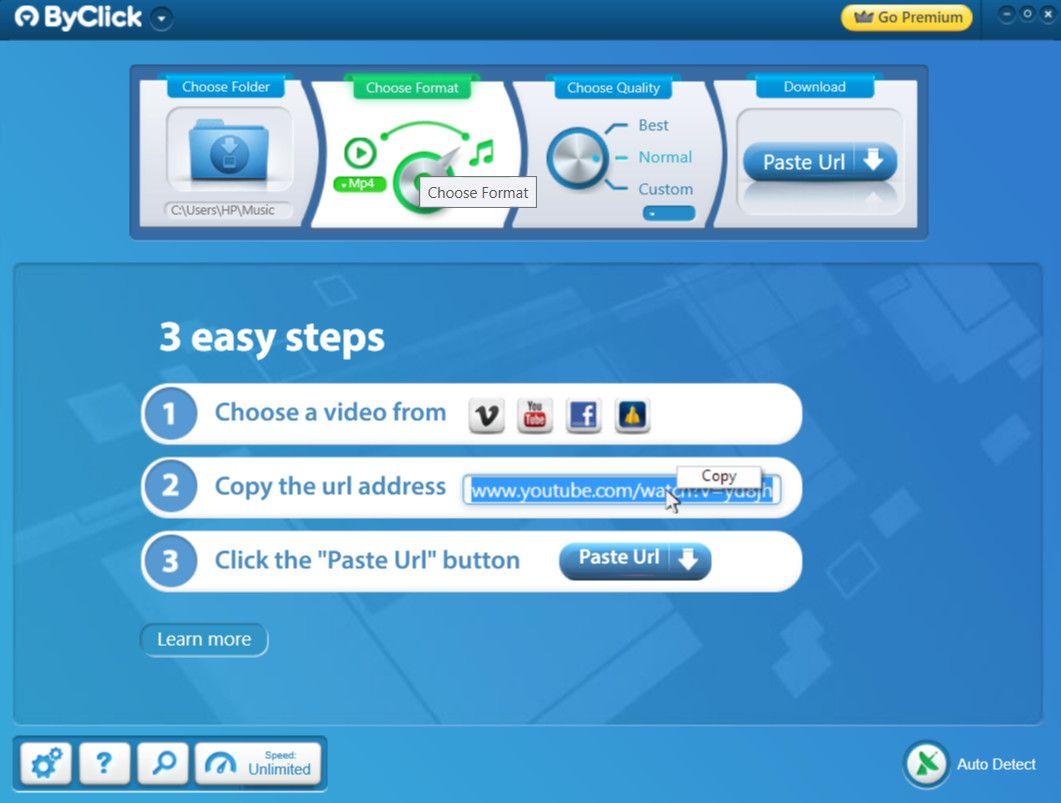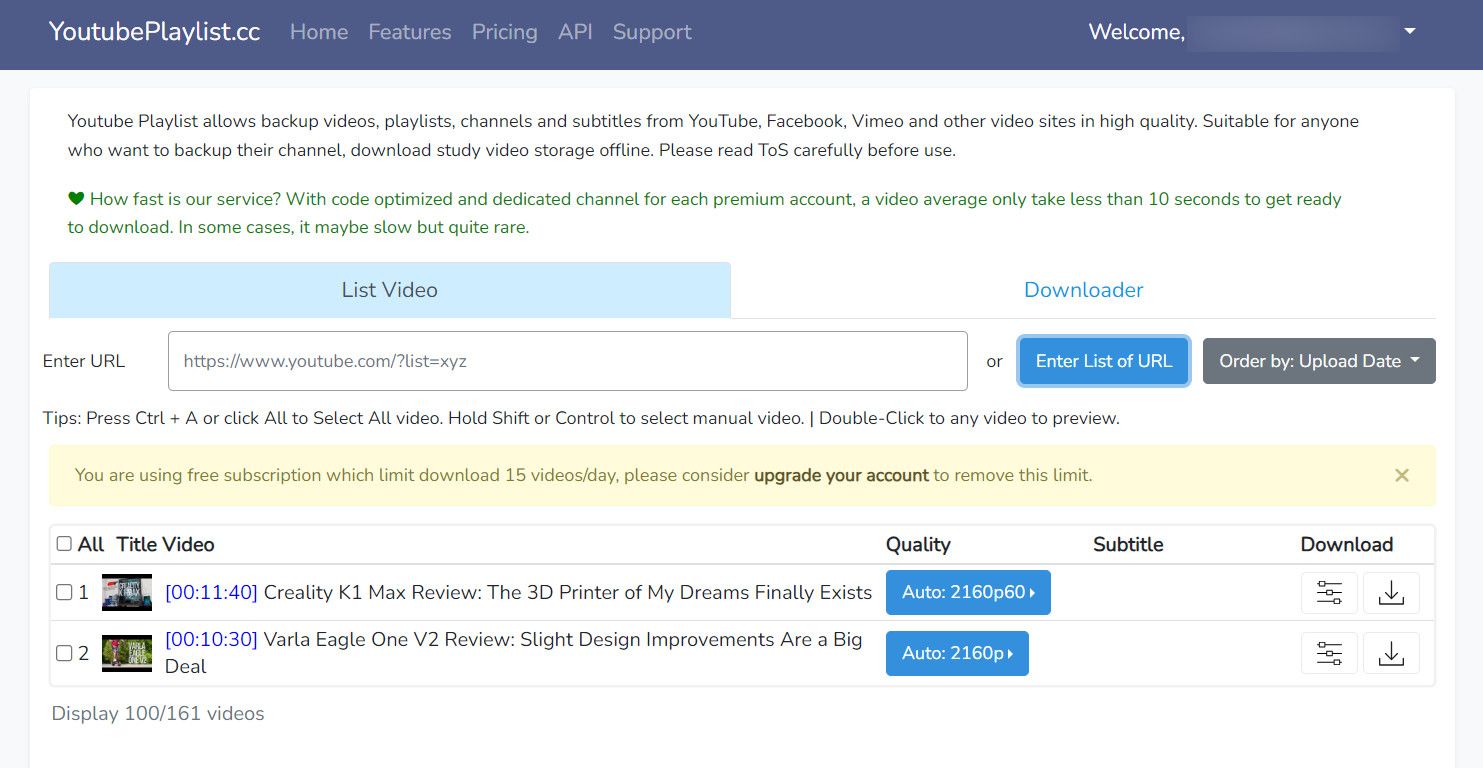You're probably thinking: "Why would I want to download a YouTube playlist?" It's a fair question---after all, we live in an age where everything from your phone to your fridge has an internet connection. We can get any video we want in a matter of seconds.
It boils down to one point---saving data. If you want to download a whole TV series to watch when you're traveling, or perhaps a playlist of videos about a hobby or a foreign language, it makes sense to download the files on your desktop and then save them onto your mobile device. YouTube uses a lot of data, after all.
Here are some of the best YouTube playlist downloaders that you should try.
1. 4K Video Downloader
Available On: Windows, Mac, Linux.
Lots of video-downloading apps are saturated with adware, spyware, and aggressive toolbars. 4K Video Downloader is one of the few exceptions. The free version of the app is ad-supported, but the ads are few and far between and in no way annoying.
And it does a whole lot more than merely download playlists. You can download entire channels with a single click, ask the app to automatically download new videos from individual channels as soon as they become available, and even download YouTube's new 3D and 360-degree videos. Just make sure you are downloading the YouTube videos legally.
One of its noteworthy features is the ability to download any associated subtitles. You can either embed them into the video file itself or save them as a separate SRT file. The videos themselves can be saved as MP4, MKV, M4A, MP3, FLV, or 3G.
If you decide to download a playlist, the app with automatically generate an M3U playlist file, so you can easily play your content in sequence on an app. The downloading process is simple; just paste a YouTube link into the main window and let the app do its thing.
The app also supports downloading videos from other popular sites such as Vimeo, Facebook, and DailyMotion. A premium version removes ads, provides channel subscriptions, and unlimited downloads.
2. Gihosoft TubeGet
Available On: Windows, Mac.
Like 4K Video Download, Gihosoft TubeGet covers a whole lot more than just a way to download playlists from YouTube.
The app supports more than 10,000 sites, including Facebook, Dailymotion, Vimeo, Metacafe, Break, Veoh, and Blip.tv; though the additional sites are only available in the Pro version.
The app can download single videos and entire playlists. To download a playlist, just grab its URL and click +PasteURL in the top left-hand corner of the screen.
You'll then be prompted to choose either the format (MP4, WebM, 3GP, FLV, AVI, or MKV) and the quality (4K, 1440P, 1080P, 720P, 480P, 360P, or 240P). When you're ready, click Download. The app will download up to five videos at a time. On the free version of the app, download speed is limited to 4Mbps.
If you've got a slow internet connection but want to download a large playlist, you can click on the "Speed" option in the bottom-left corner and choose your preferred option. You will also notice the app's icon on your screen if the program is running in the background. You can double-click on the icon to launch the program easily.
Lastly, the app also includes an MP3 extraction tool; it'll let you save the audio of a video without needing to download the whole video file. Again, the MP3 tool is only available in the Pro version.
3. VLC Media Player
Available On: Windows, Mac, Linux
Did you know you can use VLC Media Player to save YouTube videos? This is one of the many hidden VLC Media Player features you should know about.
The process is not as simple as using a dedicated third-party app, but if you're averse to installing yet more software on your machine, it's a good option.
To begin, fire up the app and head to Media > Open Network Stream. Paste the URL of the YouTube video you want to download and hit Play.
After the video begins, go to Tools > Codec and copy the link in the Location box.
Paste the link into your browser and press Enter. Once again, the video will start playing automatically. Right-click on the video and select Save Video As.
4. By Click Downloader
Available On: Windows, Mac
It's not as polished as the other apps, but By Click Downloader is still a great way to download YouTube playlists onto your computer.
One of the app's best features is its autodetect. If the app is running in the background, and you copy the URL of a YouTube playlist, YouTube By Click will automatically recognize it and offer to download it.
Along the top of the app's window, you can choose the destination folder for your downloads, whether you want to download the video (MP4) or just the audio (MP3), and the quality of the video.
There's also a premium version of the app. It costs $9.99 for a one-time license, which adds features such as high-definition downloads, subtitle downloads, additional video format options, and a ringtone creator.
5. YoutubePlaylist.CC
The last option on our list is YoutubePlayslist.CC which, unlike most of the other options in our list, does not require you to download it on your device. But, it is still different from using Chrome extensions to download YouTube videos.
Simply head over to the site on your browser and create a free account. Once that is done, paste the link of the YT playlist that you want to download in the Enter URL field and click Enter. If you want to download multiple videos from different playlists, you can click on the Enter list of URL option.
The videos will now be uploaded on the site with a download button. Click on the download icon for all the videos you want to download and wait for the process to finish.
How Do You Download YouTube Playlists?
The five tools mentioned in this article allow you to download YouTube playlists so that you can watch the videos offline and even create a personal backup or use them for creative projects like remixes. However, it's crucial to emphasize that these actions should always be done within the bounds of legality.