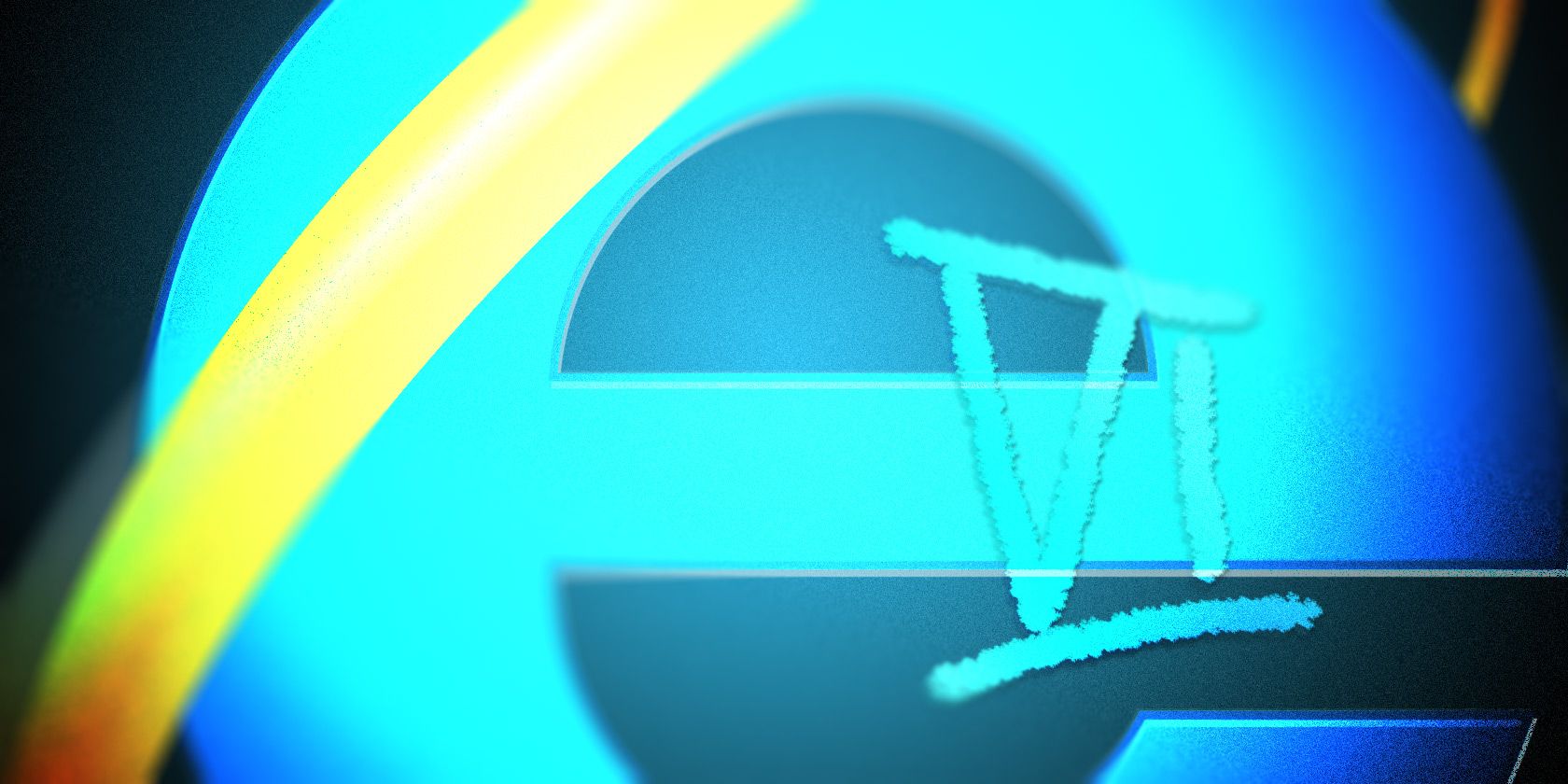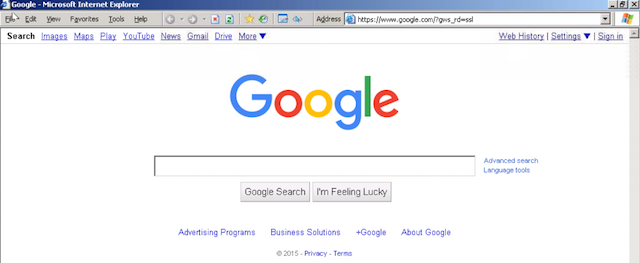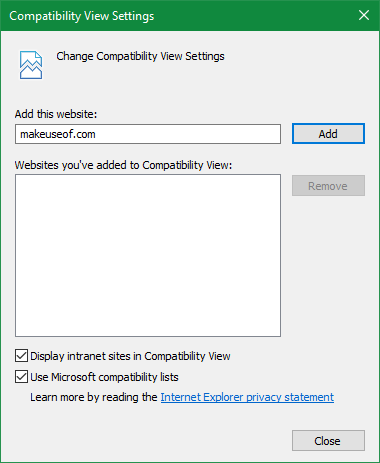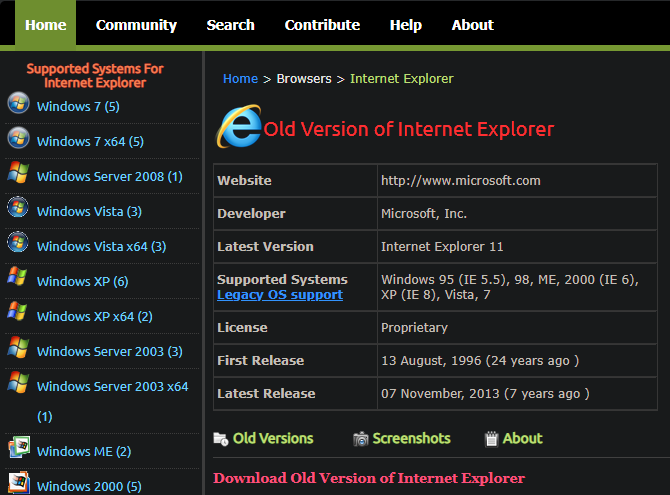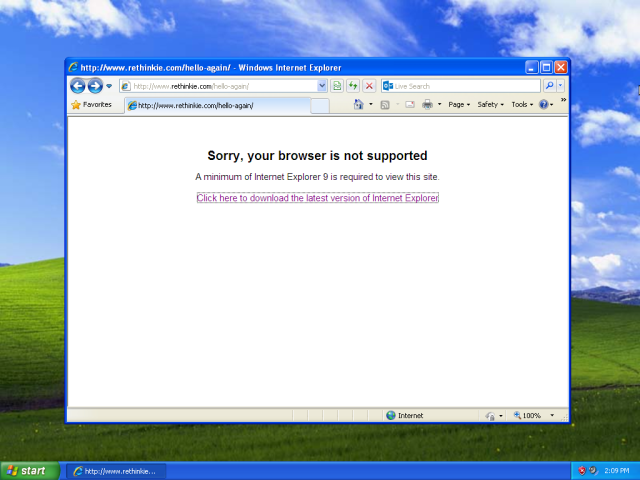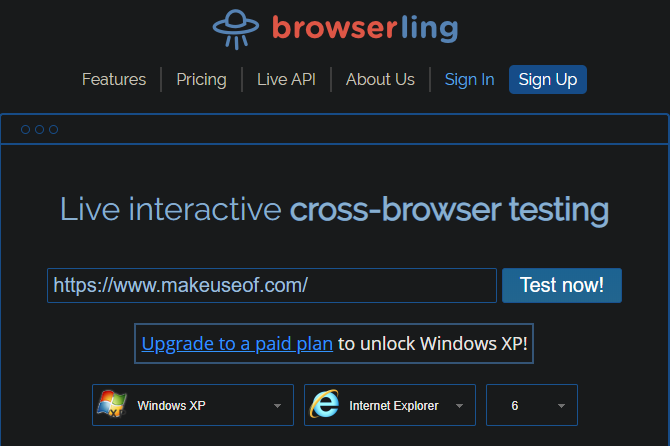Chances are that you haven't used Internet Explorer for a long time. And if you have, it almost certainly wasn't an ancient version like Internet Explorer 6 or Internet Explorer 8.
However, in the rare case that you need to download an old version of Internet Explorer, you have a few options. Let's take a look at why you might want to do this and where you can download the browser.
Why Would You Need Old Internet Explorer Today?
If you've ever used Internet Explorer 6 or other old versions, you probably wonder why people would willingly use those browsers. IE6 is notorious for its security issues and lack of compliance with web standards, and later versions were better but not exactly outstanding.
Today, most people who use Internet Explorer do so because of legacy enterprise software. Many companies built internal web apps decades ago that were designed to only work with IE. Internet Explorer was the dominant browser at that time, so it made sense to create tools that conformed to its standards.
If you're still forced to use one of these ancient web tools for business use, it won't work in modern browsers. In these cases, you'll need to get your hands on an old copy of Internet Explorer.
Windows 10 still includes Internet Explorer 11 (the final version) for compatibility reasons. This should suffice for some web apps, but for more outdated tools, it might not cut it.
How to Download Old Versions of Internet Explorer
If you need to install IE6, IE8, or another old version on your computer, what are your options? Let's take a look.
1. Use Compatibility View in IE11
Did you know that IE11 has a built-in mode that's designed to help fix sites designed for older versions? It's a good first step to try if you need to open a website formatted for an old version of IE, as it only takes a second to try.
To use Compatibility View, click the Tools button (which looks like a gear) at the top-right of the browser and choose Compatibility View settings. This will open a new dialog box with the name of your current page in the Add this website box. Click Add to put the website in Compatibility View, then hit Close and reload it.
This only helps with display issues, not entire version incompatibilities. If you need a full copy of an old browser, try one of the methods below.
2. Download IE6 From the Internet Archive
Microsoft used to offer IE6 on its website but has since removed it. Thankfully, the Internet Archive, which is dedicated to preserving internet history, has a copy of IE6 with Service Pack 1 available to download.
It's available as either a torrent download or ZIP file, weighing in around 78MB. This is the simplest option to grab a copy of IE6 if you need it since the Internet Archive is a trustworthy source.
3. Grab IE8 or Other Versions From OldApps.com
Since IE8 was the browser shipped with Windows 7, some legacy apps require that version instead of IE6. And as it's a little newer, you can find IE8 from more sources than IE6.
For instance, Microsoft still offers downloads of IE8 on its website. You can find IE8 for Windows Vista or Windows Server 2008 as well as IE8 for Windows Server 2003.
Since you probably don't use either of these OSes, though, you're better off grabbing a copy from OldApps.com. As the name suggests, this resource offers downloads of old software. From retro gaming to old audio apps to unsupported system utilities, it offers pretty much everything.
Head to the Internet Explorer page on OldApps to download the version you need. You'll find versions going all the way back to Internet Explorer 3. Keep an eye on the supported platforms for each version, though. You can't run anything lower than IE11 natively on Windows 10, so you'll need a virtual machine (as we discuss below).
Keep in mind that this isn't an official source. Thus, you should treat each file you download from here with caution. Check it with an online virus scanner before running the installer.
4. Access Old IE Versions Using a Virtual Machine
If you can't install the older version of IE that you need on a real computer, virtual machines are a viable option. These allow you to run another operating system inside an app on your current computer.
This is more secure, as it lets you isolate the old browser from your actual system. In addition, when you install an older operating system, it will come with the original version of Internet Explorer.
Follow our full guide to VirtualBox to learn how to get started with it. If you're interested in Windows XP, we've shown how to easily install Windows XP in a VM.
When you install Windows XP, you'll have access to IE6 out of the box. Windows 7, meanwhile, comes with IE8. Just make sure you don't install OS updates if you want to keep those old versions installed.
5. Try Browser Testing Tools
Because old versions of Internet Explorer like IE6 and IE8 are so old and no longer receive security updates, it's a good idea to run them in an isolated and secure environment. If you're not comfortable with or are unable to install IE on a real computer, you can use a testing solution in your browser.
Sites like BrowserStack and Browserling allow you to test websites using a variety of browsers while remaining in your own browser. You don't need to download an app or set up remote access, so the work on your end is simple.
They work by leveraging hundreds of virtual machines, each configured to run different versions of various operating systems. Each of these services supports a broad range of browsers, including most versions of Internet Explorer.
Unfortunately, because these are professionals tools designed for testing, they aren't free. BrowserStack offers a limited free trial, while Browserling restricts you to a few categories unless you subscribe. This means that you'll likely need to pay to access IE6 or IE8 in this way.
6. Purchase IE Tab
If you need to open sites in ancient versions of Internet Explorer often but none of the above work for you, IE Tab is a good solution. This is a Chrome extension that allows you to render specific pages as if they're running in IE.
Handy features include the option to choose which version of IE's standards you want to apply, as well as creating a list of sites that always run in IE mode. Using this, you can open IE-only sites without ever leaving Chrome.
Since this tool is intended for business use, it's not free. A lifetime license costs $19, which isn't terrible compared to the time invested in some of the other solutions.
Keep in mind that this is not simply changing your browser agent to IE. Doing that only pretends that you're using Internet Explorer, while this actually uses the proper rendering agent.
Only Use Internet Explorer If You Have To
We've shown you how to access ancient versions of Internet Explorer today. But it's important to know that these should be used as compatibility solutions only. Running decades-old browsers on unsupported operating systems is a workaround that hopefully few people will have to experience.
There's no reason to use Internet Explorer as your primary browser these days. Unless you need it to access a specific site, you're better off with anything else. If you do have to use IE, see our Internet Explorer troubleshooting tips in case you run into trouble. Otherwise, consider a Chromium-based browser if you're looking for something different.