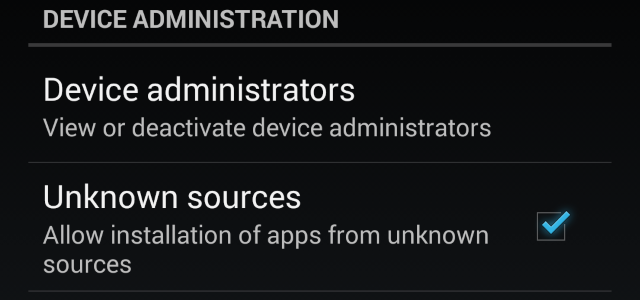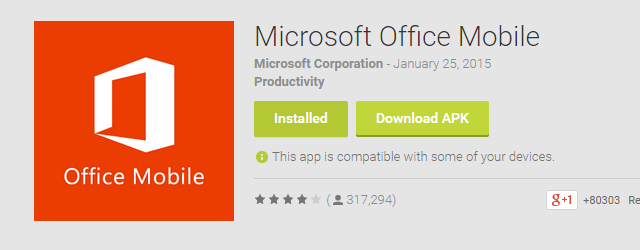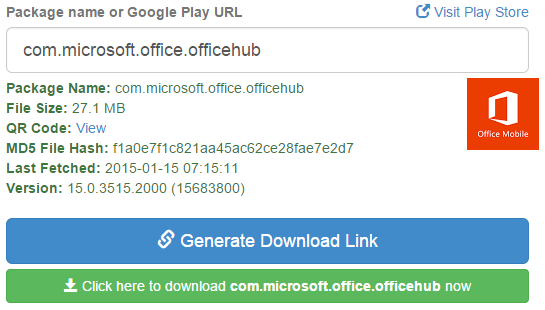Installing an app for Android means using Google Play for the most part, but the restrictions of the interface can lead to problems, such as erroneous claims concerning device compatibility.
Don't let these limitations stop you. Download the APK (the installer file, Android's equivalent of an EXE file on Windows) directly from Google Play (or elsewhere) to get the app sideloaded to your device in minutes.
Sideloading is simple, and means that you copy the APK from your desktop computer to your Android smartphone or tablet before installing it. Before proceeding, make sure you read our guide to sideloading to familiarise yourself with the process.
Reasons Why You Might Download an APK
If you're looking at this post thinking "party time for pirates", then think again. Many reasons exist for Android users to consider looking for a way to download APK files without the inconvenience of Google Play.
- No credit left on data plan
- Device will run app, but Google Play says otherwise (always confirm this with Google searches)
- You can't install an app because of a broken Google Play services update (what is Google Play services?)
- App restricted by location – perhaps there is a legal reason why the app is blocked
- You want a backup of the app, and don't want to root your device
- Your tablet or smartphone is short of space, and you don't have time to clear space
- Google Play doesn't run on your older Android tablet.
Surprisingly, downloading an APK directly from Google Play is actually simple. It's even possible to grab APK files from other sites.
Remember, if you want to install an APK that has been downloaded, you will need to enable Unknown Sources in Android's Settings > Security screen. When you've completed your sideloading, remember to disable Unknown Sources, a vital security step to stop intruders and malicious scripts installing apps and other software you don't want.
Before proceeding to download, take a look at Simon's guide for managing your APK files, which features some useful tips.
The Browser Extension Solution
As simple solutions go, employing a Chrome browser extension is the best.
APK Downloader is your first stop. It can be installed as usual, and when configured, it will download the APK file you want (assuming the APK is free or you've already paid for it!).
Configuration can be tricky. You will need to sign in with your Google Play username and password, before finding and adding the device Android ID. To find this, enter *#*#8255#*#* on your phone's keypad and look for the aid number, which you should enter in the browser extension as the Android ID.
If this doesn't work, or your Android device doesn't have a dialler (you may be using a tablet!) then employ an app such as Device ID which will instantly find and display the Android ID.
You can then proceed and download the APK to your computer; once complete, it is ready to install to your Android device using the sideloading method.
Grab the APK from Another Website
Evozi's APK Downloader is a good alternative. As well as offering browser extensions for Chrome and Firefox, the website offers a tool for downloading APKs. All you need to do is find the app on the Play Store (through your browser, rather than the tablet/smartphone app), copy the URL and paste it into the box, as pictured.
Click Generate Download Link, and when the link is created, click it to download to your computer. Note that there is also the option to view the QR code, which you can snap with a suitable Android QR code reader to download the APK directly to your phone.
With the file downloaded, remember to enable the Unknown Sources setting before attempting to install.
Extracting an APK File
Another method exists for you to find an APK file, and that is to pull it from another device, one with Play Store access, and sideload it onto hardware without access to Google Play.
This process isn't nearly as difficult as it sounds, and Kannon's guide explains how it can be done. If you have an older tablet without Play Store access and perhaps a phone or a second tablet that does have access to Google Play, this is a good way of getting the apps onto your Play-less hardware.
Should You Be Downloading APK Files?
It would seem that Google isn't too keen on users accessing the APK files directly.
“3.3 You agree not to access (or attempt to access) Google Play by any means other than through the interface that is provided by Google, unless you have been specifically allowed to do so in a separate agreement with Google. You specifically agree not to access (or attempt to access) Google Play through any automated means (including use of scripts, crawlers, or similar technologies) and shall ensure that you comply with the instructions set out in any robots.txt file present on the Google Play website.”
As we can see in the terms of service, our usage of Google Play implies that we cannot access APKs without using Google's interface (although this might be worked around by using Google Chrome). Perhaps Google just wants to keep a tight rein on stats, as anyone downloading an APK in these ways is doing so without having an associated Google Play account recorded alongside.
If you decide to go ahead and sideload apps on your Android device, we have one important piece of advice for you. Ensure that you use only safe sites for APK downloads.