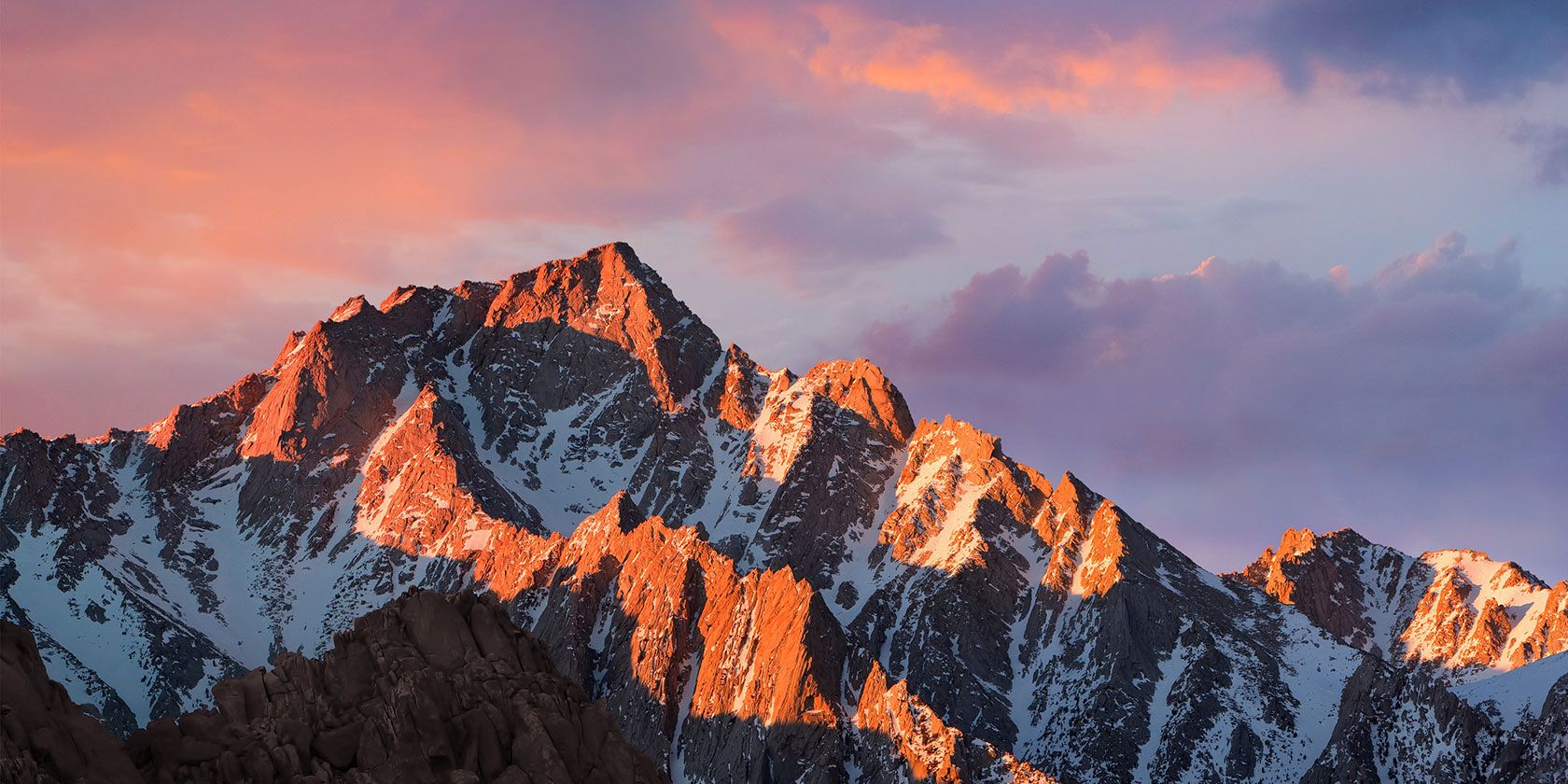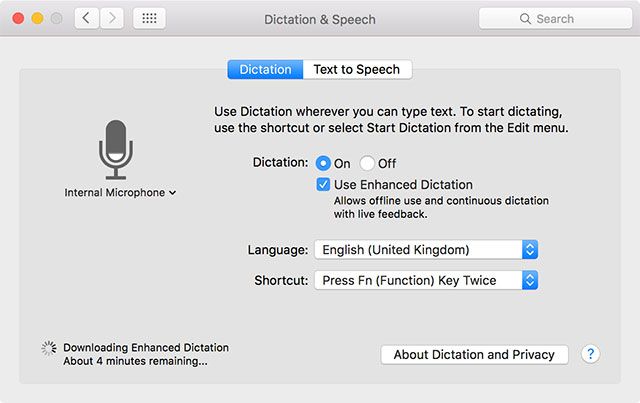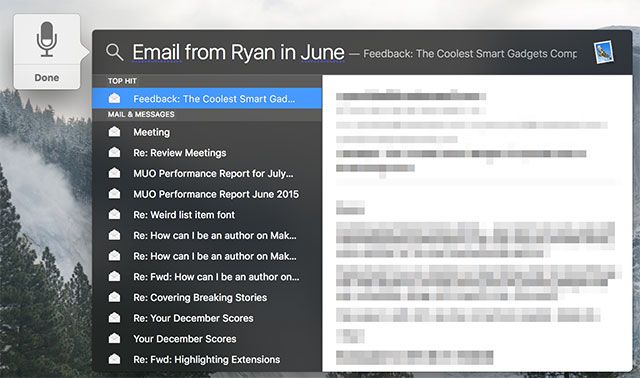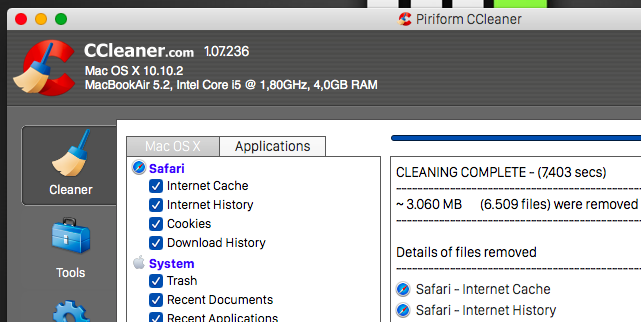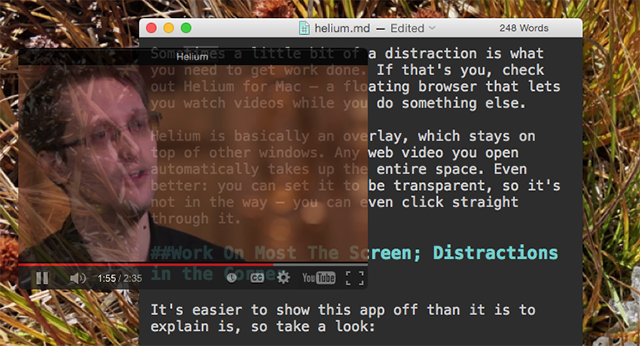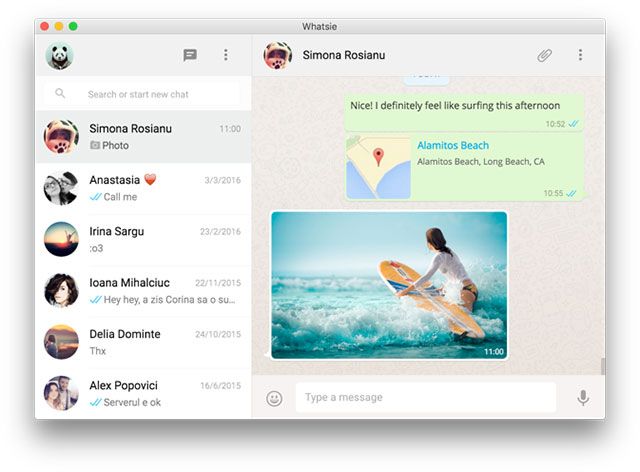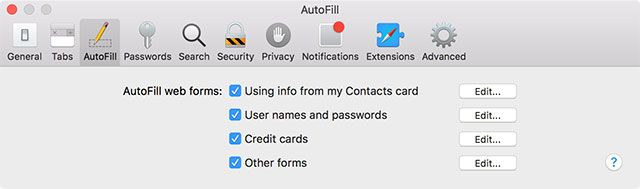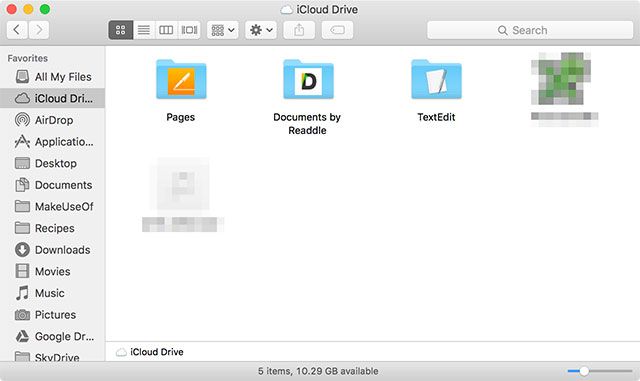So you've seen the keynote and read all about the new features coming in the renamed macOS Sierra, but you're too impatient to wait till October. Fortunately, you can add some of the upcoming features with the right third party apps.
Keep in mind that third party integration can't hope to match what Apple can do with features baked right into the OS, but also that many of these applications are mature products that have been providing added functionality for some time.
New Wallpaper
Probably the simplest thing you can do to make El Capitan more closely resemble Sierra is switch out the wallpaper. iDownloadBlog has the macOS 10.12 wallpaper up for download, including a 4K version. It's a small change, but it's a pretty wallpaper for those of you who stick to Apple's stock offerings.
Replicating Siri Functionality
With Sierra, Siri has finally made it onto the desktop. The smart assistant can do pretty much everything you'd expect from the iOS version, with a few Mac-specific features baked in (like the ability to perform Spotlight-style searches). While full-blown Siri functionality is currently absent in El Capitan, you can add voice commands to your Mac using the existing dictation functionality.
It's easy to set up — just head to System Preferences > Dictation & Speech and enable both Dictation and Use Enhanced Dictation. You'll need to wait for a download of around 500MB to complete, then head to System Preferences > Accessibility > Dictation to set it up. You can even change your computer's keyword phrase to Siri in this option.
For a good look at what Dictation Commands can do, check out our in-depth look at the feature. While much of Siri's web functionality is absent, the feature allows you to dictate messages or emails, launch apps, control windows and more.
With dictation enabled, simply double tap your hotkey to get your computer to listen. Combine this with Spotlight searching, which already supports natural language queries in El Capitan, and you can pretty much search your computer with your voice. You can even drag and drop results from the Spotlight window, just like Siri will allow in Sierra.
Another feature of Sierra's digital assistant is the ability to drag results into your Today screen, where they function as widgets that will automatically update (think sports results, or currency conversions). If you're happy to settle for basic widgets, you might find that El Capitan can already display the information you require using a myriad of pre-baked widgets. You can even get the Today screen to display complex information about your Mac that even the upcoming Siri won't be able to do (battery status, current CPU loads, and more).
None of these tweaks quite replicate the usefulness of telling Siri to "add lunch with Serena to my Reminders" or "book a table for 2 at 7pm" — but they do go some way toward adding voice control to your Mac computer.
Share Your Clipboard
Universal Clipboard in Sierra will seamlessly integrate your macOS and iOS clipboards — just copy on one device to paste on another. By including this functionality at an OS-level, Apple is likely to overcome many of the limitations caused by existing shared clipboard applications, but you should still consider them.
https://www.anrdoezrs.net/links/7251228/type/dlg/sid/UUmuoUeUpU48707/https://vimeo.com/83767114
Our two favorite tools for the job are Command+C ($3.99) and Scribe ($2.99), and we've covered how to make the most of them in a past article. Both are paid apps, and both manage a shared clipboard between your Mac and iOS device in different ways. Command+C uses Wi-Fi, and thus requires your Mac and iPhone to be connected to the same local network, which can be a problem in some situations.
Scribe uses Bluetooth low-energy (LE) to connect your devices, which may drain your battery a little quicker is the other option. While Command+C only allows you to paste once, Scribe is a multi-item clipboard manager which is arguably more powerful. Whichever you choose, neither is likely to be quite as effective as the upcoming macOS Sierra, but both do what they advertise.
Optimize Your Own Storage
Just like iCloud Photo Library before it, Sierra comes with a feature called Optimize Storage that promises to help you create free space on your Mac. It's a great idea, and it works in a few ways — the first is by identifying items you don't use very often, and offering to store them in the cloud. They appear on your machine as they would if they were really there, but they require a connection to iCloud for access.
This is basically the same as the previously announced Project Infinite from Dropbox. Unfortunately, this is still a way off and hasn't had a public release yet but it's good to see a competing solution in the works. Both "seamless" cloud storage services will need you to open your wallet and buy more storage in order to make the most of them, whether it's iCloud or Dropbox.
Until Project Infinite becomes available, you'll have to make do with everything else you can do to create free space on your Mac. The basic idea behind the feature has already been used in iCloud Photo Library, which encourages you to store your originals in the cloud and access them as you need them. If you have a spare old Mac lying around, you might want to put it to good use as a NAS drive or fileserver and store non-essential items on that instead.
Another thing Optimize Storage promises to do is help you isolate items you may be better off deleting. There are already a handful of apps that can help you do this:
- AppCleaner — a free tool for listing and deleting applications, including the files they leave behind.
- CCleaner — a free tool that cleans the "crap" from your Mac, including temporary files and downloads.
- Disk Inventory X — a free app for visualizing where all your disk space has gone.
- Gemini 2 (around $30) — a powerful, premium app for finding duplicate files and recovering free space.
Better Photo Management
The Photos app in Sierra has been further enhanced to improve the way your photos are displayed and sorted. Smart object and face recognition allows you to search your photo library for people, and things like sunsets and other recognizable scenes and subjects. Apple's implementation works locally on your device, but Google has a cloud-based version that has done this for a little while now.
You can download the Google Photos uploader for Mac for free, which places a copy of your images in your Google Drive. You can then access your images at photos.google.com, where they will be scanned, sorted, and searchable. The key difference with Google's version is that images must be sent to the cloud for processing, which poses its own set of issues.
First of all, you've got to have access to the Internet to access your images. If you choose to allow Google to compress your images, you get unlimited storage. If you want to store your originals you'll get 15GB for free before you'll need to buy some storage — but Google might change their mind about this at any time, it's happened before.
While Photos is a respectable editor, if you're looking for a bit more power then there are plenty of other Mac image editors to choose from. I'd recommend Pixelmator, Acordn 5 or Affinity Photo — though none of them come with great organizational features.
Unlock Your Mac with Your Watch or Phone
macOS Sierra will come with baked-in support for unlocking your computer with your Apple Watch — just approach your computer and wake it, no password required. But this is hardly a new feature, and Sierra's implementation is a little restrictive when you look at what can already be done.
We've already covered the many ways you can unlock your Mac over Bluetooth, which includes apps like Knock 2.0 ($4.99) and MacID ($0.99) for iPhone and Apple Watch, or the Android Wear app Umwelt. Apple's implementation is bound to be slick, but if you don't have an Apple Watch then you'll have to stick to one of these solutions instead.
Picture-in-Picture with Helium
A small but useful feature coming in macOS Sierra is the ability to play videos in a small window on your desktop, while you work in other windows. While native integration is nice, there's already a free third party app called Helium that does this brilliantly.
The app allows you to easily overlay videos on your Mac, is frequently updated to include new services (Netflix HTML5 anyone?), supports gesture-based navigation, and even uses custom transparency options so you can still use the whole screen if you want. The latest version even includes a Safari extension that allows you to open the current page in Helium, so you can watch and work even easier than ever before.
Regardless of what Apple's integration will look like, it's probably worth keeping Helium in mind if you want a more customizable experience.
Enhance Messages
iOS 10 is getting some pretty big changes to its Messages app, including the ability to send animated message bubbles and display full-screen animations. Unfortunately, there's not a whole lot you can do to add these sort of features to Apple's existing app, but you might be surprised to hear about some features you're probably not yet using.
These include the ability to share your screen with other Messages users and receive and reply to Facebook messages using the native app. If you have no need for Apple's iMessage platform, you might want to switch to the new WhatsApp Desktop app instead, though it's probably not the best WhatsApp Mac client out there.
Other Bits
Apple Music is getting an overhaul, and a much-needed one at that. As it's an Apple service that's built directly into iTunes, you can't exactly do much to change the way it behaves. You can still make sure you're getting the best possible Apple Music experience though.
Apple Pay is coming to Safari in Sierra, and just like Apple's other proprietary technologies there's not a lot you can do to replicate it till they add it. You can however implement faster payment by storing credit card details in Safari and then syncing your devices using iCloud Keychain. Before you do this, you'll need to make sure you've enabled iCloud Keychain.
Add a card to Safari by launching the browser and navigating to Preferences > AutoFill > Credit Cards and click Edit. Input your credentials and save, which will sync via iCloud Keychain so you can autofill your details the next time you buy something. This only works on Safari, but you can use a third party app like Roboform to enable the same functionality across other browsers and non-Apple devices.
One of the other big changes is iCloud's ability to share your Desktop and Documents folders with your iOS device. If want this sort of functionality right now, you can purchase some iCloud Storage and sync all your important files via iCloud Drive. Turn on iCloud Drive in your iOS device under Settings > iCloud > iCloud Drive and tick the box to Show on Home Screen for quick access to your files.
You could also use any third party cloud storage app for this purpose, like Dropbox, Google Drive, Microsoft OneDrive, Box or a roll-your-own solution like Seagate's Personal Cloud. These have the added bonus of having dedicated apps for non-Apple devices.
There's Always the Beta
macOS Sierra will enter Public Beta in a month or so, and you can already register your interest at beta.apple.com. The next version of the Mac operating system has already entered developer preview, though we'd recommend against installing these early builds on your main machine as they are often lacking features and cause all sorts of problems.
Apple's public betas are generally a lot more stable, but may still cause problems with third party software. If you have to play with the next version of macOS, you'll probably be better doing it on a machine you aren't reliant on for work or study. You should also back up your Mac using Time Machine or one of these alternatives before you start.
What feature are you most looking forward to in macOS Sierra?