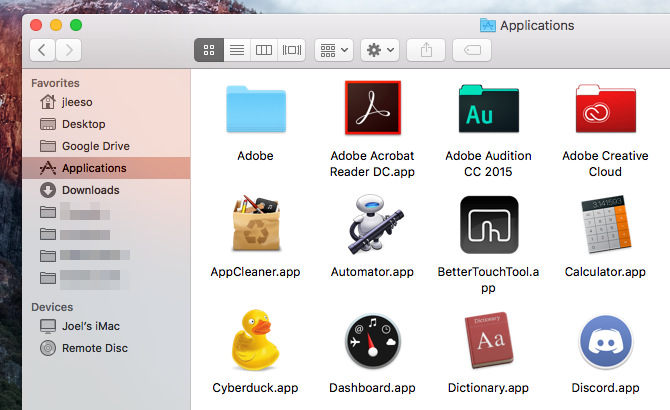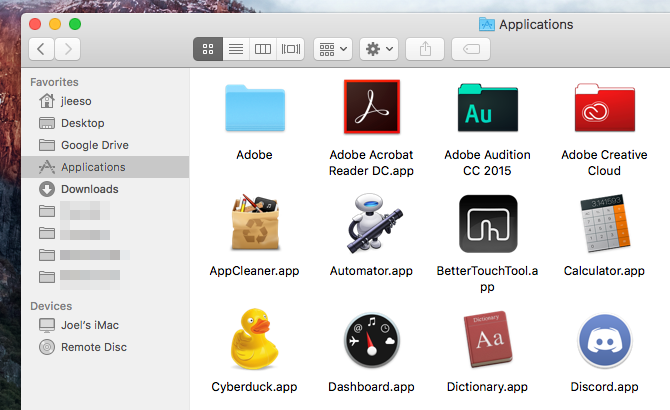One thing I learned when I bought my first Mac is that the operating system feels extremely smooth, even when the system specs aren't top-of-the-line. But if your system is on the older side and you need to wring out every last bit of performance, try disabling transparency effects.
Or maybe you simply don't like the transparency. That's fine, too. Here are the steps to disable the feature:
- Open Spotlight and launch System Preferences.
- Navigate to Accessibility.
- On the left, navigate to Display.
- On the right, enable the Reduce transparency option.
Note that disabling transparency effects will make your system interface look different. For example, with transparency on, windows take on a dynamic tint depending on what colors are behind. Turning off transparency will make all windows the same shade of gray:
Again, the benefit is more about improved performance than aesthetic clarity. The transparency effect on Mac requires a non-negligible amount of CPU for rendering, so disabling this feature will spare some of your processing power for other tasks, whether browsing the web or playing games.
How do you feel about transparency on Mac? Do you think the CPU gains are worth disabling the feature? Know of any other cool CPU-saving tricks? Let us know below!