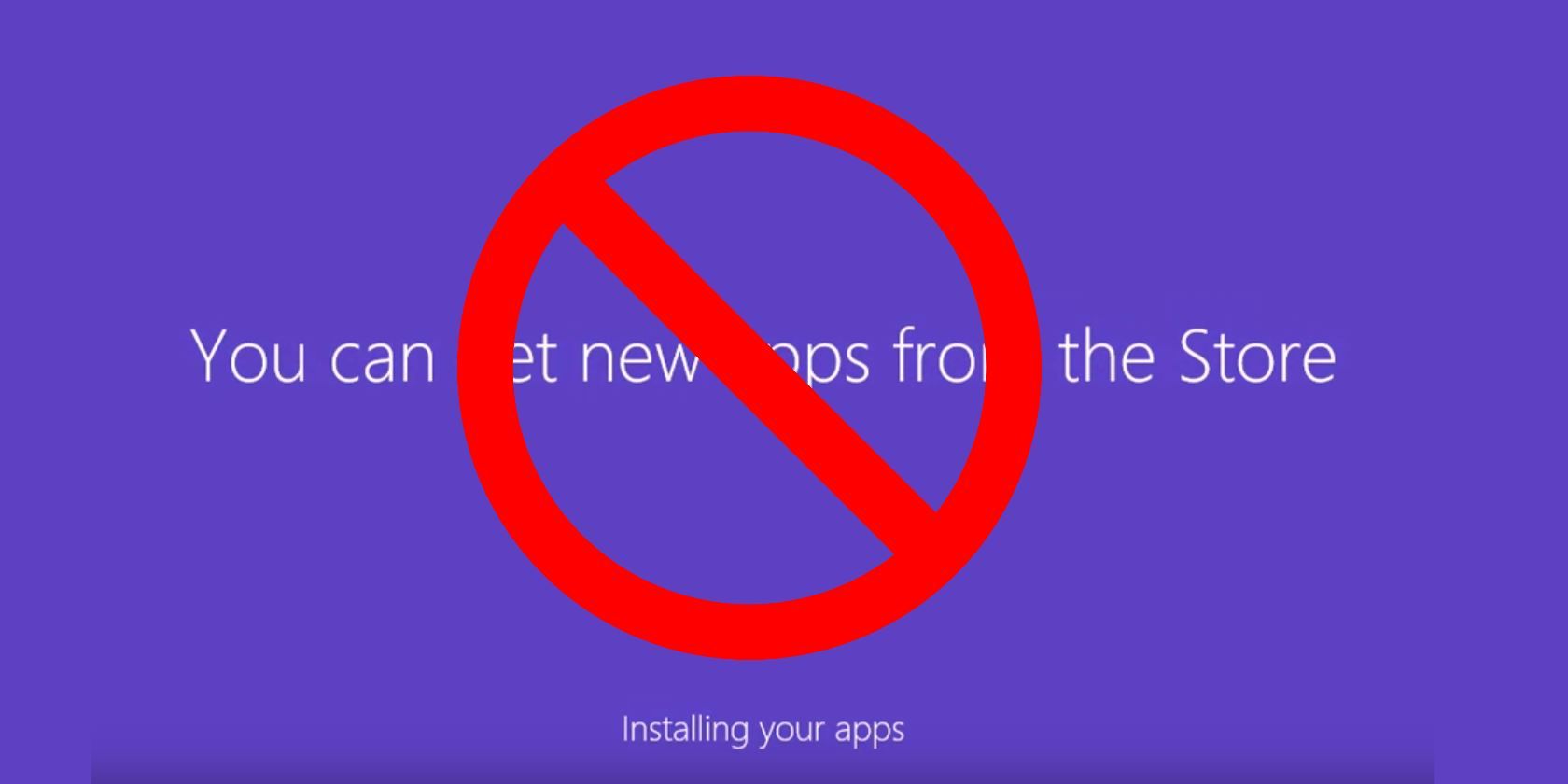Everyone wants to get into their computer faster. One of the roadblocks to this you may have noticed occurs when you create a new account in Windows 10: the OS takes a few moments to "set things up for you" and tell you that the Store can offer you new apps. Of course, most users don't care about this and just want to sign in and get started.
Thankfully, you can disable this animation and save a bit of time next time you make a new PC account.
If you have Windows 10 Pro, you can use the Group Policy Editor to change this setting easily. Type gpedit.msc into the Start Menu to open it, then browse to Computer Configuration > Administrative Templates > System > Logon.
In the right panel, find the Show first sign-in animation value and double-click it. Set it to Disabled to prevent the animation from showing. Note that this will also prevent Windows from asking new Microsoft Account users to opt-in to various Microsoft services at first run.
Windows 10 Home users will have to use the Registry to hide the animation. Type regedit into the Start Menu to open the Registry Editor. Then browse to this value:
HKEY_LOCAL_MACHINE\SOFTWARE\Microsoft\Windows\CurrentVersion\Policies\System
Once you've opened the System folder, right-click on the right panel and choose New > DWORD (32-bit Value). Give it the name EnableFirstLogonAnimation, then double-click it to change its value. Make sure it's set to 0 to hide the animation.
That's all there is to it! Now you can save a few seconds when signing into a new account. This is especially handy if you often make new accounts on your computer.
Did you know about this trick? Does that animation annoy you? Tell us if you swapped this setting in the comments!