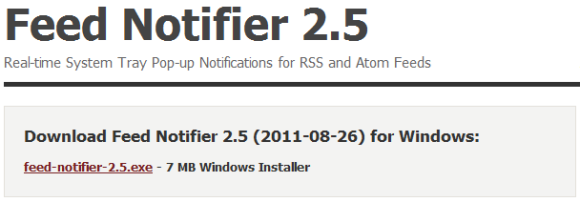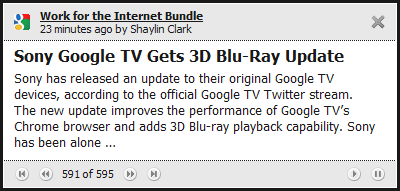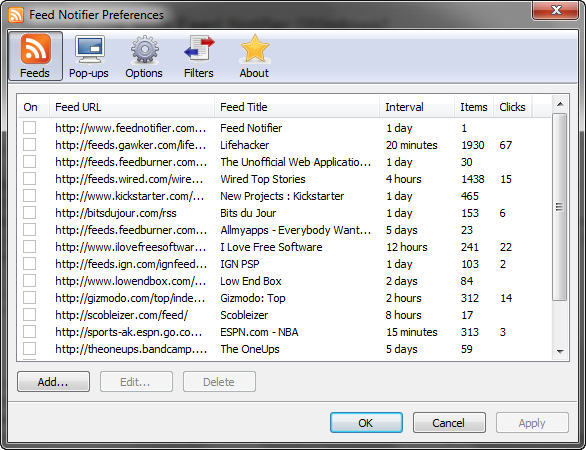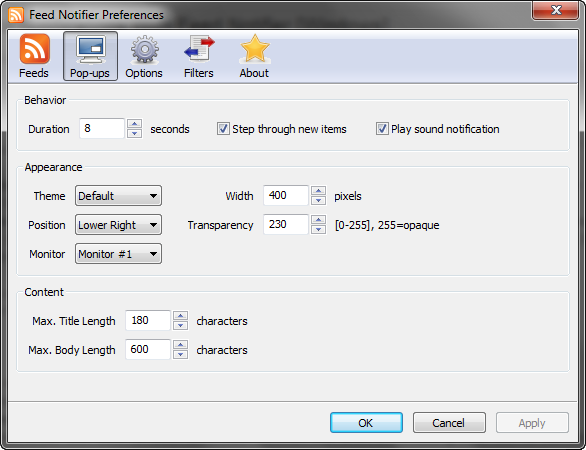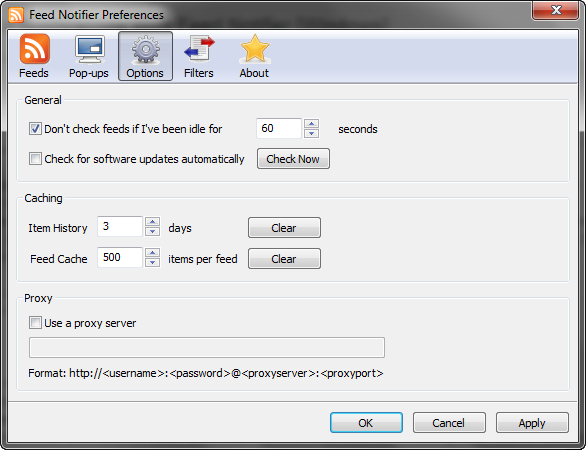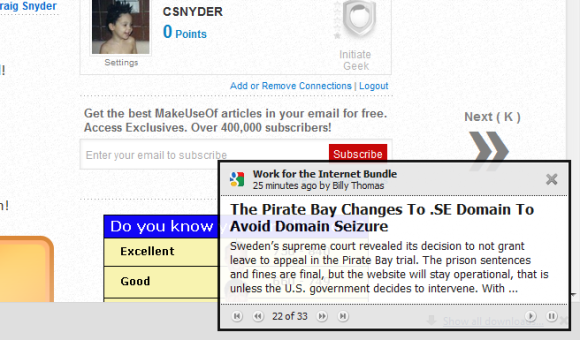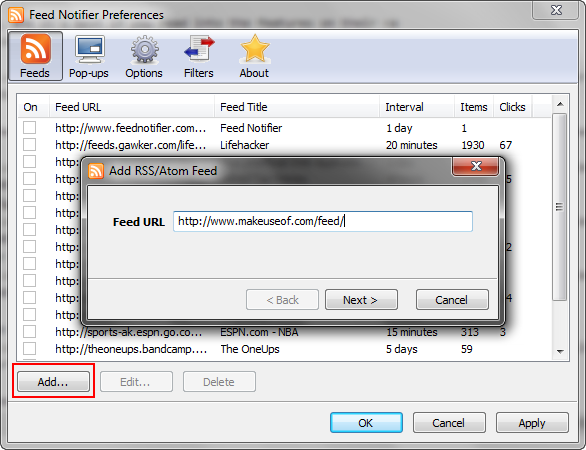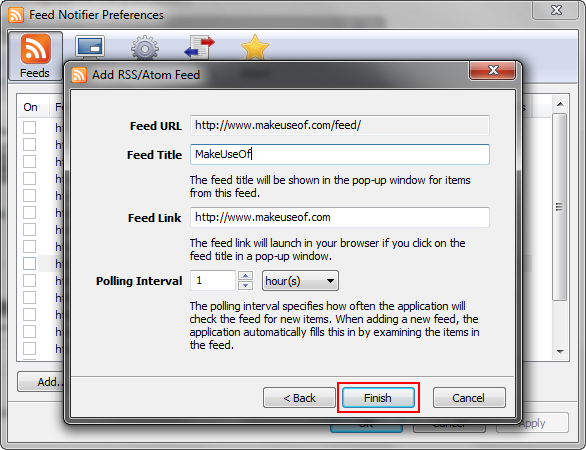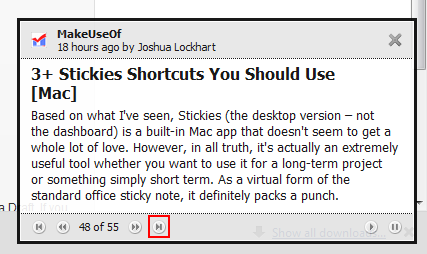Listen, if you're not using RSS and an application like Google Reader, you're doing news the hard way. If you're not getting instant updates on everything that is relevant to you, you're doing things the slow and inefficient way.
Feed Notifier [Broken URL Removed] has been my best-kept secret for a long time. I fired up Google and began searching up for a software that would put breaking news and RSS updates in my face while remaining lightweight, portable, and effective. It took a long time, but I found this beautiful baby.
I work online, and when the Internet is your workplace then you know things move fast. You've got to keep up with trends and you've got to be on the ball or you might miss out on opportunities, excitement, or (in my case) money. Feed Notifier does a fantastic job of delivering RSS notifications more effectively than any software I've used. It doesn't matter if you're an entrepreneur or just someone who likes to keep up to date with the news.
Let's go over some features:
- It's portable. You know I love throwing things in Dropbox and on a flash drive.
- It supports RSS, Atom, and literally every other protocol.
- It is incredibly smooth and clean looking, no matter how you skin it.
- You can configure how often you want to poll each feed so that you aren't stressing your CPU or bandwidth.
- You can customize the popup duration, size, position, opacity, etc.
- The popup is non-instrusive.
- It's multi-threaded.
- You can enable and disable feeds, rather than deleting ones you might want to use again in the future.
- It supports favicons.
The list goes on and on and on, and it's best if you read into the features on their official website [Broken URL Removed].
Here are a few live shots of the configurable options so you know exactly what you're getting into. This screenshot shows a list of all feeds.
This screenshot shows the configurable popup options.
This screenshot shows the other associated options.
I've got mine popping up in the bottom right-hand corner of my screen, looking something like:
Download Feed Notifier and let me show you how to add MakeUseOf as your first feed!
-
- Open the application and right click your tray icon, then click "Preferences…".
- Click the "Add…" button and enter the MakeUseOf RSS feed URL or my MakeUseOf author feed URL if you like me.
-
- Click "Next >" and proceed to where the feed's name will be automatically fetched and you'll be able to adjust your options:
These are the recommended settings that I'd use for the MakeUseOf feed. Awesomely enough, these are the defaults that Feed Notifier suggests, also. If you're using my feed, check every day instead of every hour.
After you apply, a few of the latest RSS posts may automatically pop up. If it does, and you're uninterested in letting them scroll on through, just click the fast forward button and close it out. From there on, you'll get the latest, streaming updates.
If you're a fan of RSS in general, check out these other articles:
And that's all. I hope you guys manage to enjoy the convenience and efficiency that Feed Notifier provides just as much as I do. If you come across any problems, just drop me a line in the comments and I'll give you a hand.