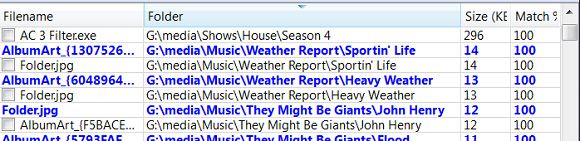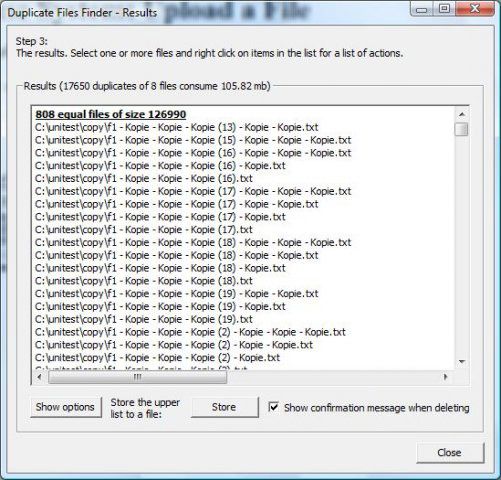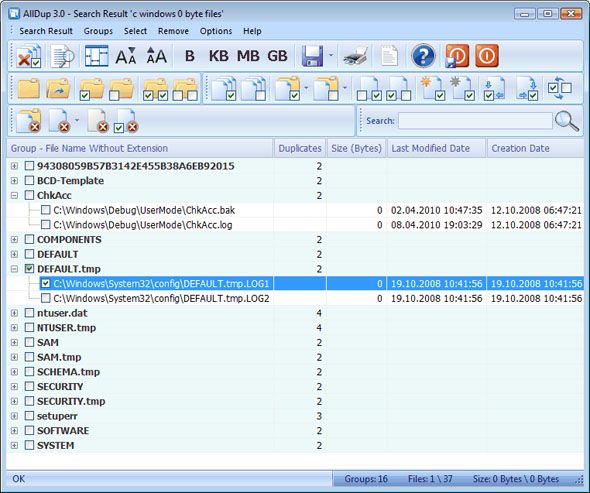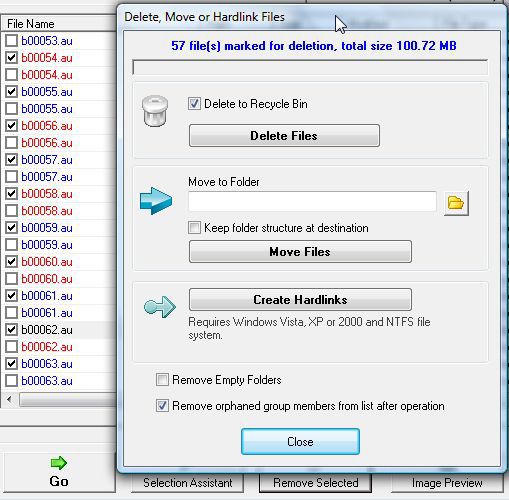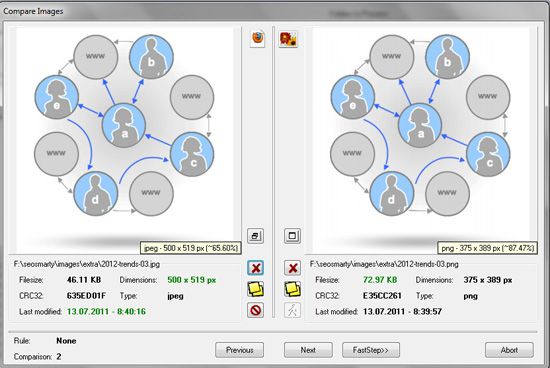One of the fastest ways to clog up your hard drive is to store duplicate files. Most of the time, you probably aren’t even aware that you have duplicate files. They come from a variety of places: accidental copies, misplaced files, multiple downloads, etc. But one thing is for sure: they can really bog you down.
A lot of duplicate files stem from a need to keep a file “safe” because you don’t want to lose it, so you copy it and store it away somewhere. Until you forget where you stored it, so you download another copy of it. Unfortunately, these duplicates aren’t caught by typical disk cleaners, which means that they’ll pile up over time and eventually render parts of your hard drive memory useless.
With these quick and simple tools, though, you’ll be able to identify and clear out duplicates within minutes and free up a lot of space that you didn’t think you had. Plus, all of these tools are FREE so you have nothing to lose!
dupeGuru [Windows, Mac, Linux] [No Longer Available]
dupeGuru is probably my favorite duplicate cleaning tool because it has a ton of great features: cross-platform availability, entirely free, multi-language support, fuzzy matching algorithm (explained below), and you can customize the matching engine to find certain types of duplicate files.
So what is fuzzy matching? Basically, even though two files are exactly the same, they can still have mismatched filenames. For example, sometimes you’ll have an example-file.avi and example-file(1).avi. dupeGuru can find these similar-but-not-exactly-similar files and realize that they are duplicates.
dupeGuru also has two extra editions, Music Edition and Picture Editions, which are optimized to find duplicate audio and picture files - even when they’re stored in different formats. Extremely useful since audio and picture files tend to be the most duplicated file types. For more info, check out Justin’s dupeGuru review.
Duplicate Files Finder [Windows, Linux]
“Duplicate Files Finder is an application which searches for duplicate files (files which have the same content, but not necessarily the same name) and lets the user remove duplicate files, either by deleting them or by creating links.” That’s the claim made straight on the website. It’s a simple claim: you won’t find many bells or whistles in this program, but it gets the job done.
Duplicate Files Finder only finds exact duplicates. The algorithm works by sorting all files by size, then comparing files of equal size for content. Therefore, it’s not exactly good for audio and pictures (which can vary in size due to compression and file format), but for everything else, it’s great.
Due to the comparison algorithm, Duplicate Files Finder is much faster than most other duplicate cleaning tools that use algorithms based on hashing.
AllDup [Windows]
AllDup is a powerful duplicate detector created by a single man, Michael Thummerer. It uses a number of criteria (which you can customize) for searching these duplicates out: filenames, extensions, content types, creation and modified dates, shortcuts, and more.
AllDup has a lot of useful features and a lot of flexibility in what it can do, but it comes with a cost. The interface is not very friendly (at least at first glance) and it could prove to be an information overload for users who are not exactly tech-savvy. However, if you can get over the learning curve, it’ll be a great addition to your computer upkeep toolbox.
Duplicate Cleaner [Windows]
Duplicate Cleaner requires more of a manual configuration before you can take full advantage of it, but once you set it up correctly, it’s very powerful and really easy to use.
The manual setup comes in the form of establishing which directories you actually want to search through for duplicates. Instead of scanning your entire computer (which could take ages depending on how large your drives are), you can specify where to look. Duplicate Cleaner finds every duplicate in those volumes, then presents you with a list of those duplicates.
With the duplicate files, you can either delete them, move them all to a separate directory, or delete the duplicates and leave a shortcut in their place. Overall, a great piece of software that does exactly what it promises to do. Check out Ryan’s Duplicate Cleaner review for more information.
SimilarImages [Windows]
If you’re on Windows and you only want to worry about duplicate images, then SimilarImages is the program for you. Images are perhaps the most duplicated file type because they’re so prevalent and prone to being backed up “just in case.” I know that with my camera I tend to move my pictures around from place to place and end up with tons of copies.
You can increase or decrease the search speed by indicating how much analytical similarity you want to allow between two images for them to be considered duplicates. With a fast scan, only exact duplicates will be detected. With a larger comparison value, similar-but-not-exact images will be tagged as duplicates. For images, this is important since some images may suffer from compression artifacts and such.
The great thing about SimilarImages is that it shows you the two images when it finds a duplicate, which allows you to make judgments about the images on a case-by-case basis. Sometimes you’ll want to delete one, both, or neither, or move them around, or swap them, etc. For a more in-depth review, check out Ann’s SimilarImages review.
Conclusion
Just like in real life, when little pieces of junk build up clutter in your house over time, duplicate files (both big and small) can really pile up on your hard drive. These files can be more difficult to clean out because they’re legitimate files that you’ve misplaced or forgotten about and typical computer cleaner software won’t find it.
Use the tools above to find and erase all of your duplicate files. It’ll free up a lot of space and give you some more breathing room for file storage. If you know of any other duplicate deletion programs, please share them with us in the comments.
Image Credits: File & Folders Via Shutterstock