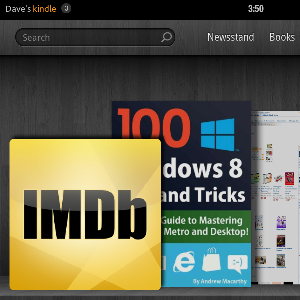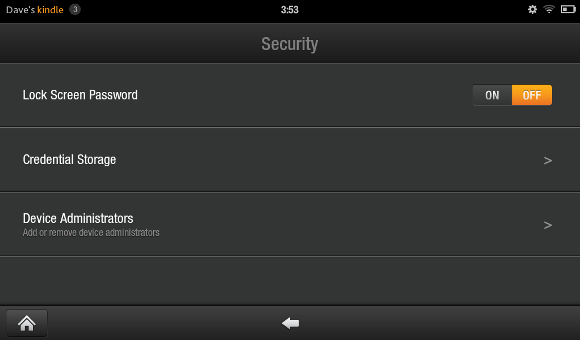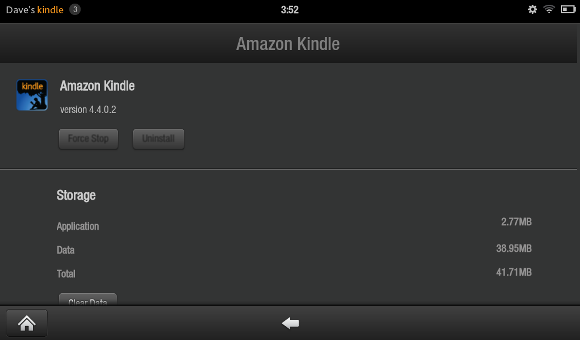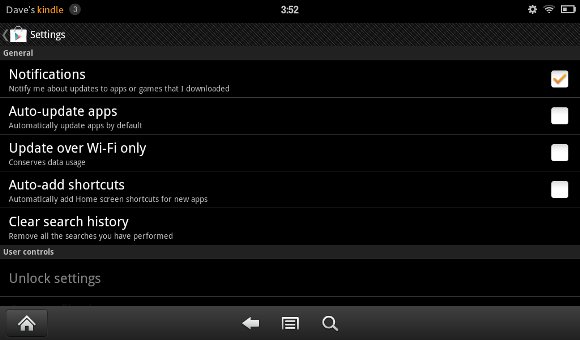Recently we brought you a guide on how to root your Kindle Fire, a process that makes it possible to add apps and games from Google Play as well as afford greater user access to various files and folders on the device (something that enables certain useful apps to work correctly).
However you might have since run into some problems.
Amazon is very keen for the Kindle Fire to not be rooted – after all, this breaks the walled garden that they have set up for installing apps, etc. – and regularly push out updates that are intended to prevent or undo rooting. Meanwhile, problems accessing your Kindle books can also occur after rooting.
Fortunately, all of these issues can be resolved, relatively quickly.
Wait – I Can Root My Kindle Fire?
Yes! While the Kindle Fire might be the closest tablet to the Apple iPad in terms of manufacturer control over the OS and restrictions installing apps and games, it can be rooted, allowing you to replace the home screen with something more akin to the traditional Android look.
With the Kindle Fire rooted you can then gain access to the Android Market (now known as Google Play) where apps and games can be downloaded and enjoyed and you can use the device as a standard 7 inch tablet rather than an overblown e-reader with Internet and email capabilities.
Of course, in order to root the device you will need to jump through a few hoops, but all in all the process is reasonably simple, and explained in detail here on MakeUseOf.
What Happened to GO Launcher Ex?
One of the common issues that occurs after rooting your Kindle Fire is that the Android-style launcher (the “desktop” of the platform) GO Launcher Ex is apparently removed, mysteriously and without a trace, leaving your device apparently without any access to Google Play.
There are two reasons why this might have happened. The first is that an Amazon update may have been applied to your Kindle Fire, effectively undoing the root. Alternatively, an application has gained administrator privileges on your device, preventing Go Launcher Ex from running. Unless this process is reversed, it will not be possible to use the device as you did while it was rooted.
Fortunately it is pretty simple to undo the update.
Open Settings > Security > Device Administrators and remove any apps that are listed in this section. Restart your Kindle Fire and the problem should be resolved!
Help, I Lost All My Books!
Another problem that tends to affect a lot of Kindle Fire users after they have rooted their device is that books appear to vanish.
The usual way of using a Kindle Fire after rooting is to use GO Launcher Ex for all of those typical Android tablet tasks and then switch back to the native launcher to access the Kindle bookshelf and store. However what usually happens is that the bookshelf becomes completely empty, without a book in sight. Even when connecting to Kindle to purchase a new one, the downloaded title doesn’t appear.
Resolving this issue is quite straightforward, however.
What happens is that when you root your Kindle Fire and add GO Launcher Ex, the Play Store is pre-configured to install a copy of the Android Kindle app, just in case you decide to set GO Launcher Ex as the default launcher for your tablet. As such, this app takes precedence, taking reading permissions for all of your books.
To fix this, open GO Launcher Ex and browse to Settings > Applications and tap the Amazon Kindle app. Here, select Force Stop.
The next step is to open the Play Store, tap the menu button at the bottom and select My Apps. From here select the menu again, and then Settings and clear the check box against Auto-update apps. This will prevent your apps from being updated automatically, leaving the native Kindle reading software in control of your books!
Conclusion
If you’ve rooted your Kindle Fire, these problems might well be ones that you have experienced. Fortunately each can be resolved in a matter of minutes, enabling you to return your device to full, rooted working order.
While the “unrooting” problem is one that can be lived with if you don’t have time to fix it or didn’t really gain any advantage from rooting your device, apparently losing the Kindle bookshelf can be very disappointing. Fortunately the data is still on your tablet – it’s all case of putting it back where it should be!
Now, there is a chance that you might have had some other post rooting problems on your Kindle Fire. Let us know what they are in the comments.