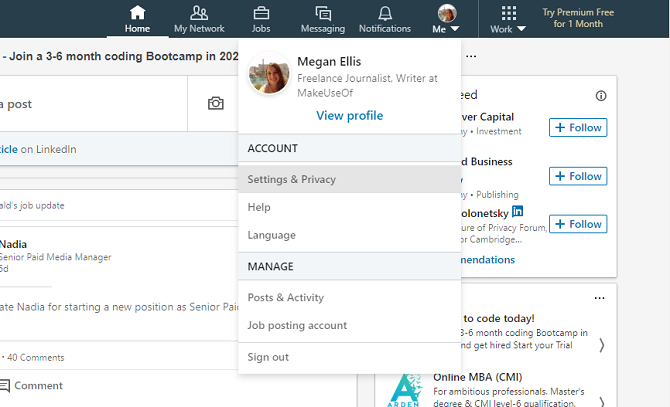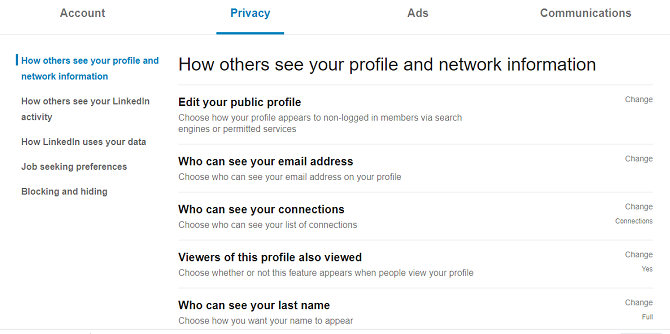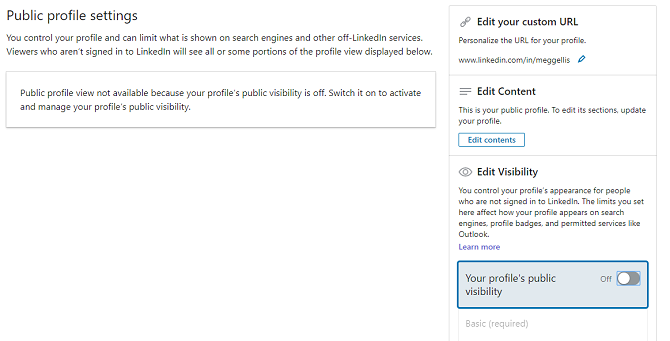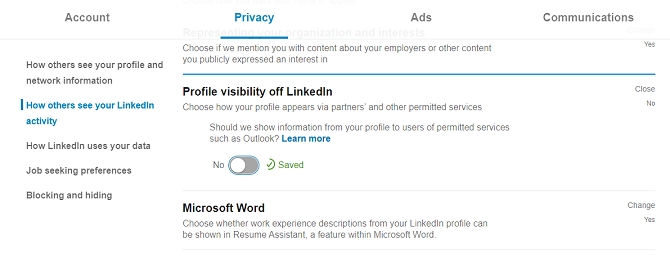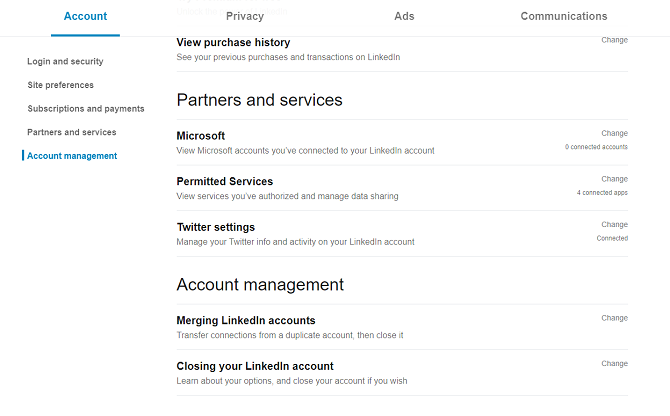If you no longer use an online service it's a good idea to delete or deactivate your account. This is safer and more secure than letting it sit there unused.
Thankfully, you can deactivate or delete your LinkedIn account if you're no longer searching for a job or interested in networking.
Here's everything you need to know about deleting or deactivating your LinkedIn account...
Deactivating vs. Deleting Your LinkedIn Account
LinkedIn offers three options for limiting or cancelling your account: a hibernation feature, the option to limit public visibility, and fully deleting your account and data.
However, the hibernation feature is new and has only been rolled out to a limited number of users. So, as not every LinkedIn user currently has this option we'll focus instead on showing you how to deactivate or delete your LinkedIn account.
Currently, LinkedIn suggests limiting the public visibility of your account if you don't want to delete it completely. This prevents users who are not logged into the service from viewing your profile. However, it leaves your profile intact and viewable to LinkedIn users.
Deleting your LinkedIn account, on the other hand, removes your profile from the website completely. It also deletes articles, comments, and posts.
How to Deactivate Your LinkedIn Account
LinkedIn does not have a widely rolled out option for deactivating or disabling your account. Instead, all you can do is hide your account from search engine results. This also hides your profile from users who are not logged into LinkedIn.
To limit your profile visibility, select the Me menu to the top-right of the LinkedIn homepage and click on Settings and Privacy.
This takes you to your privacy settings dashboard. Select the header that says Edit your public profile.
To the side of the Public profile settings page, you will see the option to Edit Visibility. Next to the heading Your profile's public visibility, click on the slider to toggle it on or off.
This is, however, a little misleading. As LinkedIn notes, it may be several weeks before your profile stops showing up in search engine results. You can also still log in to your LinkedIn account and use the site's services---and your profile will still be visible to your existing connections.
NB: Another relevant setting you should change is your profile visibility on partner services. This setting is in your LinkedIn privacy dashboard. Scroll down to Profile visibility off LinkedIn and toggle the setting to off.
Editing these settings is a far cry from properly disabling or deactivating your LinkedIn account, but it is currently the only option available for those who want to temporarily disable their LinkedIn account.
To limit your profile visibility from logged-in LinkedIn users, you need to edit specific fields of your profile (e.g. recommendations) and either hide or delete them.
How to Delete Your LinkedIn Account
Completely deleting your LinkedIn account is the only way to fully remove your profile so that it cannot be viewed by anyone, including other LinkedIn users.
To fully delete your LinkedIn account, select the Me menu to the top-right of your LinkedIn homepage and click Settings and Privacy.
Switch to the Account tab and scroll down to Closing your LinkedIn account. Click the Change button to start the deletion process.
LinkedIn will ask you to enter a reason for closing your account. Once you've selected one, click Next. Finally, enter your password on the next page and click Close account.
If you restore your account within 20 days, portions of your profile can be recovered. However, certain information such as recommendations and group memberships cannot be recovered.
How to Delete Other Social Media Accounts
If you want to take control of your online privacy and security, you can delete or deactivate other unused social media accounts.
To delete your Facebook, Twitter, Instagram, and Snapchat accounts, check out our guide explaining how to erase your social media presence.