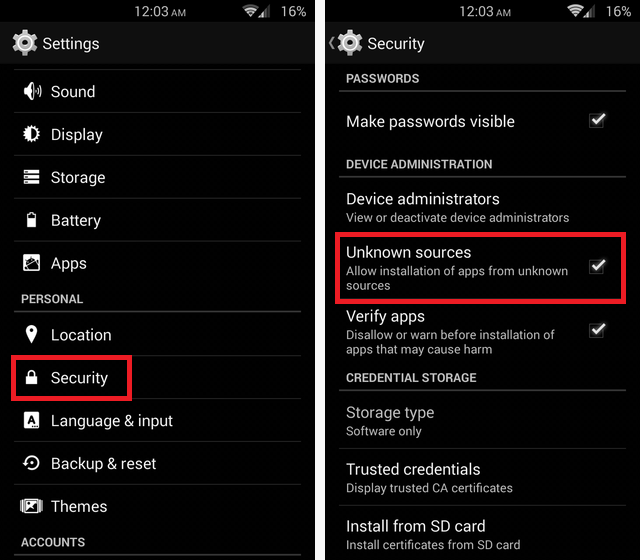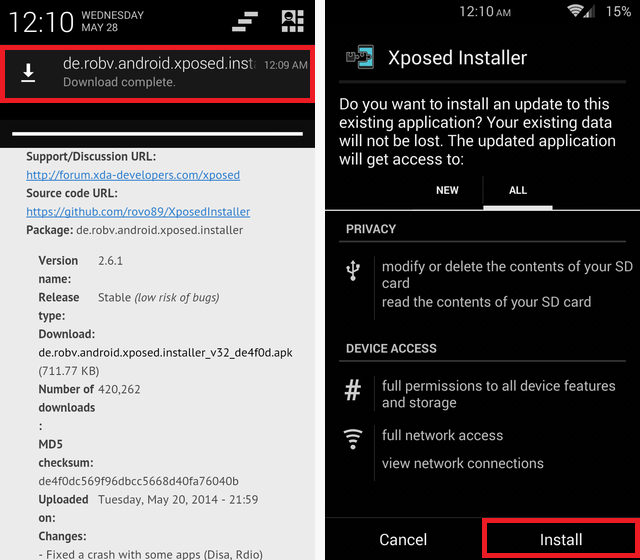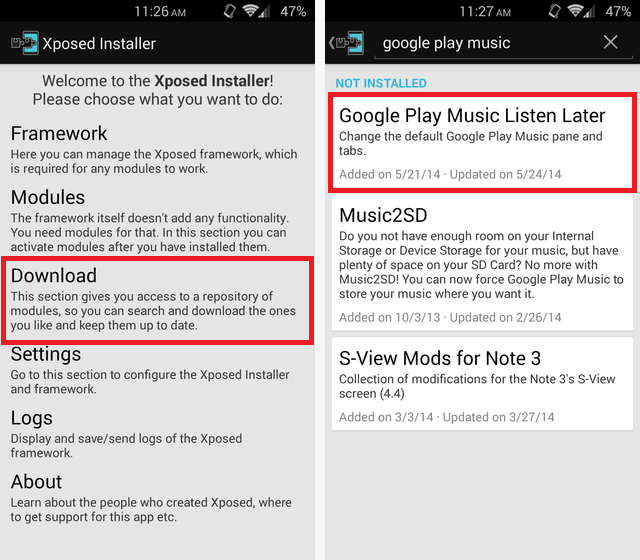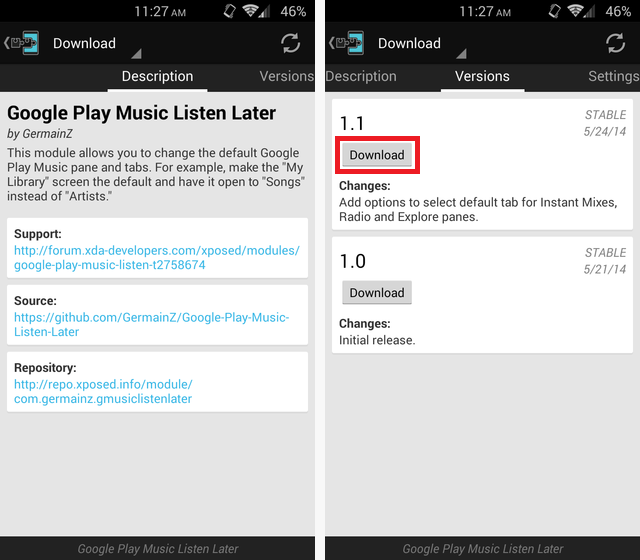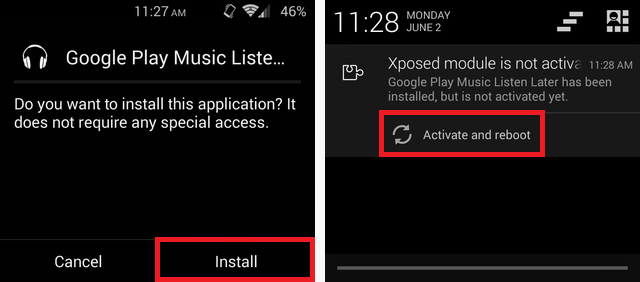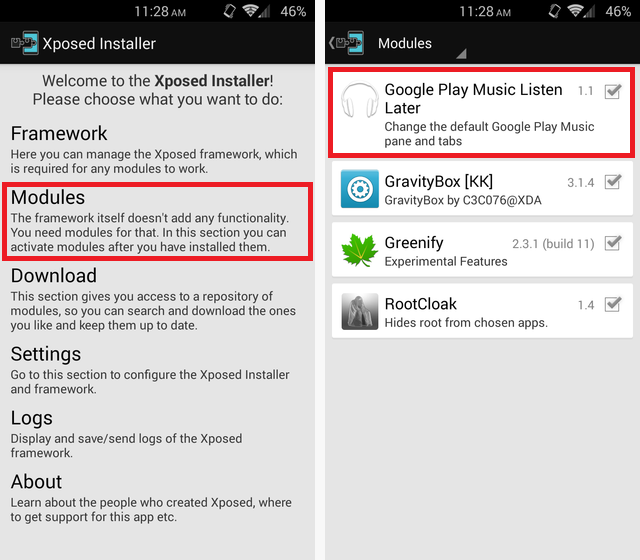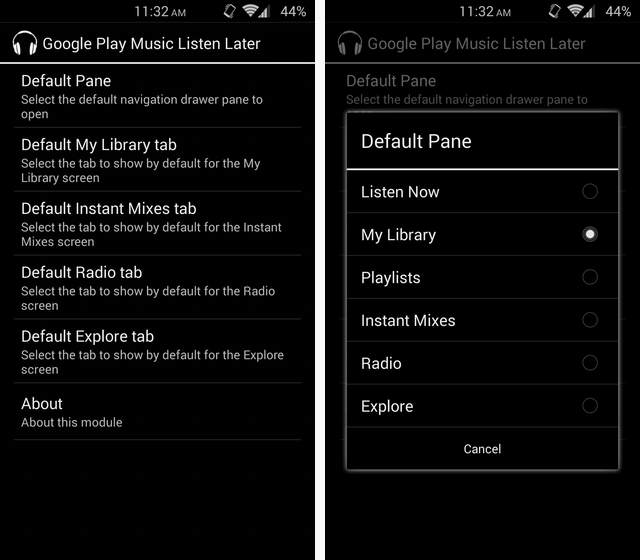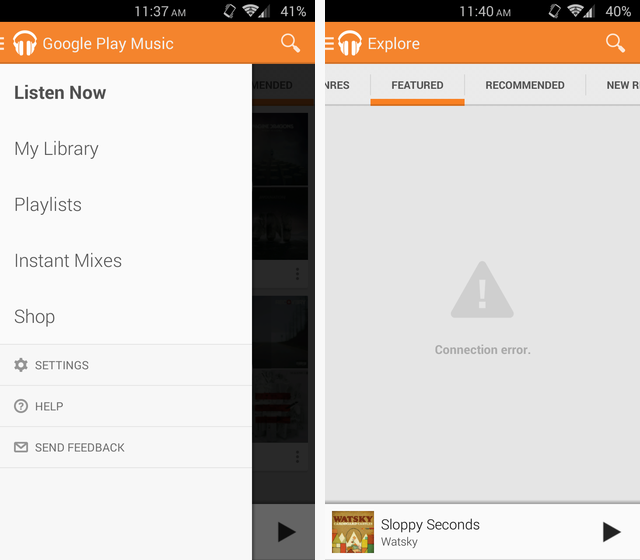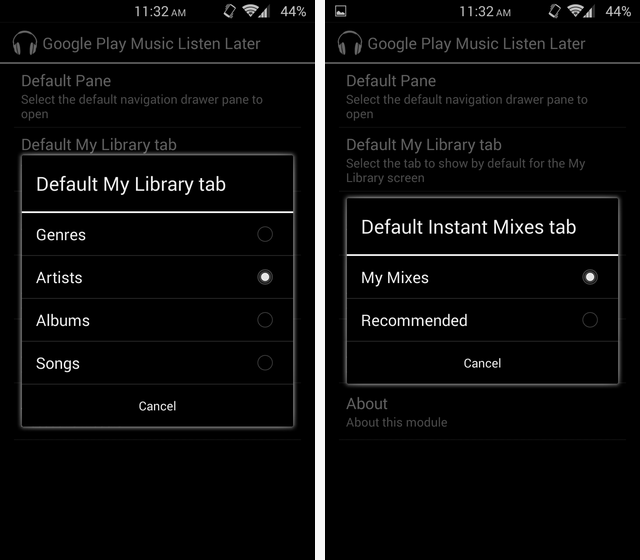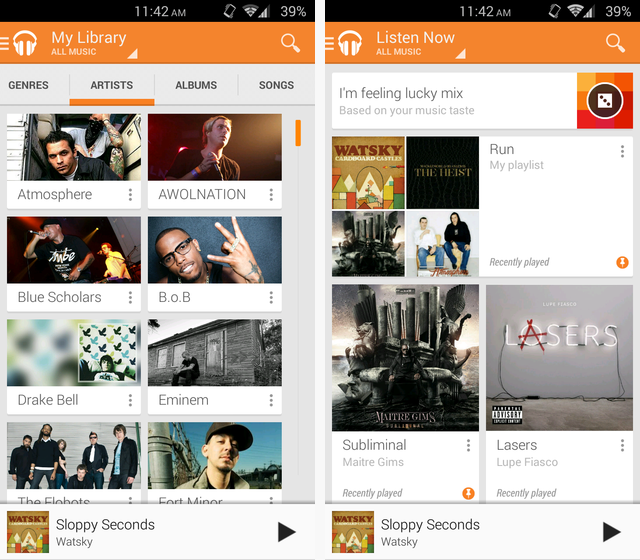Tired of Google Play Music for Android automatically opening up to the Listen Now page? Let's fix that. Want to open to a different section or different tab? Done.
Google Play Music is the best music player for Android, but its default settings can be a little annoying. Listen Now, with its random assortment of playlists, albums, and instant mixes, doesn't always know exactly what you want to listen to. Wouldn't you prefer to open the app and have it automatically be exactly where you want? The artist tab of My Library maybe, or the Radio page if you're subscribed to All Access.
Note, however, that this trick does require your device to be rooted. If you don't know what that means, be sure to check out our handy dandy Android Rooting Guide before proceeding.
Step One: Set-Up Xposed
Step number one is to install the Xposed Framework. If you already have Xposed, go ahead and skip to the next section; if not, though, you're in for a treat.
Xposed is an awesome way to customize your Android device without flashing a new ROM. You get system-level customizations that usually require a custom ROM to achieve. Before you install it, make sure that you're allowing the installation of apps from unknown sources in your settings, as shown below.
The next step is to download Xposed. The easiest way is to visit the Xposed website from your Android device and download the apk file. After you have that, tap on it from your notification bar or open it from the downloads folder in your file manager, and install it.
Once that's all set up, it's time to install the module that will handle the customizations within Play Music. Xposed by itself doesn't do anything; it's the modules you download from within it that really control the show.
Step Two: Install Google Play Music Listen Later
This Xposed module, called Google Play Music Listen Later, is the key to customizing your Play Music experience. Open up the Xposed app, tap on Downloads, and search for Google Play Music.
Tapping on this module will bring you to the description. Swipe left to move over to the Versions tab. Download the newest version, which as of this writing is version 1.1.
Once downloaded, you need to accept the installation. Then you will get a notification that will allow you to activate the module and reboot.
If you don't get the notification or accidentally dismiss it or something, you can activate the module manually through the Xposed app. Just go to the Modules section and check the box beside Google Play Music Listen Later. Remember to reboot afterwards for the changes to take effect.
Once rebooted, you can find the Google Play Music Listen Later app in your app drawer.
Step Three: Tweak The Settings
Alright, time to get to the real customizing. In the Listen Later app, select Default Pane to choose what you see the instant you open Play Music. It defaults to My Library, but you're given several other options as well.
Two of the options are to open up to the Radio or Explore tabs, but these are relatively new features just for All Access subscribers, so it results in some weird behavior if you check either of them without being subscribed to All Access. See the error message below.
The other options allow you to choose which tab the different pages default to. So if you have it set to open to your Playlists on start, but you occasionally go up to your Library to browse by Artists, you can select that option. It has default tab options for all of the pages, even the Instant Mixes, Radio, and Explore pages.
Once you have all the options set to your liking, you should never have to visit the app again. As long as you leave the module activated in Xposed, you're all set.
Enjoy Your Customized Play Music
Now every time you open Google Play Music, the page you want will be right there. It's only a few seconds difference, but for frequent users that's a huge deal. Below you can see the difference between my customized My Library view and the default Listen Now view.
If you liked this little tweak, be sure to check out how to download all of your music from Play Music to your Android device.
Any other customizations or tips for Google Play Music out there that we missed? Let us know in the comments.