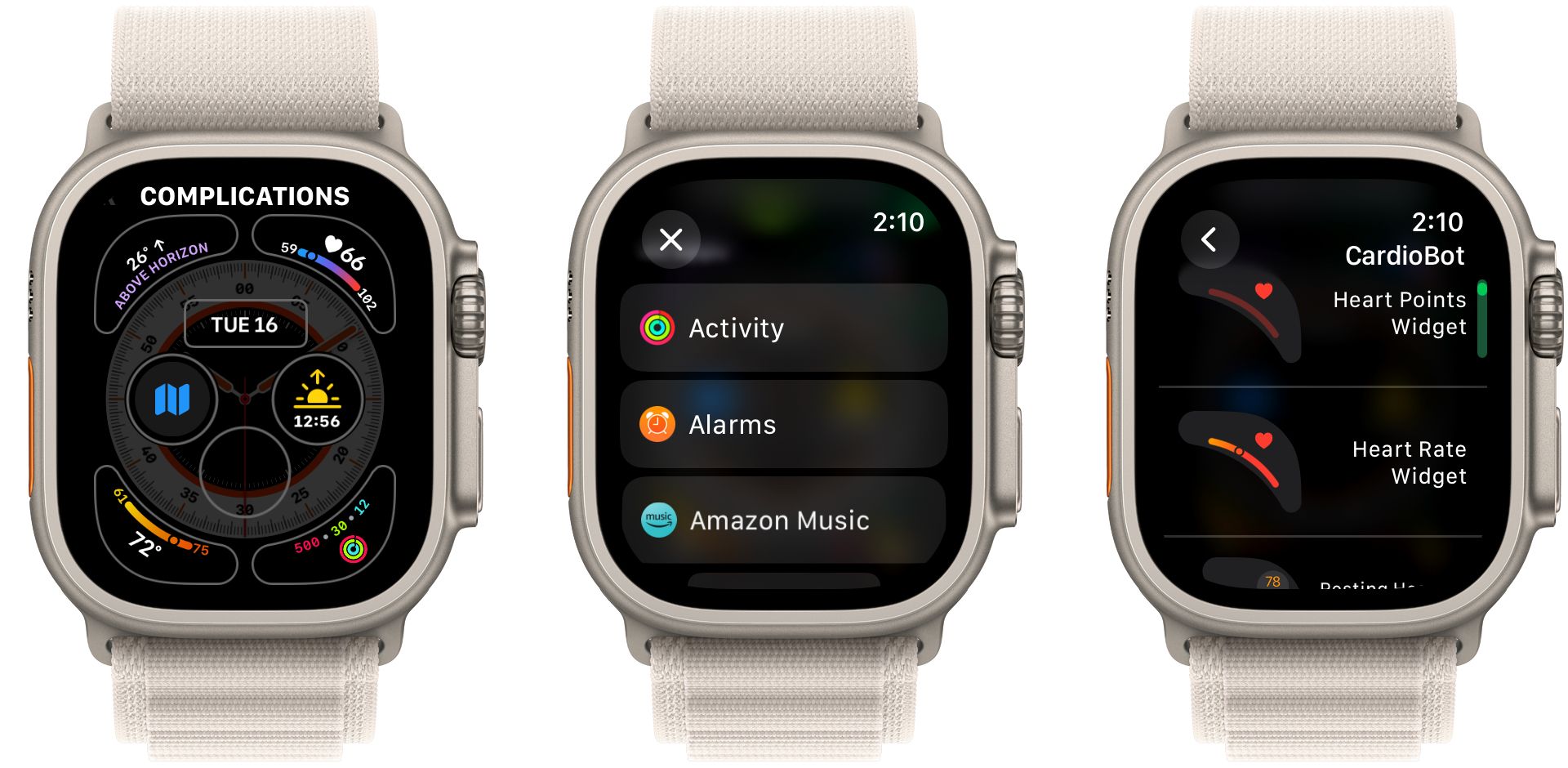Quick Links
Key Takeaways
- Customize your Apple Watch face by long-pressing on your watch face and choosing from various options in the gallery.
- Use the Watch app on your iPhone for easier customization and control over your Apple Watch face.
- Personalize your Apple Watch face further with complications from specific apps for added functionality.
You have plenty of options in watchOS that let you customize your Apple Watch and make it your own. We'll show you how easy it is to change your Apple Watch face and create a custom watch face using complications.
How to Change Your Apple Watch Face in watchOS
There are two ways to change your Apple Watch face. You can either do it directly on your Apple Watch or use the Watch app on your iPhone, but the former method is easier. So, we'll cover that first.
To change the watch face, long-press it until you see the gallery layout with the current face. You can swipe right or left or use the Digital Crown to see all the current face options for your watch.
Select Edit to customize the face already on your watch. To add a new face, scroll to the very right and choose New by tapping the + button. That will open up the Apple Watch face gallery. You'll see all the options available.
To add the face to your watch, tap Add. You can also tap the name of the watch face to view more information about the face and learn how to customize it.
You will see all the customization options when adding the face to your Apple Watch. Those will widely vary depending on what watch face is selected. That can include the color of the hands, complications, and more. Note that you can add more than one type of face, like Astronomy, to your Apple Watch.
To swipe right or left on any watch face to switch faces, you'll need to turn that option on by heading to Settings > Clock in watchOS and toggling on the Swipe to Switch Watch Face setting.
Lastly, if you want to delete a face directly from the watch, long-press on the current watch face, then swipe up on the unwanted watch face and select Remove.
How to Change Your Apple Watch Face Using the Watch App
You can use the Watch app on your iPhone for more control and a larger screen to change and customize your Apple Watch face. You also need to use the Watch app to select and customize the Portrait watch face that uses images stored on your iPhone.
If you head to the My Watch tab in the My Faces section, you'll see all the current faces available on your Apple Watch. You can choose a face to bring up a comprehensive customization page, where you'll see the colors, styles, and more that you can choose for a specific face.
To see exactly how everything will look, the face on top of this page will change with different selections. You can tap Set as Current Watch Face at the bottom of this menu to add the custom face to your Apple Watch quickly. And if you want to delete it, select Remove Watch Face.
If you have multiple watch faces you no longer want to use, tap Edit on the right side of the My Faces section. Then, tap the red minus (-) button to delete it. You can also tap the hamburger icon and drag a watch face to move it to a different position.
Head to the Face Gallery tab in the Watch app to see all the available faces for your Apple Watch. Select a face to see more information and customize it with color, complications, and more. Hit Add to place it on your Apple Watch.
If you're struggling to find a good watch face for your Apple Watch, take a look at some of the best Apple Watch faces you can try.
You can also download third-party apps like Watch Faces by Facer, which lets you browse and download custom free Apple Watch faces designed by others. You can import them directly into your Apple Watch.
How to Customize Your Apple Watch Face With Complications
While Apple provides various faces and customization options, you can use complications to further personalize your Apple Watch. Complications are small bits of information from specific Apple Watch apps that are available in different sizes.
You can see something like the current weather for your location or a live sports score with a quick glance at a watch face. Many Apple and third-party Apple Watch apps feature complications you can use. To help you get started, we've covered the best Apple Watch complications worth using.
The best way to add a complication is by long-pressing your current watch face. Choose Edit. Swipe left or turn the Digital Crown until you see Complications on top of the screen. Each complication spot for the watch face is highlighted.
Select a specific complication to see all the apps offering complications. Scroll through the list and pick the complication you'd like on the watch face. You can also try different complications in the My Faces section of the Watch app. The process is very similar to selecting a complication directly on your Apple Watch.
As a nice touch, you can even create an entire watch face with complications from a single app.
How to Share Your Apple Watch Face With Others
When you're done creating the perfect Apple Watch face, you can show it off to other watch users and share it. The best way to share a watch face is by long-pressing on your current watch face and tapping the share icon below it. You'll see the watch face name and how many complications it has. You can then email or text it to another user.
When other Apple Watch users receive the link, they can tap it and follow the instructions on their iPhones to add the watch face to the My Faces section of the Watch app.
When adding the watch face, if the other person doesn't have a required app and complication installed, they can choose to continue without it. However, Apple provides a download link to quickly add it to your Apple Watch and iPhone.
With just a little bit of time and work, you can customize your Apple Watch with watch faces and complications you like to make your wearable suit your needs.