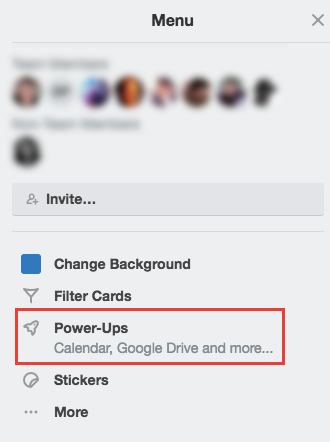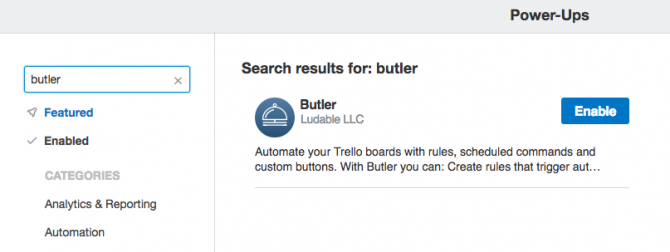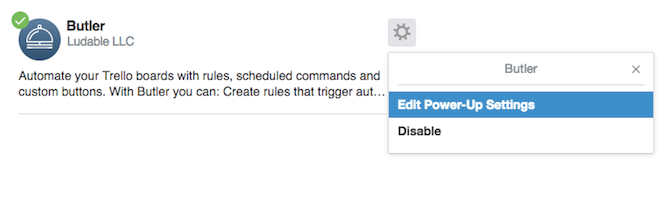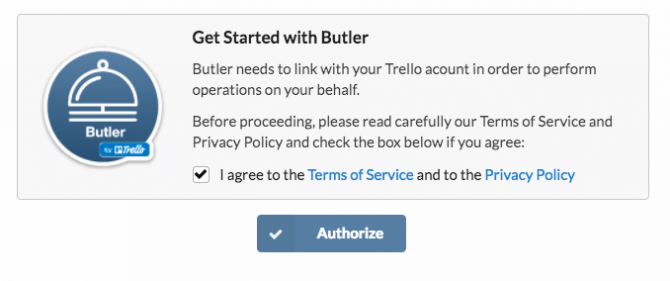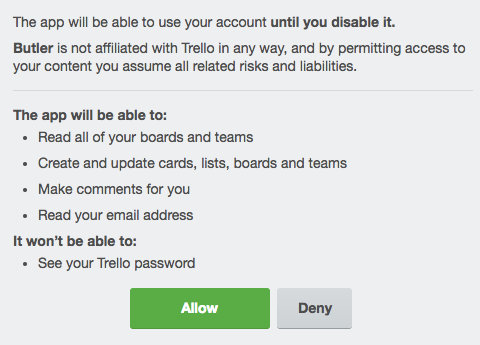Using third-party service Butler, you can create custom buttons that automate the repetitive actions you take in Trello. These actions can be related to cards or boards, and custom buttons will help you streamline your workflow to new levels.
Butler can also recommend buttons for you based on the actions you perform the most often in Trello.
How to Install the Butler Power-Up in Trello
If you've never used third-party apps or "Power-Ups" in Trello, here's how you enable them:
-
To enable Butler, open Trello and go to the board you'll be using it on. In the Menu on the right, click Power-Ups.
-
In the search field, search for Butler and click Enable.
-
Once it's enabled, click the settings (gear) button and click Edit Power-Up Settings.
-
Check the Terms of Service and Privacy Policy box and click Authorize.
-
In the popup window that appears, you can see exactly how Butler interacts with your account. Click the green Allow button.
Now your Butler account is connected to Trello on that board and you're ready to start adding custom buttons. You're going to have to repeat these steps for each board where you want to use Butler.
How to Create Custom Buttons in Trello
- Click the Butler button that should now be visible on your board.
- You can create Card Buttons that allow you to quickly perform card related actions with the click of a button, or Board Buttons. The interface and process is the same for both.
- Choose your tab, and click Create a New Button. The first thing you can do is select the button name, icon, and actions.
- If you're creating a button for a card, you can add buttons to conveniently move or archive cards, add or remove labels, stickers, due dates, mark as complete, add or remove members to the card, rename the card, add comments, and set the card's description.
- If you're creating a button for a board, you can add buttons to easily create a new card, create or archive lists, move and archive cards, and sort or shuffle the cards.
You can see the process of creating a button in the video below:
Butler gives you complete control over button creation. You can create a button as specific as adding a green label to a card, or moving all the cards with a green label to a specific list.
Free accounts are limited to one card button, one board button, and 25 button clicks per week. You can upgrade to $10 per month for up to 250 commands per week and unlimited buttons. An upgrade of $20 a month gets you up to 1,000 commands per week.