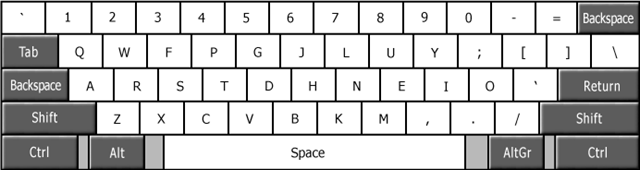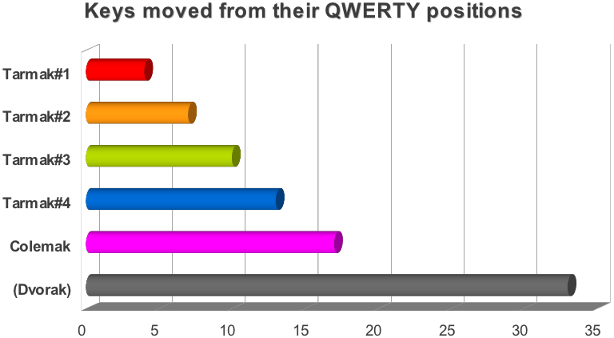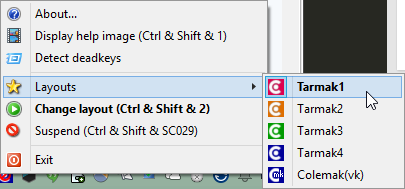Your keyboard sucks. There, I said it. Don't take it personally -- you're not the one who invented the QWERTY layout. But the fact remains that QWERTY is so terrible, it's not even funny. The good news is that it's low hanging fruit - QWERTY is so bad, it's actually easy to fix.
Back in 2012, I shared the story of how I started using Colemak, a better keyboard layout. In another post, I covered Portable Keyboard Layout, a great way to try out alternative keyboards without having to make changes to your computer. Today I'd like to tell you about a killer combo.
Cole-what?
Colemak. That's the keyboard layout we're going to talk about today. Here's what Colemak looks like:
By switching to Colemak, you'll be able to type much more comfortably. Your fingers will have to move less (much less), and the motions each fingers make won't be as awkward. There's less reaching for keys - for example, the letter E falls under the middle finger of your right hand -- rather than (rather randomly) on the top-left corner of the keyboard as it does with QWERTY.
But you already know why QWERTY sucks. In all likelihood, that's why you're reading this post: You are looking for an alternative, or at least curious about what's on offer. But you won't know how good this alternative is until you try it... and that's the tricky part.
Learning A New Layout Doesn't Have To Be Hard
"What, change around all the keys on my keyboard?" I can hear you ask. "That's madness!" you say. And yes, you're right: If you were to just suddenly switch to Colemak "cold turkey," that would be pretty challenging. That's what I tried to do a few years ago, and it didn't work for me -- even though you only have to change the positions of 17 keys (as opposed to Dvorak, which moves 33 keys).
But here's the good news: You don't have to learn all 17 keys at once. You can do it in stages!
This bears a moment of contemplation because it isn't obvious: When you think about it, a keyboard is like a big Rubik's cube. Let's say you move the letter O to a more sensible position - maybe where the semicolon is. So... where does the semicolon go? Oh, let's put it where the letter P is -- but wait, where should we put P then?
You see the problem. How can you learn a layout in stages? Well, that's the brilliant part here: A few resourceful members of the Colemak community, spearheaded by the brilliant DreymaR, found a solution.
It works like a bunch of loops: Take the very common E key and give it a better place on the middle ("home") row - Colemak puts it where QWERTY has the K. Now, K isn't so frequent so it goes down to the N's place and the N in turn is promoted to where J used to be. The rarely used J becomes the Tarmak system's odd man out and gets the now-vacant E position temporarily -- it'll move from there later to give way for a more worthy candidate and then settle after a few more such steps. You only move a few keys at a time:
Now type. Just keep working as you have before. Yes, you'll make annoying typos -- but you will be able to type. I cannot stress this enough: Only 4 keys in your keyboard will be in different positions, and you'll get used to it. I promise.
Keep working like this for a couple of weeks, maybe even a month. Then move on to the next stage, in which four other letters move around. You already did it once, so you can do it again -- just four keys to master (you've waited long enough after the previous change, right?).
You get the idea. This is, bar none, the best way to learn how to use a new keyboard layout, and if you do any serious amount of typing, it will change your life. Speaking from experience here.
Tarmak, as this learning system is called, has five stages -- the fifth one being the full Colemak layout.
It's Free, Easy To Use, And Won't Kill Your Productivity
Here is why Tarmak is the best way to learn a superior keyboard layout:
- It's free: Won't cost you a dime.
- It comes as a portable app: No coding; no registry hacks; you don't even have to install anything or be an Administrator. You can even put it on a USB stick and use it on any computer you get to. It's based on AutoHotkey, one of our favorite automation tools, and it's open-source.
- It won't kill your productivity: Throughout your learning process, you'll still be able to type. If you're patient and don't rush ahead, there won't be a single moment where you'll feel you just can't type.
- It's easy to move between stages: Want to move on to the next step? It's as easy as a right-click on a system tray icon. Too hard for you? No problem, step back.
- Comes with keyboard images: It's sometimes hard to visualize where the new keys are, especially since your keyboard is now "wrong" (shows you the old keys). Tarmak comes with helpful images that show you the different stages.
Try It Now
Tarmak makes learning a new keyboard layout easy enough so that you can (and should) just try it on impulse. Take it one step at a time, and your wrists and hands will thank you for years to come.
Download Tarmak now and read DreymaR's original forum post for complete information. That's where the images above come from (with permission).
Let me know in the comments how you fare with Colemak. Good luck -- it's well worth the effort!