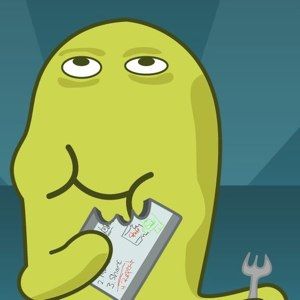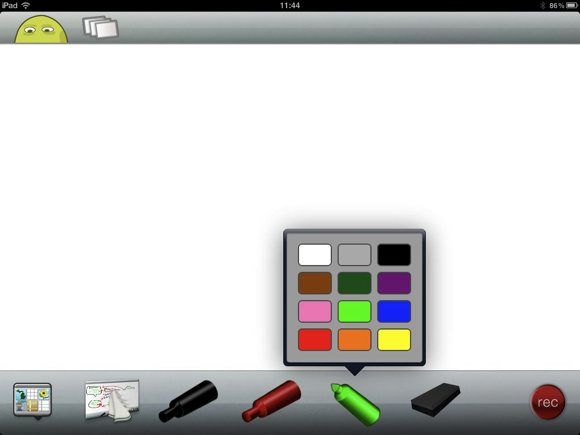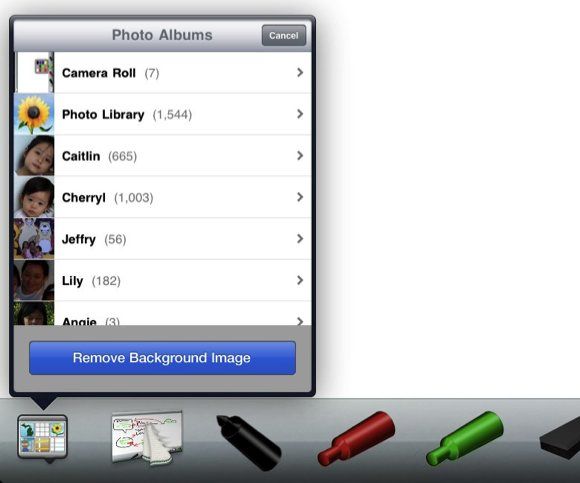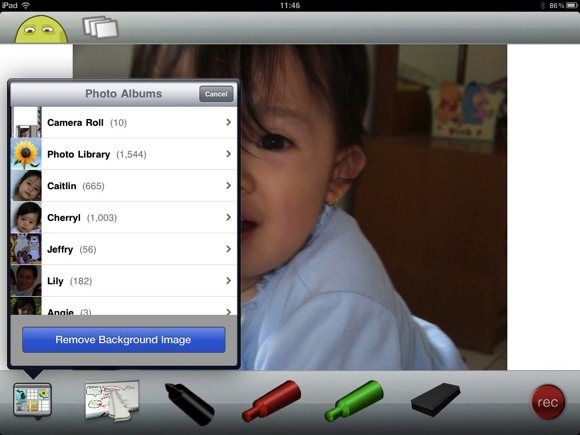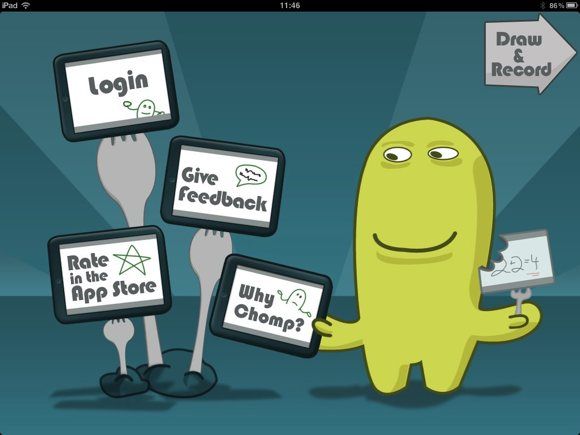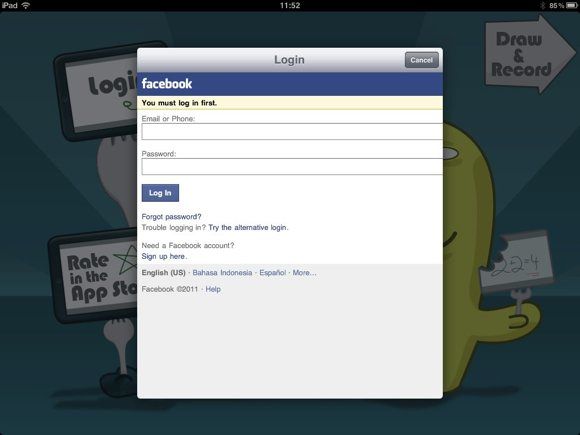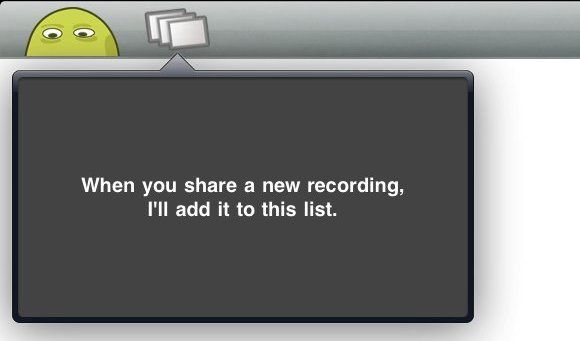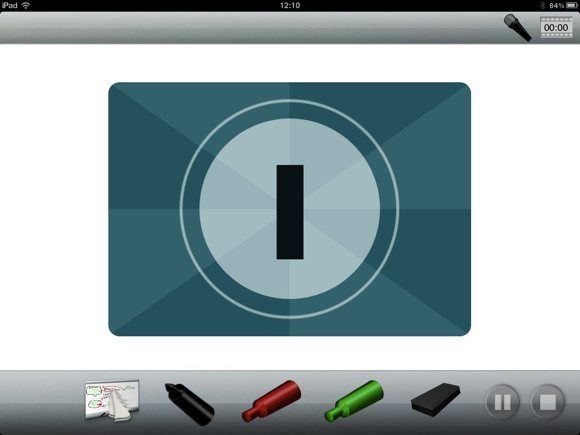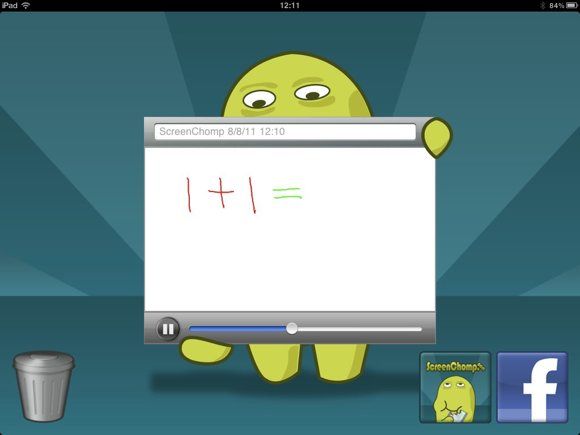<firstimage="https://www.makeuseof.com/wp-content/uploads/2011/08/00a_screenchomp_logo1.jpg">
Most people would agree that video instructions are easier to understand than plain written words. That's why YouTube is chocked full with how-to videos. But making instructional videos is not everybody's cup of tea as the process is hard and time-consuming.
TechSmith - the maker of Jing - has tried to solve the problem by releasing an iPad app called ScreenChomp. This free screencasting app is so easy that even little children can use it. You can also use the app for other purposes beyond creating step-by-step walkthroughs, such as sharing ideas, explaining details in an image, creating visual story telling, or just having fun adding a red mustache to grandpa's face.
The Story Board
You can easily guess from the simple and childish interface that the app is intended for little children. But that doesn't mean that grown ups can't use it. Even though you can't create complex screencasts using ScreenChomp, the iPad screencast app is already more than enough for most of us.
The app interface consists of a big drawing board and two toolbars at the bottom and top of the screen. The basic method of producing a screencast is simple. You can record everything you do on the drawing board. The app will also record all the sounds that the iPad's microphone can pick up. It means that you can add narration to your screencast.
You have three markers and one eraser on the bottom toolbar. There's also a quick clean screen tool and image import tool at the left. The record button is at the right.
Starting a drawing is as simple as tapping a marker that you want. You can tap and hold on the active marker to pick the color. This arrangement provides you with three customized ready-to-use markers to draw.
You can pick one of the images in your photo album as the background. Tap the add image icon at the bottom left and browse for the image that you want.
The image will be inserted in the middle of the drawing board. Then you can scribble on the image to tell your story. This feature is very useful if you need to use an external graphic such as a company logo, graphs, maps, etc, for your screencast.
If you need to change the image, use the "Remove Background Image" button.
More Options
If you tap the little head image at the top left corner of the screen, you will arrive at the side screen. I think the most important menu on this screen is the "Login" menu. This menu is useful if you want to share your screencasts on Screenchomp or on Facebook.
ScreenChomp uses Facebook as the verification tool. So in order to log in, you need to fill in your Facebook data and give ScreenChomp access to it.
All of your shared videos will be listed in the box next to the head. But since I hadn't uploaded anything at the time the screenshot was taken, the list was still empty.
Recording Time
A three-second countdown will begin after you press the red record button. After that, the screen recording process will begin. You can start drawing while explaining the process orally. Press the stop button to end the process.
The video will be saved and displayed on the sharing screen. You can give a name to the video, upload it to ScreenChomp or Facebook, or delete it if you don't want it anymore.
In general, ScreenChomp is fun and easy to use. But it would be better if the developer provided a method to save the videos to the computer. Currently, the only way to get the videos out from the iPad is by uploading them to the net. Unfortunately, uploading videos is a long and painful process for those with a not-so-good Internet connection. In the end, these poor people might not be able to get their videos out at all.
Have you tried ScreenChomp? Do you know of another similar iPad screencasting apps? Share your thoughts and recommendations using the comments below!
Don't forget to check out these screencasting articles - 5 Free Screencasting Apps for Creating Video Tutorials, How to Create a Screencast Like a Pro with These 6 Online Tools, and CaptureFox: Record A Screencast In Firefox.