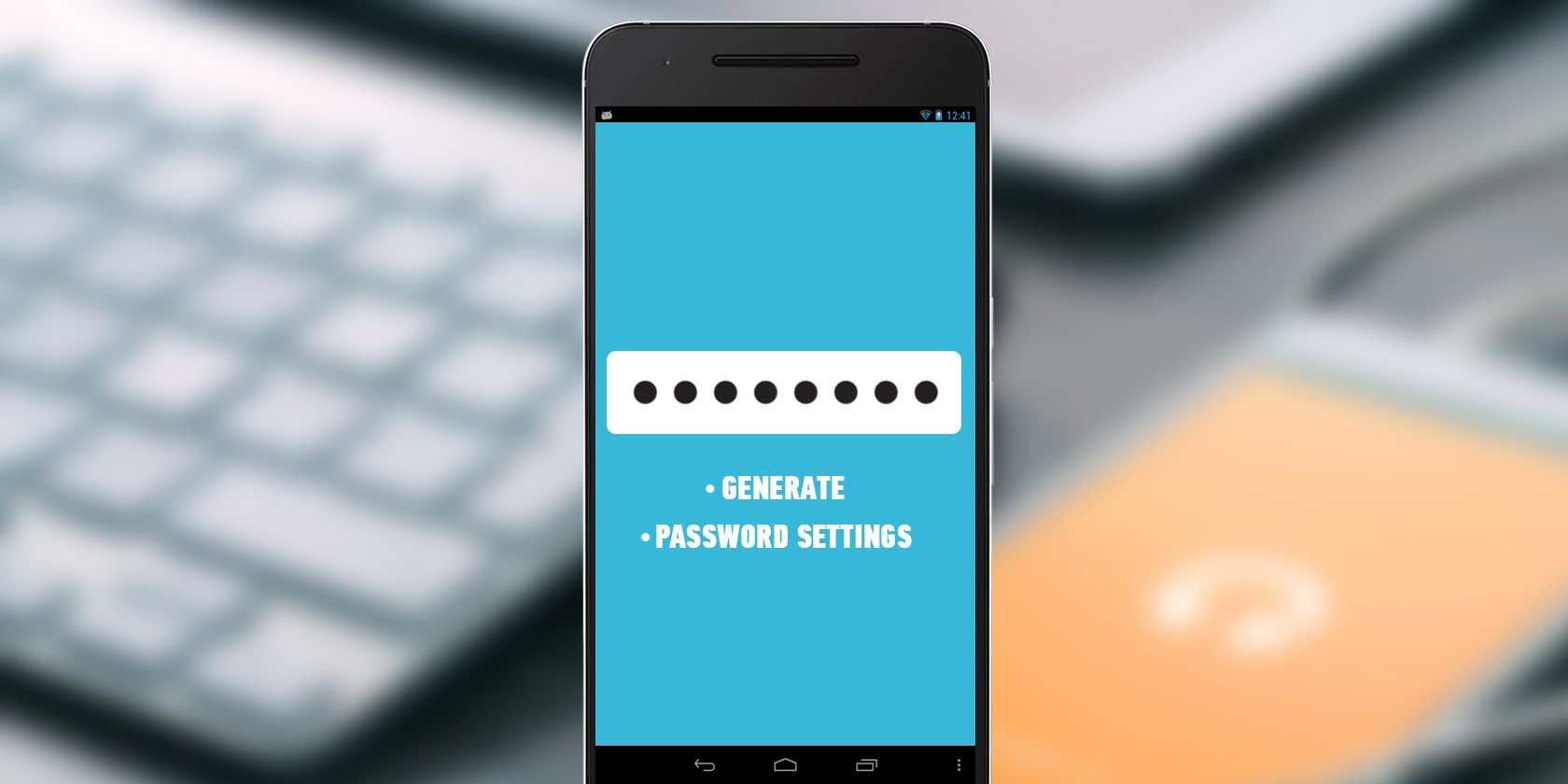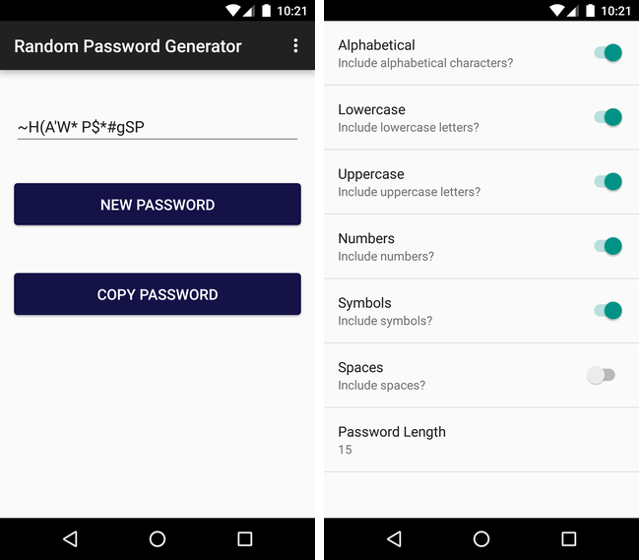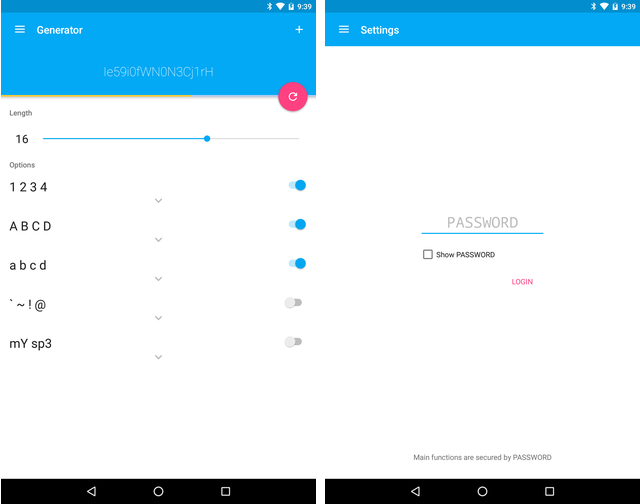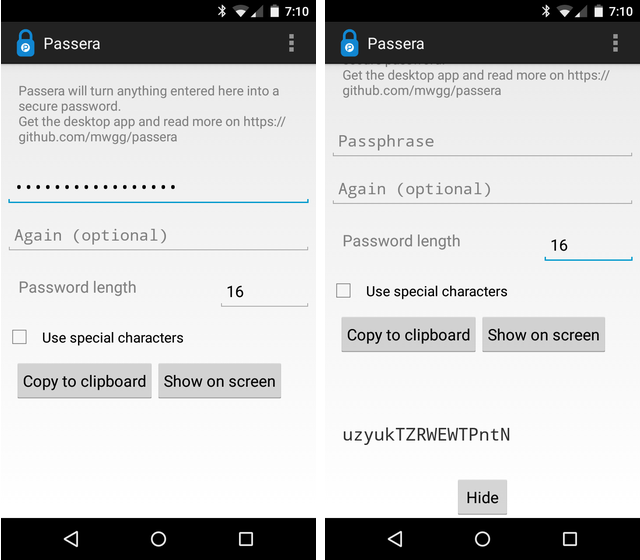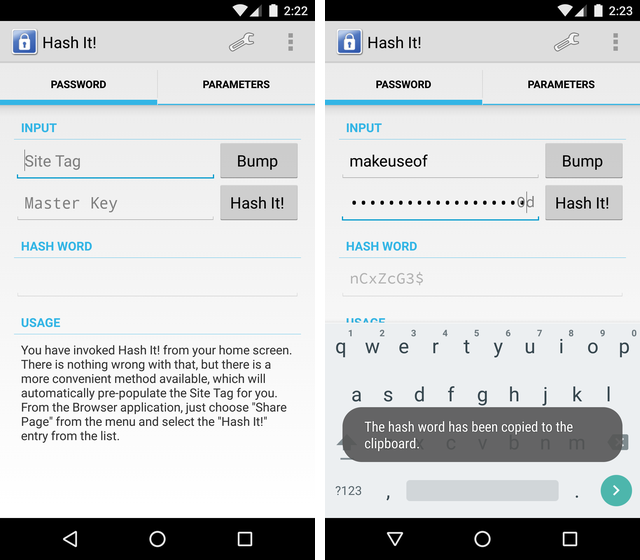Keeping your online accounts safe and secure can be tough. Each one needs a strong password, and with the ever present risk of a service getting compromised, you don't want to use the same password in more than one place.
One approach is to install a password manager that can generate and store passwords for each of your sites. But then you have to trust a third-party with your information or leave a physical copy saved on your computer. That leaves some of us feeling apprehensive. Fortunately there are still ways to generate strong passwords without relying on an online service, and with some of the apps below, you don't have to deal with finding ways to store your passwords either.
1. Random Password Generator
Looking for the basics? Go no further. Random Password Generator will spit out a password that you can copy to your clipboard. The default string contains 15 characters consisting of letters, numbers, and symbols. You can toggle whether to use uppercase and lowercase, remove numbers or symbols, and adjust the length in order to meet the various requirements different sites have. You can even insert spaces.
Unlike other apps in this round-up, you can create passwords containing hundreds of characters. On the downside, there's no way to recall strings after you've created them the first time. Since there's a low likelihood of you committing these to memory, you're left having to jot things down or find a password manager.
That said, Random Password Generator is immediately intuitive and doesn't have any ads or in-app purchases. This makes it worth checking out, but there's one caveat. The app comes with two permissions, Internet and Access Network State. The developer says this is to collect analytics for improving future releases. Fortunately with the app having no way of knowing where you use the passwords it generates, even this is a minor concern.
Download: Random Password Generator for Android [No Longer Available]
2. Password Creator
Password Creator is an option for folks who must have more of that material design. But the experience isn't all about looks. This app gives you a fair degree of control over whether you use only letters, numbers, symbols, or any combination of the three. Passwords can be up to 25 characters long.
Despite the name, Password Creator is also a password manager. This means you don't have the same issue as the previous app. On the other hand, this app locks down all of your passwords under a master key of your choice, and you have to re-enter this every time you open the app. Since I have no interest in the password manager portion, I found this instantly annoying. The app was made even more aggravating by the need to re-enter my master key every time I switched between screens or tried to change settings.
The password generating portion of the app is entirely free, and there are no ads. The full version costs a dollar and provides the ability to save an unlimited number of passwords, a feature you're welcome to disregard.
Download: Password Creator for Android (Free with in-app purchases)
3. Passera
Passera is a password generator that is entirely free and open source. The app takes a passphrase, such as a website name or some other hint, and spawns lengthy passwords of up to 64 characters long. The default number is 16, but you can change this to a number that feels comfortable.
Then you copy the generated password into your clipboard to paste into an app, or you show the characters on screen. The latter helps you avoid having your passwords stored in your clipboard, while the former saves you the frustration of typing out that many characters on a tiny touchscreen keyboard.
Passera's use of a passphrase saves you from having to jot down the password you generate. Come up with a different, memorable phrase for each website and then let the app recall the same complex string of letters each time. Someone would have to be aware that you're using Passera, know your passphrase, and select the same number of characters in order to come up with the same code.
The app is cross-platform, so you may want to install a version on your desktop so you're not entirely dependent on the Android app. A command line tool is available on GitHub for Windows, Mac, and Linux. You can find a Firefox extension there as well.
Passera is not available in the Play Store. To get the app on your Android device, you have to rely on F-Droid instead.
Download: Passera for Android (Free)
4. Hash It!
If coming up with a unique passphrase for each site requires too much mental energy, Hash It is a similar alternative that may require less work. Simply enter the site you want to create a password for along with a master key of your choice. The app will generate a password based on both inputs.
To compare, entering twitter or amazon as passphrases in Passera without changing the default character length would generate identical passwords for everyone who used this same approach, which is why the developer recommends creating something extra like MyFancyTwitterPassword and MyFancyAmazonPassword to reduce the likelihood that someone would come up with the same phrase. In Hash It, you can simply enter twitter or amazon along with your super secret password to come up with a unique key for both sites. As long as someone isn't entering the same super secret password, the app will generate different codes.
Hash It is another free and open source option available in F-Droid, but you can also get this one on Google Play. Either way you go, you don't have to deal with ads. And for cross-platform support, install the Password Hasher [No Longer Available] extension for Firefox and or the Private Key extension of Password Hashe Plus [No Longer Available] for Google Chrome.
Download: Hash It! for Android (Free on F-Droid | Google Play)
How Do You Create Passwords?
You can try using the Internet without needing to create a password, but you won't get very far. You need a system for coming up with unique phrases, otherwise you will be left having to change the password for all of your accounts every time one is compromised. Depending on who accessed your account, they may change your passwords and lock you out faster than you can react. It's better to be pro-active. At the very least, make sure your password is as strong as it can be.
Do you remember all of your passwords in your head? Would you consider a password manager essential? Do you use one password everywhere? Don't be too shy to speak up in the comments.