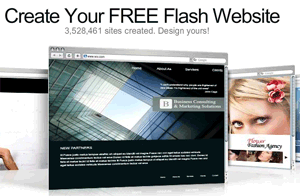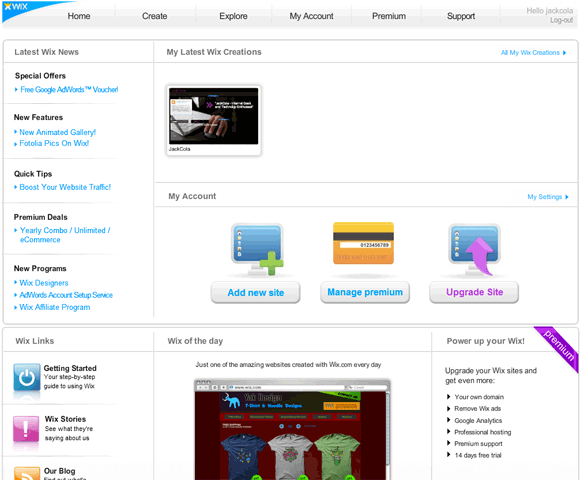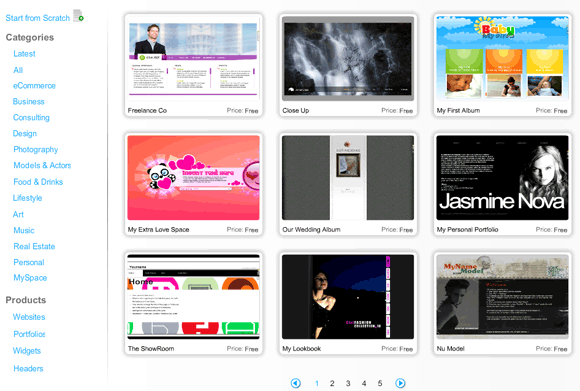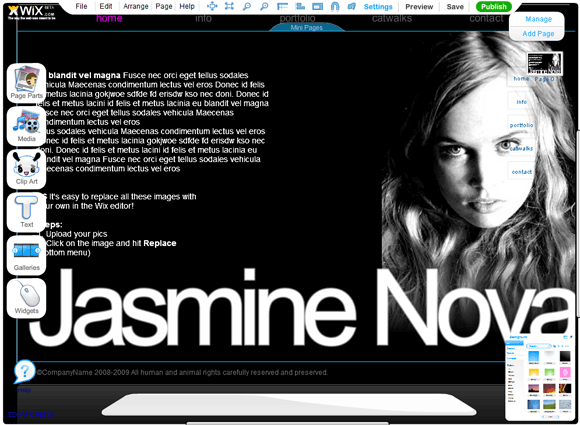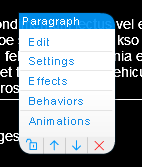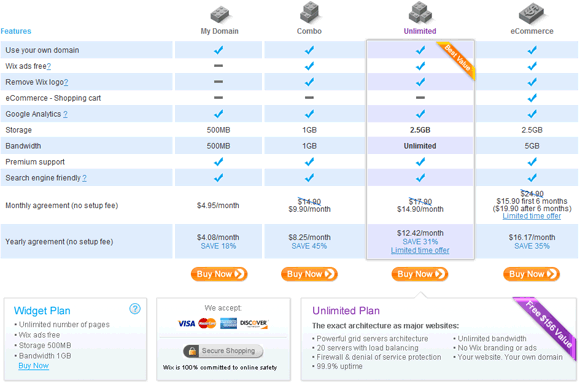First of all, if you don't have a personal website, you should. You may say that you don't have the know-how or the design skills, but that is not an excuse anymore. You can now create a professional looking Flash website for free with Wix.com.
Wix is a free, Flash website builder that allows you to create a flash website easily through a drag and drop environment.
Today, I am going to show you how easy it is to create a professional-looking Flash website for free.
Creating an Account
First of all, you have to create an account, and it's pretty straight forward. Just click on the big yellow Start Now button and enter your details. Once you have successfully created your account, it's time to creating your first website.
Creating Your First Website
Let's begin creating your first website with this flash website builder. As you can see in the image, I have already created one, so I am going to create another one just for demonstration purposes. All you have to do is click "Add new site" which is under "My Account".
Choosing A Template
The next step is to choose a template that will be the base design of your website. So far, Wix has 271 templates that you can choose from which are assorted into categories. A few of the categories you can choose from include:
- eCommerce
- Business
- Consulting
- Design
- Food and Drink
- Art
- Must
- Personal
- Websites
- Portfolio
Just browse through the templates, and when you find one you like, move your mouse over it and click on "edit". You can also view it to get more of a feel for what it looks like.
Customising Your Flash Website
Once you click on edit, a pop-up window will appear which is where you'll edit your website. I picked the "My Personal Portfolio" template. It is now time to customise your template and add content and customise pages.
The editor within this flash website builder is quite powerful, easy to use and learn. The left hand side has all the features that you can add or change such as how the page looks (background colour and styles), the images and video's that you see, the text, and widgets (such as displaying an RSS feed). The top bar has your basic editing options such as settings, preview, save button, undo/redo etc. The bottom displays the customisable options for the selected elements, and the right hand side navigates through each web page.
It will take me a while to explain everything that you can do, so I am just going to go through some of the basics.
Changing The Text
The first thing that you want to do is to change the text to what you want. To do this, simply click on the default text that is already on the screen and click edit.
Changing the Background Colour and Style
On the left hand side, select "Page Parts" and select "Background" to change the background, or select "Page Frame" to add a nice looking border around the page. You will the be presented with a box where you can choose a style. You really have to play around with all the styles and options to find one that you really like.
Adding Pages
It is important to note that a new page gives you a blank template, whereas a mini-page uses the parent frame design and adds a new link to the navigational structure. To add a new mini-page, click on "mini-page" in the navigational element and select add. This will create a new mini-page and automatically update the links. To create a new page, on the top right hand corner of the editor, click "Add Page".
It is now up to you to design your site, and add your text, and make it look how you want.
Publishing Your Website
Now that you have created and finished designing your website (having saved it of course), it is time to publish your website. To publish your site, just hit the green "Publish" button on the top of the site.
Wix gives you three publishing options. The first option is to publish it on Wix. This will give your website the URL of http://www.wix.com/yourusername/wixSiteName. The second option is to send it via email, and the third option is to embed it in an existing document. With this option, you can easily embed your site into Facebook or Blogger, but if you want to use it on a webpage of yours, just grab the embed code and paste it in a HTML document somewhere.
Although you can update your Wix site and pay a monthly fee to remove ads and use your own domain name (as seen below), there is a simple hack that allows you to have your newly created Wix site on your own domain name.
All you have to do is create a new HTML document, and inside the body tags embed the code. Simply change the background colour to match your Wix site and upload the HTML document to your appropriate website directory. Visit your domain name, and your Wix site should load.
So there you have it. With a bit of time customising a design, adding some content, you can create a professionally-looking, free flash website in no time at all. If you want to see my websites I quickly created, check them out here, and here.
Have you created a website with Wix.com before? How did you find it? Do you have any other web app to recommend?