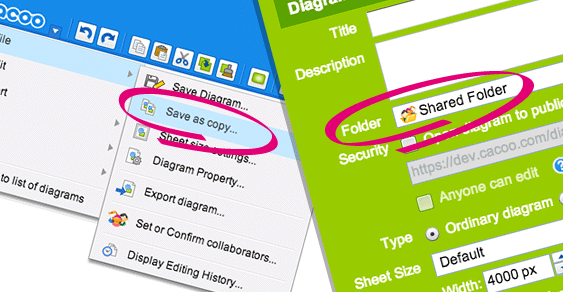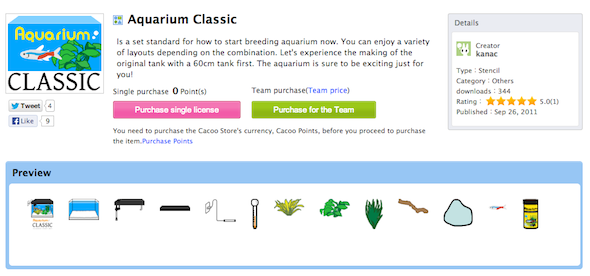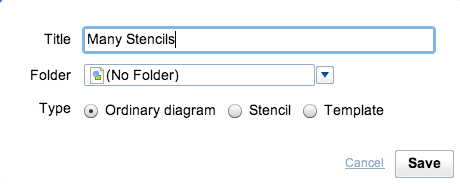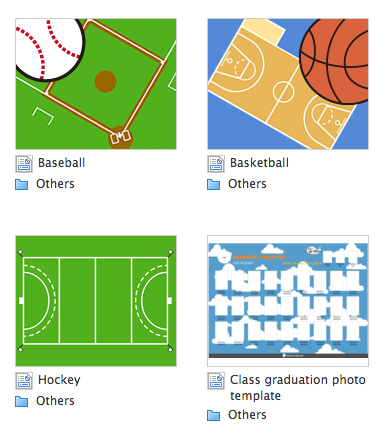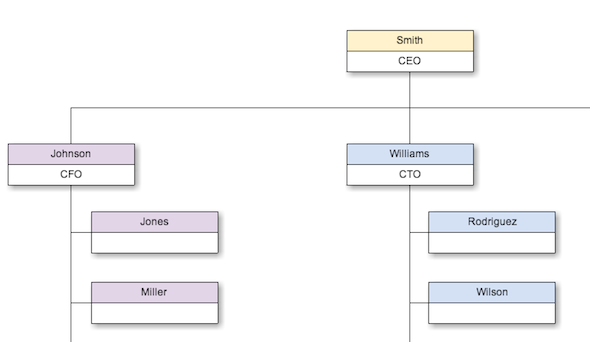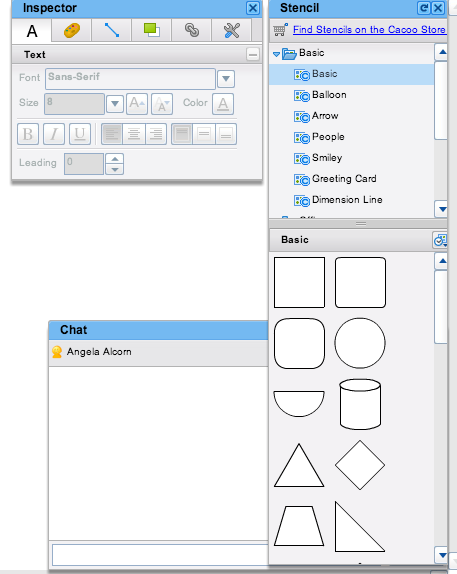What do you use when you need to draw a diagram? Do you do the whole thing from scratch? Do you create each and every box with a series of four lines, or do you use a program that creates the box for you? Would you go a step further and use a template? Would you appreciate ready-made images of desk furniture to design your office layout? If you're anything like me, you're always ready to make the job as easy as possible. That's where Cacoo comes in.
If you've been contemplating drawing some sort of diagram and have no idea where to start, Cacoo is going to be an app you will love and will never forget. It's got a huge variety of stencils and templates to get you started, it hooks into Google Drive and it's ready for you to use for free online or offline on your devices via Drive. In short, it's perfect.
Cacoo's Free Usage
Cacoo is free up to a point. You get 25 free sheets of diagrams and three exports before you are expected to use the paid plan. However, you can get another 5 sheets for free if you introduce a friend. That, and if you're really clever you can make your sheets work doubly hard by adding more tabs to each of them. If you're a student or you work in academia, you can use Cacoo with a full-featured academic account for free until the end of August 2013. After that, you can go back to a regular free account or a new paid account.
On the free account, you can do a trial export three times. This will be as a simple PNG format only. Paid accounts can export as vectors in a number of formats, such as PDF, PPT, PS, SVG, and PNG.
Using Cacoo With Google Drive
Cacoo is one of many great apps now available to use via Google Drive. To set it up, head to your Google Drive account and click on Create. Then browse through the options until you see Cacoo, then add it. From then on, Cacoo's Diagrams will be one of the listed options for file types when you click on Create.
Your Cacoo files will be stored on Google drive and backed up to all your devices using the Google Drive app. This also means you can use Cacoo on the go on your mobile devices, which is incredibly useful for people who are out and about a lot.
As with all Google Drive files, you can share with friends and collaborate on your files in real time. This makes your Cacoo documents extremely useful for office diagrams and other things that need to have input from multiple people. As it is real-time collaboration via Google Drive, you can all collaborate while in a Hangout chat by adding Cacoo as an app while you're in a hangout. Other users not in the chat can continue to work on the document as well.
Cacoo Stencils For Diagrams
Cacoo has a huge amount of stencils available for use immediately. On the right hand side of any canvas, you can see the selection. Under 'Basic' you can see people, balloon speech bubbles, images for use on greeting cards, arrows, dimension lines and more. The 'Office' section has a variety of office equipment, aerial-view office furniture for doing layouts of office plans, and simple images to represent most nodes on an office computer network. In other sections, you'll find software flowcharts, wireframe images, graphics to represent iPhones and Android phones, and electric circuit stencils.
If these stencils aren't enough, you can also search the store for more. Some of them cost a little money, but some of them are free. I found this aquarium stencil set for free, which is really useful if you're putting together a plan for your aquarium.
If you still can't find the stencils for your use, it's possible to save a Cacoo diagram as a stencil, meaning you can use that stencil for your future diagrams. If you're looking to make a little bit of cash from your hard work, you could also try to sell your stencils in the Cacoo store, where other users look for stencils.
Cacoo Templates For Diagrams
As for templates, Cacoo has free templates, templates available to buy in the store, and it is also possible to save your own diagram as a template for future use or to sell in the store. The free templates include things like organisational charts, Android and iPhone mock-ups, greeting cards, mind-maps, flow charts, and more.
Creating Your Cacoo Diagrams
With all these stencils and templates, you can see how it can be very easy to create your own diagram quickly and professionally using Cacoo. It's also worth noting that the whole Cacoo experience is simple and straightforward. There are toolbars and floating menus that are pretty self-explanatory when you take a look around. Aside from the tools previously mentioned, there are also basic drawing tools ready for use.
When you start creating your diagrams with Cacoo, you'll find it all makes sense quickly, and your documents will come to life in no time. If you do run into difficulties with Cacoo, you can quickly refer to the help document for a guide on moving and resizing images or lines, plus a list of shortcuts you can make use of to create drawings quickly.
What programs do you normally use for diagrams? Have you tried alternatives such as Creately or yEd? Will you be trying Cacoo? Why/Why not?