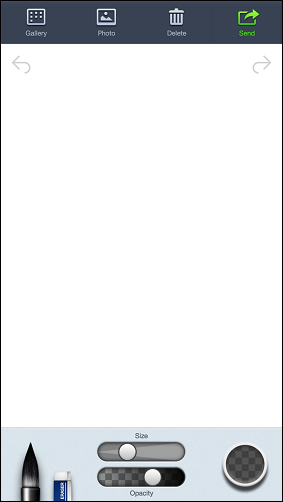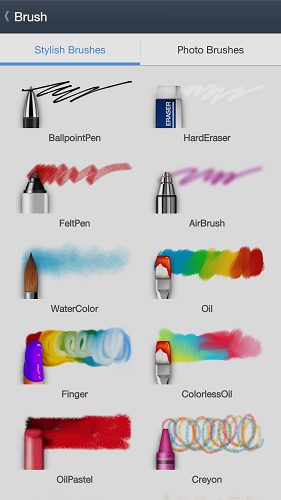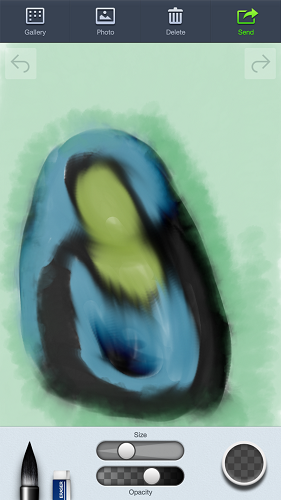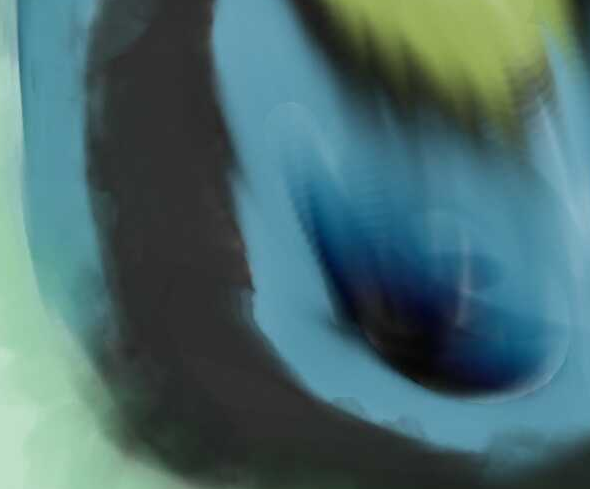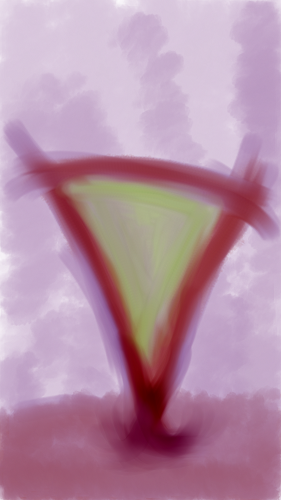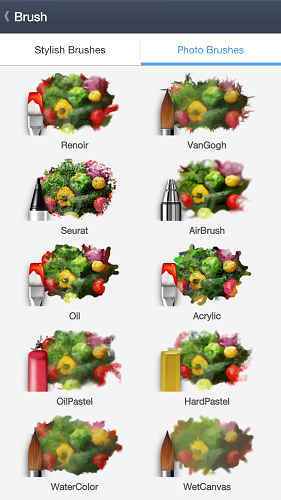Painting is fun. Even if you don't have an inkling of artistic talent, there's something about smearing paint over canvas that just works. The success of games like Draw Something extends to entire galleries dedicated to smartphone doodles created with Draw Something, and bears this out: Painting on your phone is definitely a thing. If you're serious about painting, you may want to spend some money and get an app like Infinite Painter -- but if Infinite Paper's complex interface and relatively steep $5 price tag leave you cold, you should try Line Brush [No Longer Available]. This entirely free (and ad free!) app features a simple interface with a wealth of realistic brushes, and even lets you use photos as raw material.
First Steps With Line Brush
The first thing you'll see when you launch Line Brush is the unavoidable canvas, surrounded in by two toolbars:
What I like about this interface is that it's friendly and has virtually no learning curve. The top toolbar's icons are labeled, and the bottom one is quite clear, too: Brush, eraser, size/opacity controls, and a color.
Tap the unassuming brush, and Line Brush's true power comes to the fore:
This is just one screenful of the selection of brushes Line Brush ships with. The fancy art next to each brush is a fairly accurate representation of what the brush does. After messing around with Line Brush for a few moments, I ended up with this:
Note how the colors blend, and how strokes stand out and have a real momentum. Here's a 100% crop of this doodle:
Up close, strokes do seem computerized -- you can really see the gradual blending, one iteration to the next. This is particularly visible in the center of this crop. But even this close, some strokes do seem authentic -- note the blends in the bottom-left corner, for example.
Blending results vary according to the brush you use, but I think there's also some blind luck involved. Here's another doodle:
Note the bottom of the triangle blending into the wash. Up close, it looks like this:
Painting Over Photos
Line Brush comes with an entire set of brushes that work only when you import a photo onto your canvas:
To test them out, I picked Renoir, imported a photo from my gallery, and started doodling over it:
This feels a bit silly, because you don't have to pick colors or do any real "work:" You just pass your finger over the screen over and over, and the painting forms. Granted, you can tweak the brush's opacity and size settings to get some of the details to show better, but even if you don't, you'll still get a recognizable result in the end. Here's mine:
And here's that window, closer up:
In a mobile landscape inundated with Instagram also-rans, turning your photo into a painting rather than a "vintage" picture is definitely different. It's very easy to overdo and is definitely borderline cheesy, but used sparingly, it can inject some variety into your Facebook or Google+ photo stream. And besides, we're here just to have fun, not produce anything approaching art.
What Line Brush Doesn't Have
The three biggest things Line Brush is missing are:
- A color palette: Instead of working with a limited number of colors, you'll have to use the complete color picker every time.
- Layers: Just like a real canvas (and very much unlike most professional art software), Line Brush doesn't support layers. This is the feature I missed most, really.
- A longer undo history: Line Brush does have an Undo feature, but it only lets you roll a handful of steps back.
Bottom Line: Simplicity Over Features
I'm not an artist by any stretch of the imagination. When I feel like doodling, I want an app that's simple to use and stays out of the way. Line Brush does this, and its realistic brushes and convincing blends add lots of fun to the mix.
Do you know of a simpler art app that still offers "realistic" output and blending? Let me know in the comments!