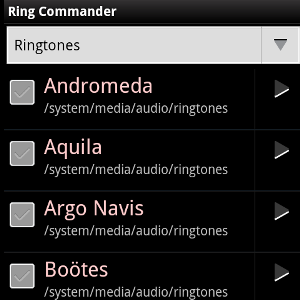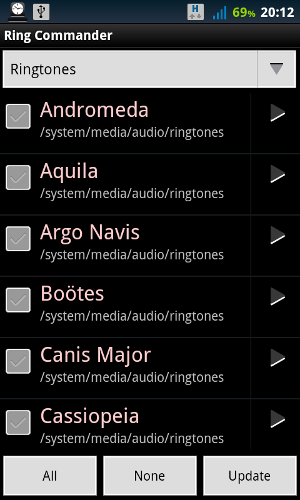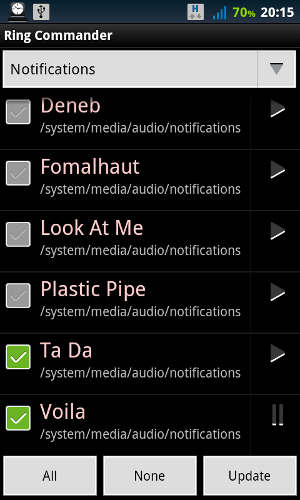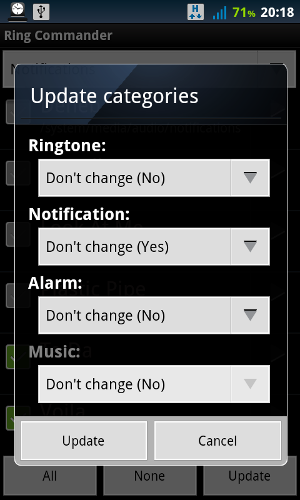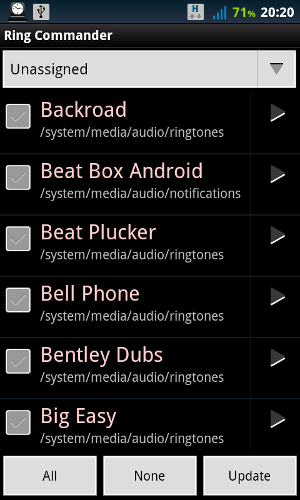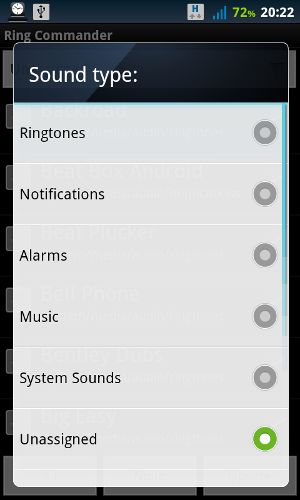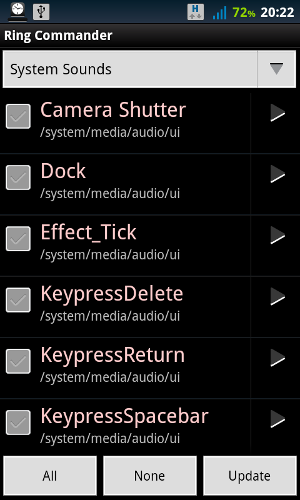Ringtones are a very subjective thing, so it’s nice that Android comes with such a large selection of them. But once you’ve settled on a few ringtones you like, having to scroll through a lengthy list of irritating sounds just to swap between those few can get old pretty fast.
For some reason, Android’s designers didn’t include a way to easily delete built-in ringtones, or even remove songs you’ve turned into ringtones. Enter Ring Commander [No Longer Available]. For a buck, this little gem provides you with absolute mastery over your ringtone and alert tone lists, letting you prune them to a much more manageable size.
Okay, not much here in the way of bells and whistles (pun very much intended). It’s a utility, so it looks fairly….utilitarian. You’re looking at my already-pruned list – as you can see, I like sounds with space-related names (not because of the names, but they’re just the best ones, really).
Tapping the Play icon next to each tone plays it; if it’s a ringtone, it’s going to play over and over and over again, until you hit Pause (which actually means "stop"). If it’s a notification, you’ll hear it just once. Once you decide that’s an annoying tone you’d like to get rid of, just check the mark next to it:
Above you can see how I did this with notification sounds (Ta Da really is one of the most annoying ones, isn’t it?). Once you’ve selected all the sounds you wish to manipulate, tap the Update button and get this:
Absolute control! You can now remove those two sounds from the Notification list; easy. But you can also make them into alarms, or even ringtones if you’re feeling particularly sadistic (imagine having your phone ring with Ta Da).
Now, let’s say you made a change and then regretted it. Fret not – the files weren’t deleted. All you need to do is switch over to the Unassigned list and find the audio snippet you realized you do want after all.
Note how Ring Commander prints the path of the file under its name; this is helpful for putting the file back in the right place, so you don’t have to try to remember whether Big Easy was a ringtone or a notification.
I keep talking about ringtones and notifications, but you can actually use Ring Commander to change any sound your device can make. Let’s look at the list of categories:
It’s actually continues, but you get the idea. System Sounds is an interesting one:
With this little gem, you can have your phone squeak every time you hit the camera shutter button to take a picture; or you could have it play an audio file that says "Say cheese!". Not that I would advise you to do anything like that if you want to keep your friends. A more likely scenario would be taking one of the system sounds and turning it into a notification sound. For example, the Undock sound on my system works quite well for incoming text messages.
Ring Remover [No Longer Available]
Ring Commander has a small brother – a freebie that goes by the name Ring Remover. It’s even more limited in scope than Ring Commander: It lets you remove songs you’ve added to the ringtone list by tapping "Use as phone ringtone". That’s right – Android won’t let you do this on its own. If that’s all you’re trying to do, Ring Remover is tiny and free.
Bottom Line
Ring Commander is not a utility you’ll be needing every day; but for a one-trick pony, it sure gets the job done, and is bursting with useful options. If you’ve ever wanted to tweak any sound your device can make, this is how.