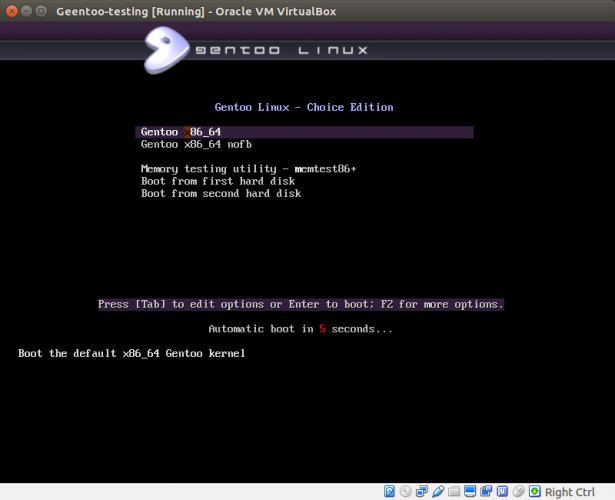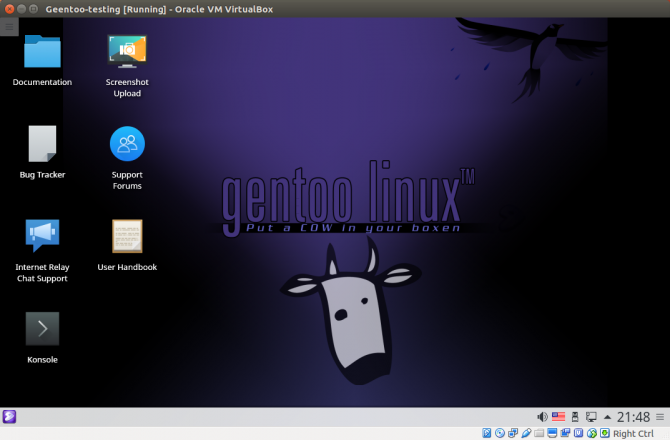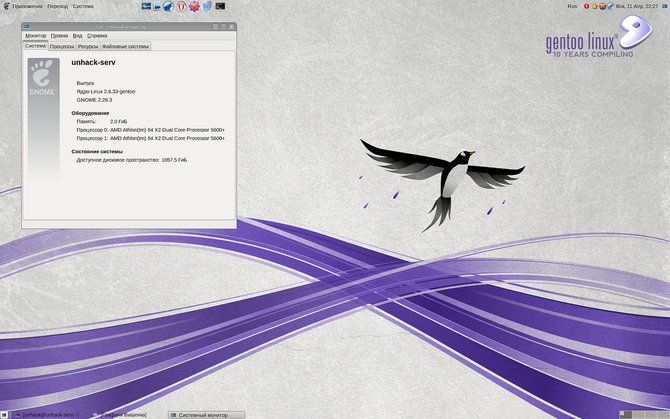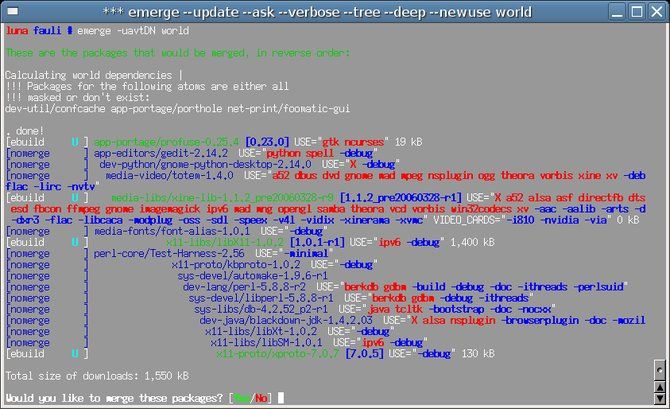Gentoo Linux is a Linux operating system with the Portage package manager as its foundation. It's unique among Linux distributions ("distros") for its locally compiled source code. Whereas Linux distros offer increased flexibility over traditional operating systems, Gentoo takes the do-it-yourself mentality to its fullest.
A true Linux operating system for power users, Gentoo Linux offers full control over software installations. However, it's not for the faint of heart. But with the right knowledge, you can gain considerable control over your PC with Gentoo Linux!
What Is Gentoo Linux?
Gentoo Linux is a minimal Linux operating system boasting total system control. It's in the same vein as Linux distros like NuTyX. Although desktop environments such as GNOME and KDE are available, Gentoo boots straight to the command line with its core installation. Gentoo is a minimal operating system with no pre-installed packages. Gentoo is a blank canvas which even requires the user to compile a kernel upon initial install.
Linux adopted the penguin as its logo. Gentoo gets its name from the Gentoo penguin, commonly labeled as the fastest underwater swimming penguin. Thus, Gentoo prizes speed and flexibility over ease of use. However, that's not to say Gentoo is difficult. Getting started is admittedly more complex than the average desktop Linux operating system. But strong documentation makes Gentoo a fantastic Linux distro for server environments or desktops.
Gentoo Linux Portage Package Manager
Gentoo employs the portage package management and software distribution system. Using the emerge command performs a local update, seeks out a download or package and completes the compile and installation along with dependencies. Portage sports a sizeable catalog of more than 19,000 packages.
Getting Started With Gentoo Linux
First, you'll want to snag your preferred Gentoo version. Because Gentoo Linux includes several iterations, there's plenty of choice. The initial installation calls for compiling a kernel and setting partitions. If you select the live CD, you'll have a live version of Gentoo complete with a desktop environment. You can select your preferred desktop environment and log in, no password required. What's really neat about Gentoo is that you can log into a desktop environment using the live CD and install Gentoo via the command line.
But for those with the minimal CD, navigation is a bit different. You'll need to specify everything from picking a kernel to selecting a filesystem, and choosing a stage tarball. The options are massive, bordering on overwhelming.
What You Can Do
Once you've slogged through the core install, this is where the fun begins. Gentoo kindly provides a recommended applications list in its Wiki. Notably, this is only a best-of list.
Install GNOME
For starters, you might wish to install a desktop environment. There's a fantastic guide for installing GNOME.
You can obtain a gorgeous splash screen by running:
echo "gnome-base/gnome-session branding" >> /etc/portage/package.use
Then to install GNOME, enter:
emerge --ask gnome-base/gnome
Install KDE
For KDE, the Gentoo Wiki suggests selecting a profile. Pull up a list of available profiles with:
eselect profile list
Then once you decide which profile to use, enter:
select profile set X
But replace X with your preferred KDE profile.
Install OpenOffice
Another useful tool to install is OpenOffice. First, search for OpenOffice:
emerge --search openoffice
You'll notice two versions. There's a source-based version and a pre-compiled binary package. The pre-compiled iteration boasts a shorter install time which is fantastic. The Portage package manager and emerging means you can specify various flags like a Java USE flag so that Portage installs all Java packages for OpenOffice use are installed. For instance:
USE="java" emerge --pretend openoffice
Or:
USE="java" emerge --pretend openoffice-bin
Install Monit
Monit is a great way to monitor and manage system processes, files, and programs. To install monit, run:
emerge --ask app-admin/monit
You can edit
/etc/monitrc
and add:
include /etc/monit.d/*
This lets you include files within a specific directory. You can also start monit automatically at boot. Run:
monit reload
And enter:
Run monit in standard runlevels mo:2345:respawn:/usr/bin/monit -Ic /etc/monitrc
Install Sudo
Sudo is another awesome tool to install:
emerge --ask app-admin/sudo
This lets you take actions using administrative access.
Install Dhcpcd
Dhcpcd stands for Dynamic Host Configuration Protocol Client Daemon. This is a fantastic means to manage your network, and handle IPv4 and IPv6 connections:
emerge --ask net-misc/dhcpcd
You'll set your configuration in the dhcpcd.conf file.
Install lm_sensors
Because of its modular installation, many Gentoo users value total control.
lm_sensors
is a hardware monitoring utility set. With lm_sensors, you'll be able to track and control voltage, fan speed, and temperature. But before install, you'll need to ensure that
lm_sensors
will properly function, you'll need certain modules for the kernel.
You'll need l2C support with the kernel options enabled:
Device Drivers ---> -*- I2C support ---> <*> I2C device interface <*> Hardware Monitoring support ---> Select a driver, e.g.: [*] Intel Core/Core2/Atom temperature sensor (coretemp)
Next, install
lm_sensor
:
emerge --ask sys-apps/lm_sensors
However, if packages with the lm_sensors USE flag are installed, you'll need to set a flag for each package in
/etc/portage/package.use
or in the global
/etc/porgage/make.conf.
After that, update @world to pull
sys-apps/lm_sensors
as a dependency:
emerge --ask --changed-use --deep @world
Finally, run:
sensors-detect
This performs a motherboard hardware scan. Then, the output tells what is and isn't in the kernel configuration.
Install ConsoleKit
Using ConsoleKit, you can track and define users, seats, and login sessions. Since its focus is on tracking users and logins, ConsoleKit is beneficial for a multi-user environment.
There are a few kernel requirements for setting up ConsoleKit:
General setup ---> [*] Auditing support [*] Enable system-call auditing support
Additionally, you must enable D-Bus. To enable D-Bus on Gentoo Linux, add the USE flag for D-Bus in
/etc/portage/make.conf
:
USE="dbus"
After that, run an update:
emerge --ask --changed-use --deep @world
Once you've configured the kernel options and enabled D-Bus, proceed to edit
/etc/portage/make.conf
where you'll set the USE flag to ConsoleKit:
USE="consolekit"
Although this is nowhere near a full list of what you can do, these are a few suggested tools and apps to install which allow you to take control of your PC. They're solid starting points for cobbling together a build and managing resources, taking action with admin access, and more. For the comprehensive list, check out the packages list.
Gentoo Linux: A Linux OS With Maximum Control
High-flexibility and control are where Gentoo Linux shines. Since it boots by default into the command line and lacks pre-installed programs, you'll find no bloatware. Yet Gentoo Linux takes control a step further. By compiling your own kernel, you benefit from an operating system tailored to your hardware. This means, in theory at least, increased operating efficiency.
Additionally, with Gentoo, you can control what services are running and installed as well as manage memory use. The means for this derives from cutting out unnecessary kernel services.
The Gentoo Wiki
Another area that Gentoo dominates is its beefy Wiki. Here, you'll find extremely well plotted out information on topics ranging from the core Gentoo Linux landscape to software, hardware, and even dedicated sections for desktop and server environments. The complete AMD64 handbook, for instance, proceeds through an introduction to Linux, installing Gentoo, and breaks the process further into desktop, enterprise, and system admin environments. Plus, there's a fantastic section on performance tuning.
Who Should Use Gentoo Linux?
Unlike specialized Linux operating systems, there's not one main use for Gentoo Linux. While Container Linux emphasizes distributed installs and spinning up containers, Gentoo is wide open. It's suitable for pretty much any purpose
I'd recommend Gentoo Linux for tech savvy Linux users. Moreover, I suggest delving into Gentoo Linux if you're armed with patience. As a way to explore Linux and the command line, Gentoo is one of the best Linux operating systems available. If you want control and a less tedious installation, try NuTyX. Though Gentoo installation isn't necessarily difficult it is more complex than simply the average desktop operating system. Even if you know the command line and bash well, prepare to mistype a command frequently and have to back track. That or just type really slowly and proofread each command.
Still, with its comprehensive documentation, if you can follow directions you can install Gentoo Linux. If you're keen to learn more about Linux, Gentoo offers loads of potential. Because you must even compile the kernel, Gentoo teaches you a ton about the Linux ecosystem. Linux buffs will appreciate its flexibility and the modular install. While the average Linux desktop operating system comes with little bloatware, Gentoo Linux takes this to the extreme. It's not just like driving a manual over an automatic, it's like building a car yourself. System administrators might enjoy Gentoo as well, as it's lightweight and makes for a solid Linux server landscape. Beginners might appreciate Sabayon which affords the power of Gentoo minus the hassle.
Final Thoughts on Gentoo Linux
Gentoo Linux presents a superb, highly-flexible Linux operating system. It's best for technically proficient users who seek total control over their system. This manifests as influence over resource consumption, installed software, and even the compiled kernel. While Linux operating systems usually provide increased customization options, Gentoo Linux goes well beyond limiting bloatware. Instead, it's a bootstrapped operating system which affords maximum control. However, you'll need to compile your own kernel and configure the entire distro from scratch.
However, Gentoo Linux isn't for the faint of heart. Admittedly, there's a lot more work required than the average Linux operating system. Compiling a kernel sounds daunting. Truthfully, it's about the software equivalent of building your own PC. But there's maximum control over every facet of your operating system with Gentoo. Plus, Gentoo is one of the top Linux operating systems with which to become a Linux pro.
Are you using Gentoo Linux? If not, will you switch?
Image Credit: Billion Photos via Shutterstock