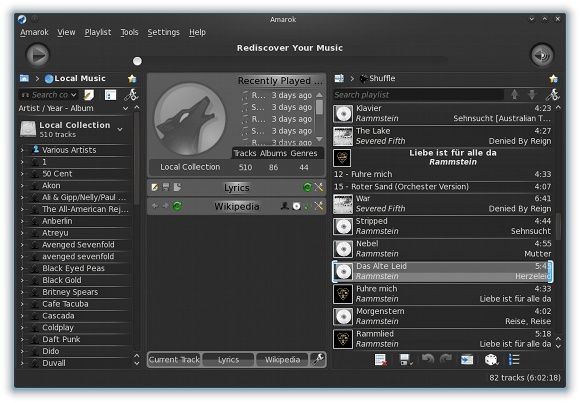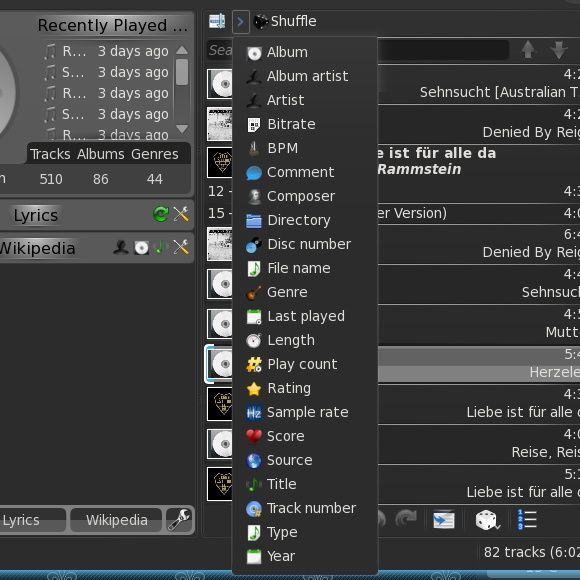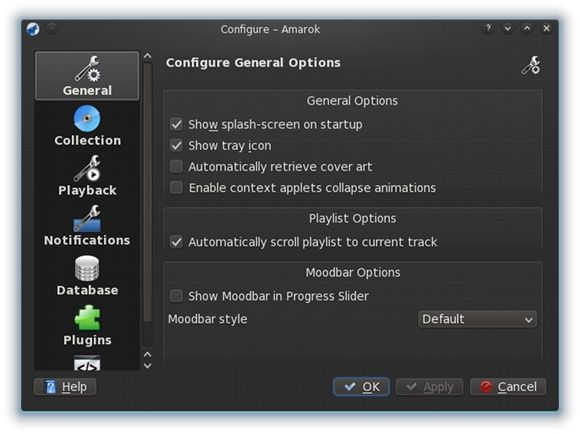<firstimage="https://www.makeuseof.com/wp-content/uploads/2011/07/amarok_logo.jpg" />
Music players come a dime a dozen on any operating system, and it's easy to lose sight of those that are actually worth something. It's great that people have choices, as listening to music is one of the top activities on a computer, aside from activities involving the Internet.
The music player I'm talking about today is definitely worth your while, so it's a shame that there hasn't been a full-fledged article about it in the first place.
About Amarok
Amarok is probably one of the most feature-rich music players I've seen, and is proudly showcased as the default Linux music player for the KDE desktop environment. In fact whenever most Linux people think about Amarok or KDE, they tend to associate it with the other. Amarok has been in such a position for quite a long time, and has evolved nicely over the years. Today, along with the rest of the KDE 4 suite, it is a great pleasure to use, and it shows no signs of stopping there.
Installation
Installation is the same as virtually every package in Linux. KDE users should already have Amarok installed on their system. If not, or you do not have KDE, you can install Amarok by searching for the package with the same name.
Launch
You'll be greeted by a splash screen when you launch Amarok, followed by its main window. Amarok may ask you to select folders in which the program will search for music in order to build a library. Once that is completed, you can begin creating your playlist.
Features
Amarok's main window has three panes. The left one shows you the music collection that is present in your library, which by default is organized by artist. This can be changed via the wrench in the top right corner of that pane.
The middle pane is responsible for displaying certain information, such as recently played tracks. When a song is playing, this pane will either show the lyrics for the currently playing song, or the Wikipedia page of the band if the lyrics are not available. All of these behaviors and the displayed information can be configured by clicking on the wrench icons for each section.
The right pane shows you what you currently have in your playlist. The playlist is shown in the order in which it will be played. You can organize your playlist by a long list of different attributes, including the alphabetical order of the song title, album title, or artist name, as well as others.
Also note that there is a shuffle feature for ordering the playlist, which is different from the shuffle feature that you're used to. For example, you can shuffle the playlist, and Amarok will then run through the playlist in that specific order. You can additionally turn on the traditional shuffle feature to jump around in the playlist randomly.
Lots of Options
Amarok also has a nice selection of options to configure. Among other things, you can configure plugins, fadeout, whether the splash screen and tray icon appear, and other behaviors that may seem as “papercut bugs” if such options did not exist.
For those who don't know the term, "papercut bugs" are simple bugs that do not hinder the ability of the application, but may result in minor annoyances for the user. A common papercut bug could be the same feature of a program having varying names.
Conclusion
Amarok, while powerful and customizeable, is easy to use and can get your music playing the exact way you want it in just a few short clicks. In my opinion other music players fail to deliver on both power and ease of use. So if you haven't tried Amarok yet, I highly recommend it.
Which music player do you use? Why do you prefer it? Let us know in the comments!