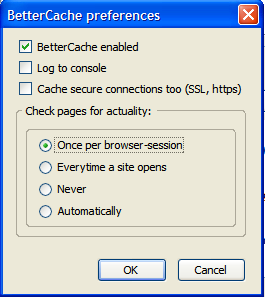I've previously written about how you can save and monitor bandwidth when using Firefox. In that post, I wrote about a few settings that you can alter and a few extensions that you can install for optimising bandwidth usage. Now, I'd like to introduce a relatively unknown Firefox extension called Better Cache to all of you.
For those of you who don't know, the cache is a place on your hard disk where Firefox stores the websites you've visited temporarily. Firefox caches visited sites so that when you access them the next time after you've closed them, it need not download the page again. This saves you potential bandwidth. But the downside is that the cached version will not display the recent changes to the site (meaning you need to refresh the page).
By default, Firefox doesn't provide you with advanced configuration options on web site caching levels. Though you can specify the size of the cache in the Advanced Settings from Tools > Options in the menu bar, there's nothing more you can do about the caching of web pages.
This is when the Better Cache Firefox Extension comes as a life-saver. With the Better Cache Firefox extension installed, you can control the cache settings and, in the process, save plenty of bandwidth.
In the Tools >> Add-ons window click Options, near Better Cache, to get access to the configurable choices:
You should of course have the first option checked in order to use Better Cache.
If you leave 'Cache secure connections too' option selected, you're asking Firefox to store (cache) even those secure pages - the ones that you primarily logon by giving a password - like your bank account website, etc. Firefox won't re-download the page every time you open it.
Under 'Check pages for actuality', you can tell Firefox when it should override the cache and download pages again.
1. If you leave the first option 'Once per browser session' checked, Firefox will download a website only once. If you close a web page and load it again later, it will not re-download that page from the internet. Instead, it will just display the cached version. And so until you restart your browser.2. If the second option 'Everytime a site opens' is selected, Firefox will attempt to download the web page every time you access it - meaning you'll be using a maximum of your bandwidth. It's not recommended you use this setting.3. The third option 'Never', when chosen, tells Firefox never to check for actuality of web pages. Firefox will never look up for the latest version of the page. It'll just load the version that's been cached already.4. The fourth option tells Firefox tells Firefox to manage cache automatically - when it is selected, Firefox will control the cache as usual - this extension will not affect the default parameters/settings for cache management.
Download the Better Cache Firefox extension from here, and use less of your bandwidth!