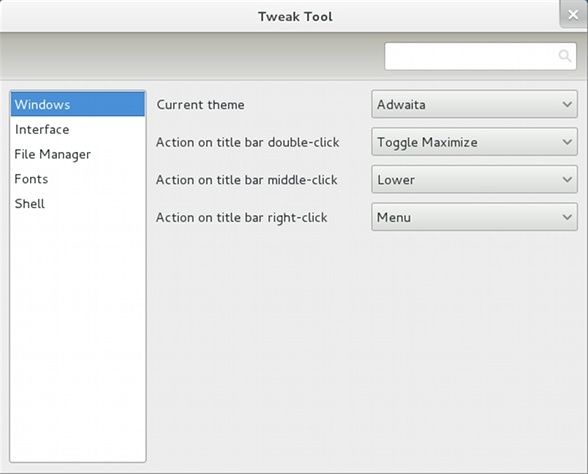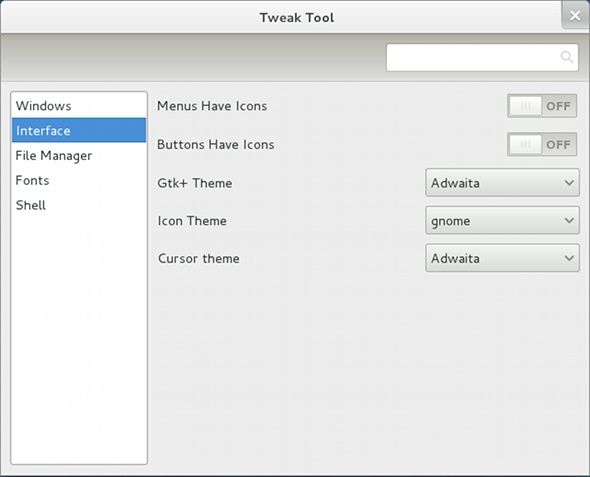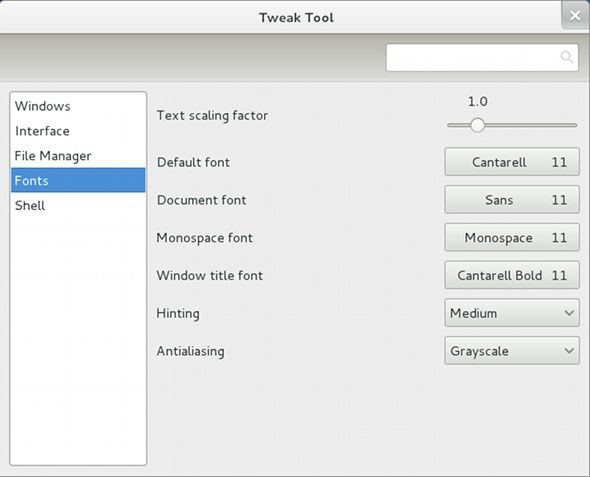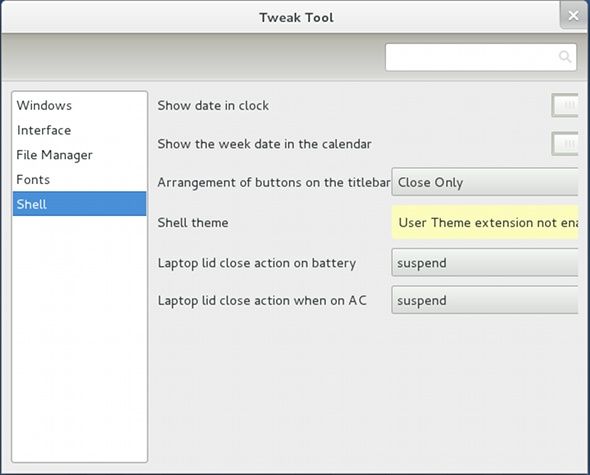As more and more Linux distributions start to adopt GNOME 3 as their new default desktop environment (or not), people will quickly find that it doesn't take long before you've seen everything there is to GNOME Shell. In other words, there aren't exactly a bazillion different customization options for just about anything, as GNOME 3/Shell is still relatively new. Hopefully in later releases it'll start expanding the customization options of its feature-set, but for now we have to live with the shortened list.
For some people that's fine, while for others it's a pain in the neck, as they've been spoiled by a worthy selection of options in the past (and why not?). If you're one of those people who can't stand GNOME 3 as long as you cannot change a few more things than are allowed by default, I have something that will make you think twice.
Introduction
Sometime before GNOME 3's official release did the Gnome Tweak Tool appear in order to solve some of the early customization problems that GNOME Shell has. The purpose of the Gnome Tweak Tool is to simply provide some extra options that cannot be found anywhere elsee in GNOME Shell. In distributions that offer GNOME 3 (this excludes Ubuntu for now), you should be able to find it under the
gnome-tweak-tool
package name. If not, play around with the wording or leave off some parts to widen the search until you do find it. Once you do, install it and you're ready to launch it.
Features
The window that greets you is fairly simple. You have categories in the left pane, and options appear on the right, where you can choose from On/Off switches or drop-down menus. The five categories that are currently included are Windows, Interface, File Manager, Fonts, and Shell.
In the Windows category, you can choose from a number of window themes, as well as choose what actions occur when you double-click, middle-click, and right-click the title bar. The last three are handy options for those who favor different actions from their title bar.
The Interface category lets you choose whether icons should be included in menus and buttons, as well as the GTK+, Icon, and Cursor themes. For those who like to trick out their desktops before doing anything else, these options will help the most.
The File Manager category only has one option, which is to let the file manager handle the desktop. In other words, this option should let you put files on your desktop again, though I haven't tried this out myself.
The Fonts category, compared to the File Manager category, has plenty more options for you to indulge in. In here, you can choose the text-scaling factor, the default, document, monospace, and window title fonts, the amount of hinting, and the type of anti-aliasing.
The Shell category, which is last, offers some options for the Shell itself and anything else that did not fit into another category. Shell options include whether to show the date in the clock, whether to show the week date in the calendar, the arrangement of window buttons (as well as which ones should be included), and a choice of shell themes, if available. Most importantly, this category includes two options that have long been asked to be included in the default power options: what to do when the laptop lid is closed.
Conclusion
If you're going to be using GNOME 3, you'll be doing yourself a favor by installing this little program. It does nothing more than increase the amount of settings that you can configure, which rarely appear in GNOME 3. You never know when you might want to change something that the Gnome Tweak Tool can do.
Will you be using Gnome Tweak Tool if you're on a GNOME 3 desktop? If you're not on a GNOME 3 desktop, will this tool change your decision? Let us know in the comments!