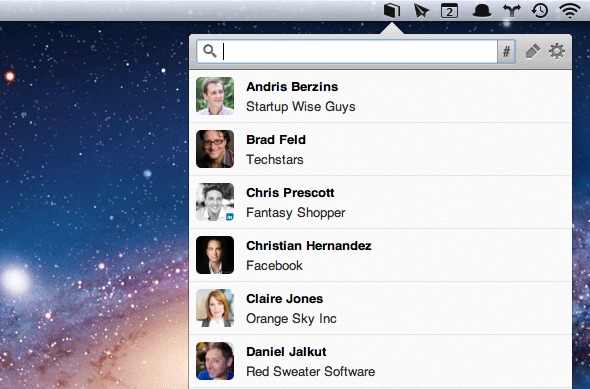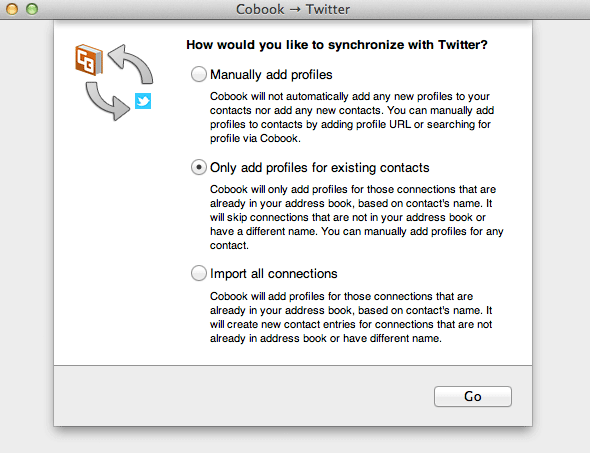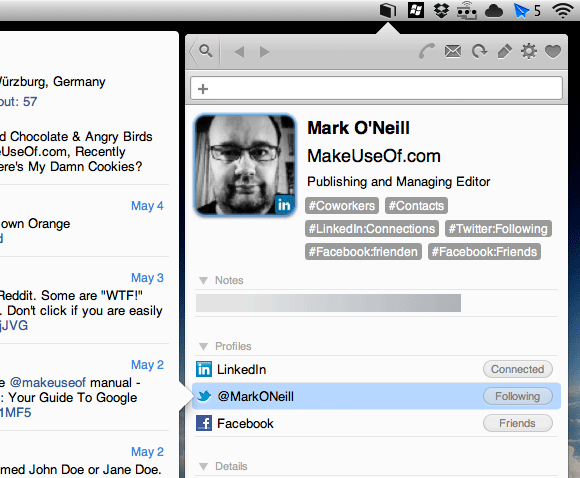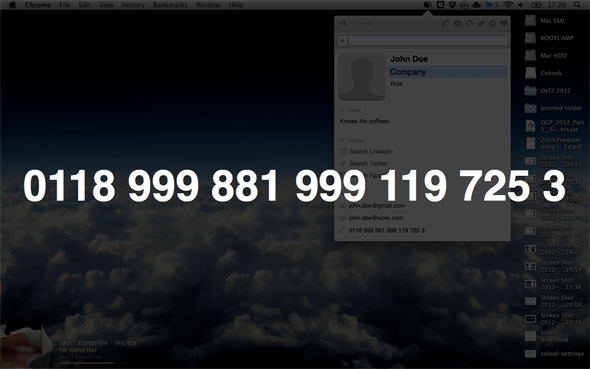The contacts synchronization feature on my smartphone prompted me to get my contacts in order. I was rewarded for this effort a few months later when that same cellphone started breaking down, and decided to do away with all of my data — emails, contacts, applications — the whole lot of it. Restoring it all from the cloud took a measly five minutes.
And yet I've never been able to get my contacts sorted out on my Mac. I guess I don't like Address Book. Even after the most recent overhaul, it really isn't fun to use and above all else does not feel integrated; it feels like a standalone application, and such a basic and essential tool simply shouldn't. An address book should be unobtrusive, yet at your fingertips when you need it. It should be like Cobook.
Cobook
Cobook is a simple and lightweight application that installs to your Mac OS X menu bar and integrates with you social media accounts. Click on the icon and a beautiful little pane unfolds with your contacts. The cursor is immediately focused on the search bar to filter and search through this list. Click away, and the contacts pane is hidden, but it remembers what contact you were viewing the next time you open it.
It's quite similar to a lot of menu bar applications, but to me, this is how a Mac address book should work.
Note that Cobook does not actually replace Address Book; it's just a prettier way to access this old rot. New contacts will be added to Address Book in the background, and new additions to Address Book show in Cobook.
This also means that you can synchronize Cobook with external contact management services like Google Contacts, or with iCloud, by synchronizing these with Address Book. Your Mac offers rudimentary synchronization functionality in System Preferences -> Mail, Contacts & Calendars, or you can use a third-party application.
Social Media Integration
On its first launch, you can integrate Cobook with Facebook, Twitter and LinkedIn. If you're not on any social networks, go right along. Cobook works like a charm without social media integration, but you'll be missing out on a few benefits as well, such as added profile pictures and information for your existing contacts.
There are three ways to synchronize with each of these account, and you can specify your choice on a per-account basis. The first, most timid way would be to manually add new profiles to your address book. The middle option only adds profiles for existing contacts. If you've already got your important contacts in your address book, this is the way to go. The third option lets you go all-out, and will import every single connection in your address book. If there's no pre-existing address book entry, a new entry will be created.
Slick Contact Representation
Once you've passed set-up and the optional clean-up, you're good to go. Type in the search box at the top to refine the selection in real-time (search buttons are obviously for pussies). You can search on the contact's name, address, telephone number, or any other information attached to the contact.
Hovering over the contact opens a new pane, showing you most, if not all, of the contact information. You can stop here, or click on the contact to open the contact in the central pane. In this mode, you can show the contact's Twitter feed, or information from Facebook and LinkedIn by hovering over those links.
At the top of the pane are a few buttons to interact with the contact. Use these to compose a new email, edit the contact information, or put the contact in your favorites.
The most interesting feature here is the call button. By default, this button will 'zoom' on the number. This is done by dimming your screen and plastering the number over the full width of it, as shown below.
However, you can customize these actions in the preferences pane of the application. For example, you can customize Cobook to call the number in Skype upon pressing the call button, or to try to reach the contact through your Mac's own FaceTime.
How do you keep your contacts sorted? Let us know your tips and tricks in the comments below!