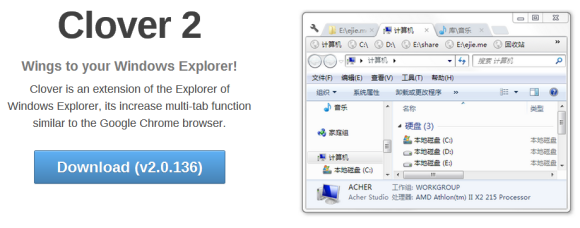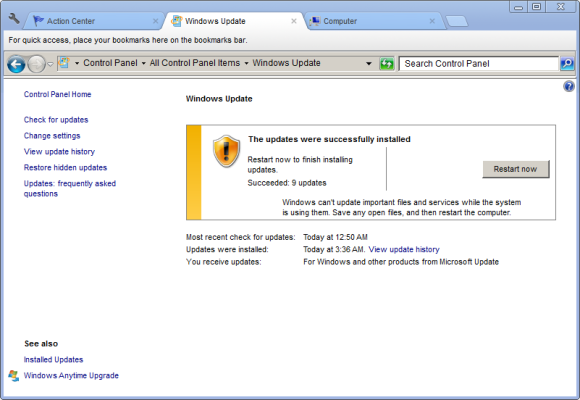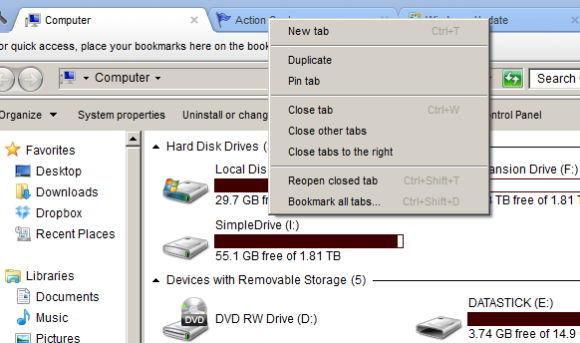Since XP, and it seems that it'll continue on through 8, one of my biggest gripes about the Windows OS is how inefficient and unstable Windows Explorer proves to be. The Windows Explorer process is probably the all-time leader in crashes on this platform. Nothing is more annoying than getting that alert window and seeing your taskbar and tray flicker as Explorer slowly restarts itself.
And so far, with what I've seen in Windows 8, the visual "enhancements" continue to get worse and worse. If you're not a fan of Microsoft Office, don't expect to be too thrilled with the appearance of the new Windows Explorer UI. It's bulky and a little bit of an eyesore, in my opinion. Luckily, third parties step in where Microsoft seems to have failed every now and then.
Clover 2 is a relatively unheard of software in the US, and for pretty good reason. Today, I'd like to introduce you to this gem.
Click here to go to Clover 2's official website!
The Clover 2 website is in Chinese. If you're not using Google Chrome, which should automatically prompt you to translate the page, then click here to get an English version of the website.
Before installing Clover 2, you're going to need to have Google Chrome installed. You don't have to use it (although you probably should, since it's arguably the best browser out), but it is listed as a prerequisite.
If you're using the translated version of the website, you'll see the following when you attempt to download Clover 2:
Just copy and paste that raw URL into the address bar and the download should automatically start for you. Open the archive, run the setup, and install Clover 2.
Immediately after launching the application (which you can do from the really nice looking desktop icon), you'll notice how extremely similar it is to Google Chrome. It's what it is really: Google Chrome as Windows Explorer. It supports many of the features of Google Chrome as well, such as tabbing and the favorites bar.
Tabs should have been supported in versions of Windows Explorer long ago. The tabs in Clover 2 function exactly the same way as a Google Chrome tab. That means you can close them in groups, duplicate, and pin them. Right click on the tab to get a list of options.
As aforementioned, feel free to bookmark your frequently used tabs and add them to your bookmarks bar. Windows Explorer is one of the last remaining sources of taskbar clutter, and when you use Clover 2 to manage Explorer windows as tabs, this problem is given a quick solution.
Clover 2 updates come pretty regularly, and the design of the program itself is very smooth and professional. I really like the desktop and taskbar icons.
Clover 2 will automatically replace Windows Explorer, like many other Explorer alternatives do, so you won't have to worry about accessing it from the Start Menu or desktop every time you want to navigate your files using the application.
Those of you who are comfortable with Google Chrome will find that Clover 2 gives your entire system a very familiar feel. What do you think about Clover 2? Is it better than some of the alternatives? Let me know in the comments!