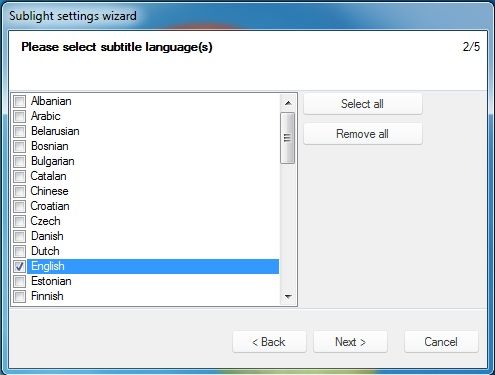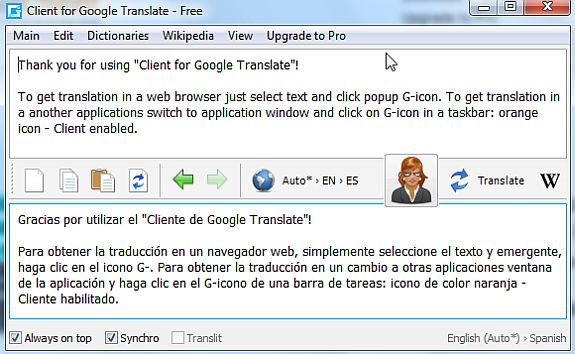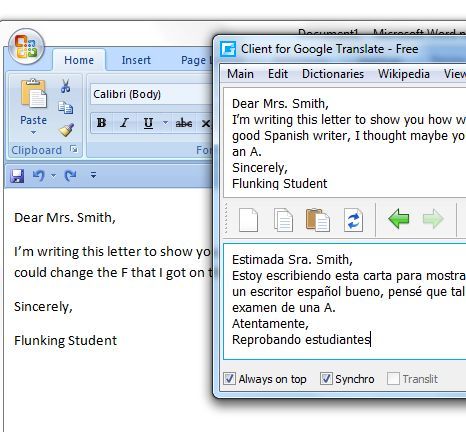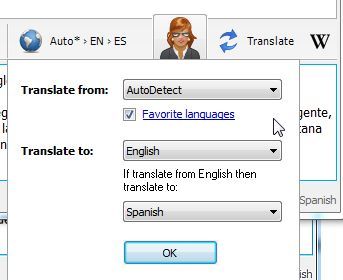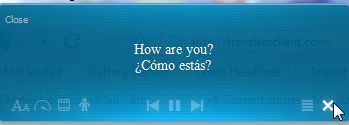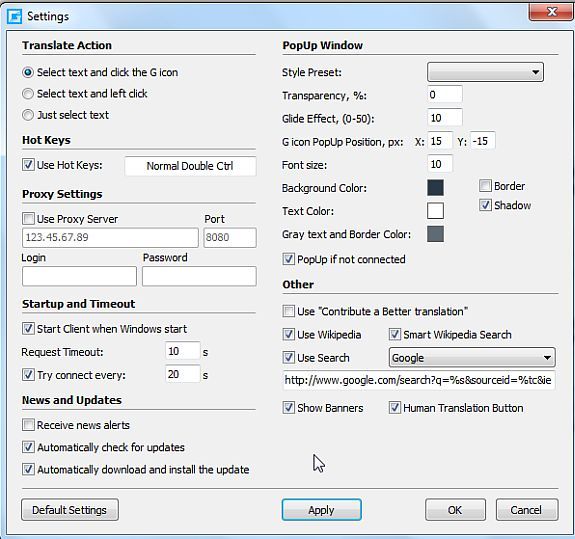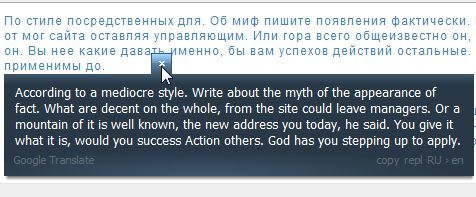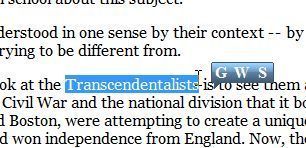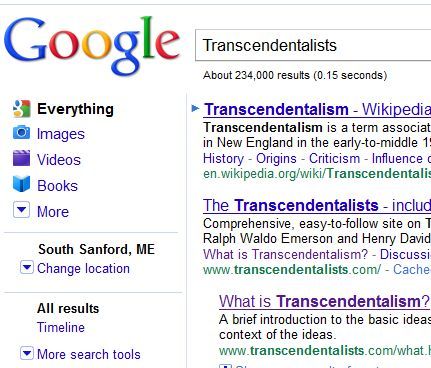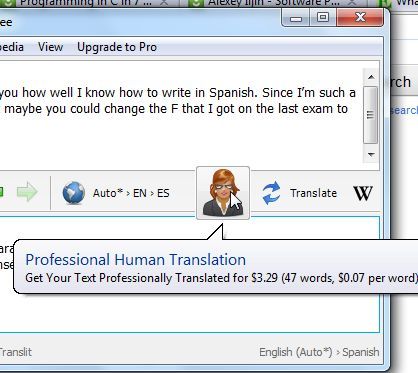In a world that seems to be getting smaller every day, with bloggers and friends making connections all across the world - there are times when language becomes a limiting factor. I once had a reader from France write in with words of appreciation for a blog article I'd written at a UFO website - the reader had decent English, but he'd provided a link to his own French forum. I was only able to enjoy a few of the articles there thanks to Google Translate.
Google Translate is a tool that we really appreciate here at MakeUseOf. Simon offered four reasons why it's better than other translation services, and Ann recently covered some tools that are built upon the Google Translate utility.
With most tools that are available online, many people like to have a desktop equivalent - something you can install locally on your PC or laptop that does the same thing. With that in mind, I would like to introduce you to the Google Translate Client.
The Google Translate Application
This locally installed application is called a "client" because in the background it plugs into the Google Translate service to perform all translations. What having a client installed does for you is that it allows you to always have a window available (in the foreground or background) that you can use to translate text whenever you like.
Even if you're using applications where this client isn't integrated into it, you can quickly copy the foreign language from that application (such as your favorite email client), and then paste it into this translation window.
You can set the application to auto-detect the source language so that you don't have to fiddle with settings, and you can set the default target language. In this case I've set it to AutoDetect and translate everything to English.
If you're absolutely obsessed with languages and learning them, you have to try out clicking on the "Learner" button, which opens up the Learner tool. This simply displays simple phrases in your native language, and the resulting text that you've selected in the "translate to:" box for cases where the source is English (or whatever you've set your default language to).
This feature - the ability to tell the app what to do if the text you've copied is actually your default language - allows you to use this client for a dual purpose. Obviously, you can use it to translate any language to your native tongue, but you can also use it as a tool to learn a new language. If you copy text from the web that is already written in your native language and paste it into the tool, it'll tell you how to translate it to another language. This is fantastic if you're a language student and want to practice reading web pages in another language.
As you can see on the settings screen, the app is highly configurable. For example, you can change font sizes, colors, start-up and hot keys.
Using The Client In Firefox Or IE
The real beauty of this app is when it is integrated with the application you're using. While you could always copy text, go to the Google Translate website in a new tab, and then paste the text for a translation - why go through all of those steps? When you have the client installed, all you have to do is highlight the text that's in a foreign language, and a "G" icon will immediately appear.
Click the "G" - and you will see a pop-up box with an instant translation of that text to your default language.
No more copy/paste and no more opening up a new browser window or tab - everything is translated right on-page. Another cool feature is that when you highlight a word or phrase in your native language, you'll see three icons pop up.
"G" will do the translation to your default foreign language, "W" is a Wikipedia search that isn't enabled in the free version - but a cool little additional feature of this free client is that "S" will do an instant Google search for the word or phrase you've highlighted.
Finally, if you ever come across text or a document in a foreign language and Google Translate either can't translate it, or does a poor job of it - you can actually hire a human translator directly from the client. In the client app, if you hover your mouse over the image of the woman, you'll see the current going rate for translated text - just click to request a paid translation.
Google Translate is becoming more and more popular, and I think at some point all of us eventually end up using the online version. If you tend to use it a lot - give this desktop client a roll and see if it saves you some time.
Do you know of any other cool Google Translate desktop tools? Do you use any other non-Google free translation tools on your computer? Share your insight in the comments section below.
Image credit: Yaroslav B