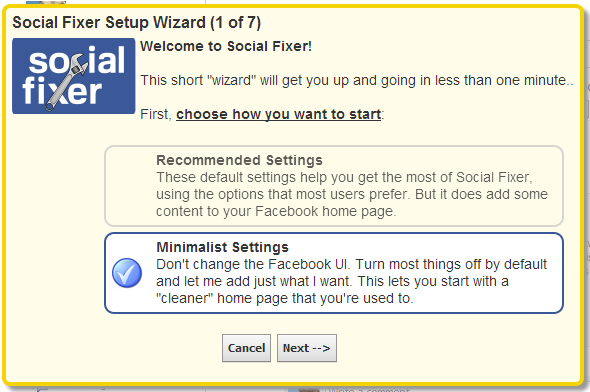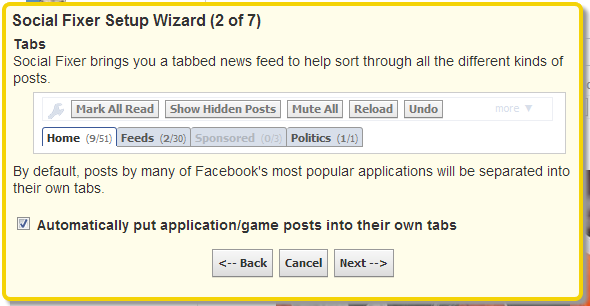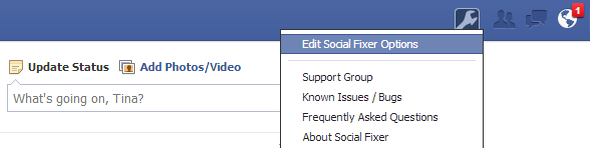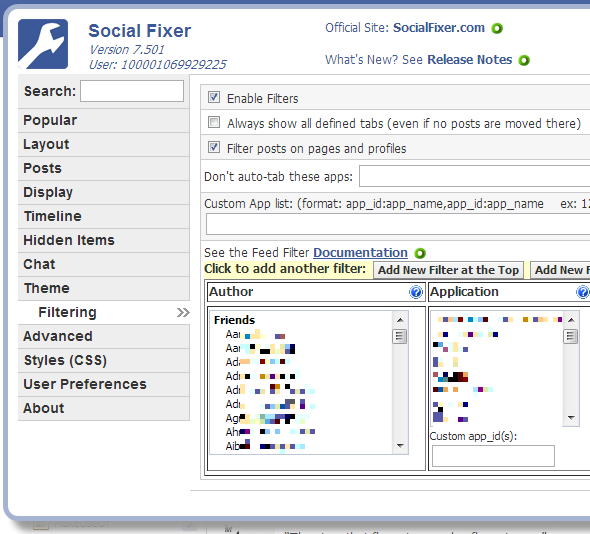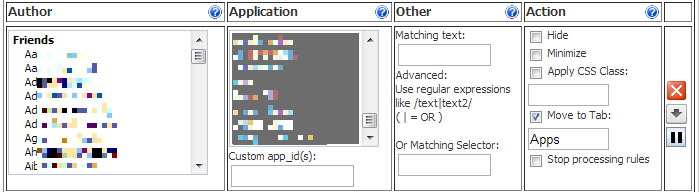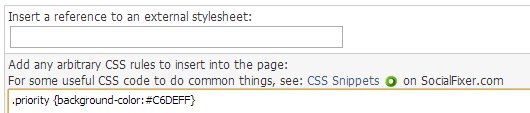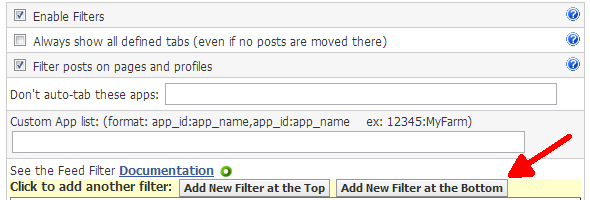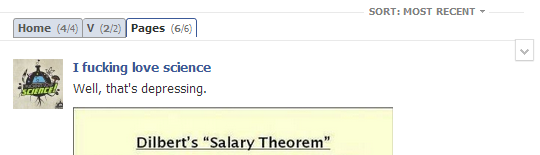Facebook has become a one size fits all social networking platform. The typical News Feed is filled with randomly mixed updates from friends, family, colleagues, and various pages. While you may want to see all of those posts, at least sometimes, you might not want to see all of them at the same time.
Unfortunately, Facebook doesn't really offer easy solutions to prune or categorize the News Feed. The News Feed managing options that do exist all require tedious manual intervention, like editing settings for individual friends or creating friends lists. Good luck with that if you have more than a couple of friends.
So Facebook makes it really hard to carefully select the updates you want to see in your News Feed. Fortunately, there are tools out there that demonstrate what a good solution could look like and they actually work. Social Fixer, formerly known as Better Facebook, is a browser plugin for most browsers (not IE), that can help you clean up, sort, and categorize your News Feed, among other things.
Installing & Setting Up Social Fixer
Social Fixer is available for Firefox, Chrome, Safari, Opera, several other browsers (not IE), and as the original Greasemonkey Javascript. After installing the browser plugin, head over to Facebook and complete the Social Fixer Setup Wizard. Select 'Minimalist Settings' if you want to give this a slow start. The plugin can be overwhelming at first and you can still enable more tweaks and settings as you get more comfortable with it.
This post will focus on filtering content for your News Feed, which is also the second step in the Setup Wizard. If you have ever wished you could automatically separate application and game posts from other posts, you will be delighted to see that this is one of Social Fixer's default features. But of course you can also turn it off, in case you want to continue seeing those updates.
Setting Up Filters In Social Fixer
To set up content filters, we need to dive deeper into Social Fixer's options. Click the Social Fixer icon in the Facebook toolbar and select Edit Social Fixer Options.
This opens a settings window with an intimidating amount of options. Quickly switch to Filtering before you get distracted and lose yourself in other compelling options.
Social Fixer provides a thorough documentation for its filtering option. Briefly, you have four different columns: Author, Application, Other, and Action. Whatever you select in the first two columns is processed through the filter set in Other and submitted to the selected Action. If you don't make a selection in the first two columns, but define a matching text in Other, then all authors and all applications are filtered for the matching text.
The documentation describes how to use the CSS class. Essentially, you'll need to write your own formatting in the Styles (CSS) tab and then use the CSS class you defined for your filter. Note that the documentation appears to be outdated as it shows a Type column next to Author. If you are completely clueless when it comes to CSS, try the Social Fixer CSS Snippets for some ideas.
You can set up as many filters as you want. Additional filters can be added via the respective buttons. Prioritize filters by moving them up or down and pause or delete them by clicking the respective button on the right-hand side.
Example Uses
Social Fixer can be used to filter posts on your News Feed into different tabs or to highlight, minimize, or hide selected updates. For example I separate real people from pages, filter for several keywords to not miss updates I'm really interested in, and highlight posts from key people in various colors.
The matching text field offers a powerful way to filter posts by content. For example you could hide or minimize all posts that mention 'chocolate'. Several keywords can be connected using regular expressions.
Example: /chocolate|sweets|candy|/i
Via matching selector you can catch images and links that contain certain keywords.
Example: a[href*="pope|rome|church|catholic"
Example: img[src^="https://fbcdn-sphotos"]
What are you going to filter for?
Conclusion
Social Fixer Filtering offers a powerful way of customizing your News Feed by weeding out distractions, extracting updates by topic, separating real people updates from pages, or even visually changing posts. It is a bit of an effort to set it up, but the result is a more useful News Feed, which lets you focus on the updates that matter most to you.
Note that if you want to selectively share your own updates, you won't get around creating custom lists. They can even be used to hide yourself from people on your friends list. Curious to learn more about Facebook? Check out our (Very) Unofficial Facebook Privacy Guide.
Do you manage to get through your News Feed on a daily basis and how do you manage? Please share what you have learned with your fellow readers in the comments below!