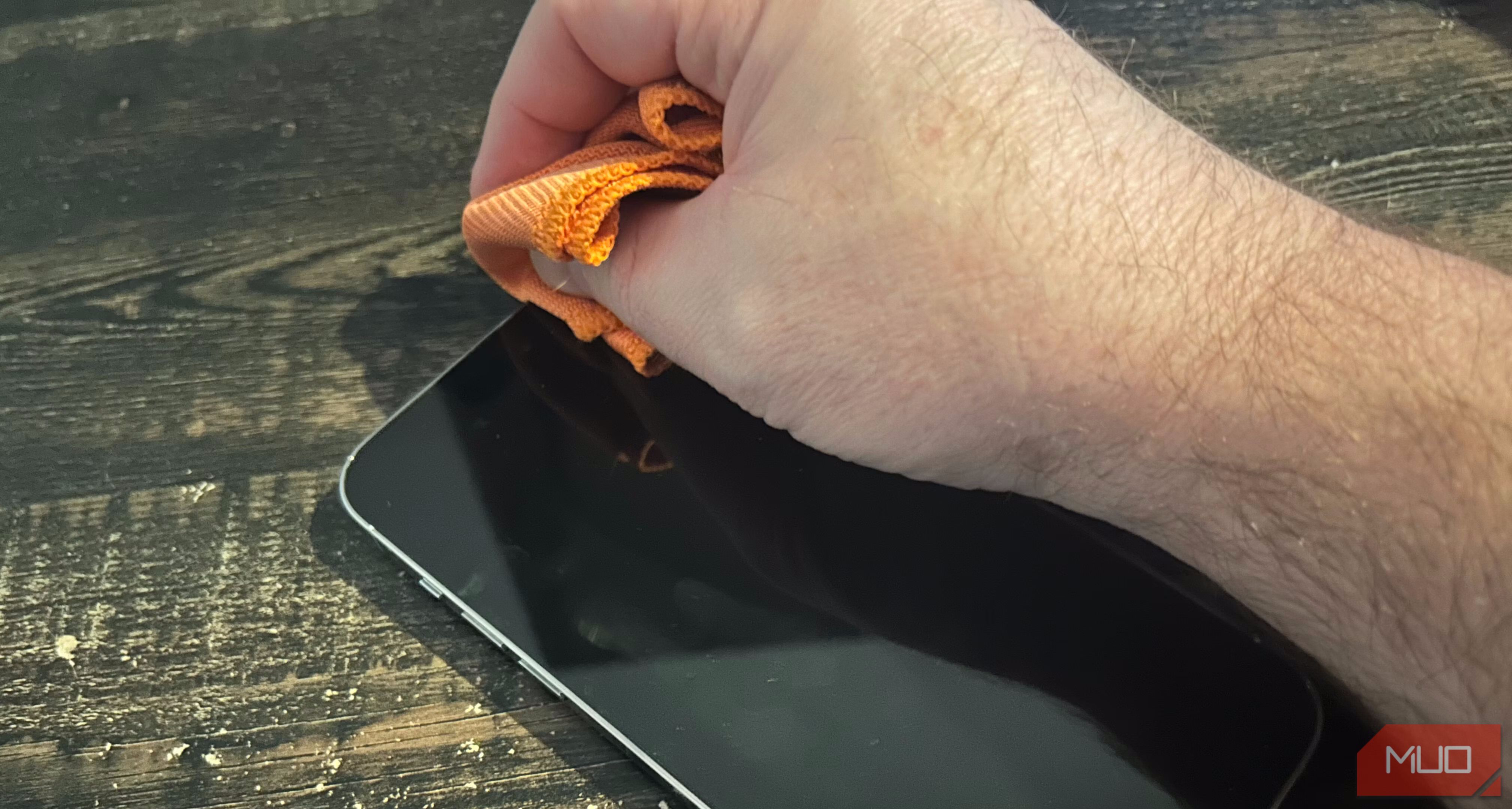Quick Links
Key Takeaways
- Don't ever try to clean your iPhone directly with water, even if it's water-resistant.
- Most of your iPhone's chassis can be cleaned with a soft, damp microfiber cloth.
- You'll need a toothpick, toothbrush, or cotton swab to clean your iPhone's ports, speaker grills, and earpiece.
Most of us carry our iPhones everywhere we go, so it's safe to assume they pick up dirt, dust, and grime from day-to-day use. But it's not too hard to keep your iPhone looking sharp. Here's how to completely clean a dirty iPhone.
Grab Some Supplies to Clean Your iPhone
Before you rush headfirst into the steps below, take a few moments to plan how to clean your iPhone. Make sure you have the following ready to use:
- A small towel
- A bowl of warm, soapy water
- A bowl of cool tap water
- Isopropyl alcohol
- Microfiber cloth
- SIM slot key, paper clip, or similar small pointed object
- Soft brush
- Toothpick
- Cotton swabs
- Handheld vacuum cleaner
Now, let's get started with the cleaning process.
1. Cleaning Your iPhone Case
You can clean the case separately since it's far more resistant to damage than your iPhone is. It's also relatively cheap to replace the case if something happens to it.
With the case removed, clean per the manufacturer's cleaning instructions, if there are any. If not, use warm, soapy water to dislodge dirt and grime from the case. Pay attention to the various cutouts on the case for the charging port, Ring/Silent switch, Action button, volume rockers, and cameras.
Put your iPhone case to the side and allow it to dry while you turn your attention to the phone itself.
2. Cleaning Your iPhone's Screen
Take extra care with the screen, which is the most delicate part of your device. Apple applies an oleophobic coating to your iPhone screen, which helps repel finger grease and oil. To preserve the oleophobic coating, you should only use water to clean your iPhone screen.
Do not use abrasive cleaners, glass cleaners, surface sprays, rubbing alcohol, or anything that promises to cut through grease. These substances will damage the oleophobic coating.
Instead, grab a soft microfiber cloth—like the ECO-FUSED microfiber cleaning cloth—and moisten it with tap water. While cleaning, wipe in the same direction to push the grease and dirt off the screen. This may take several wipes and a few more dips in the tap water.
3. Cleaning Your iPhone's Charging Port
If your iPhone isn't charging as fast as it used to, the charging port might be to blame. Pocket lint, fluff, bits of paper, and other debris can prevent the pins inside from connecting with your charger.
Apple advises against using compressed air to clean any part of your iPhone, and the charging port is no exception.
While you can clean your iPhone's charging port using a SIM eject tool included with iPhones with physical SIM slots, exercise caution while scraping as it may damage the connectors. A better option would be to use a toothpick that has its sharp end wrapped with some cotton.
Put the pin in the USB-C or Lightning port and scrape out what you can. Wipe off what you find and repeat till it's clean. Shine a light in the port to check for residual grime.
4. Clean the Charging Cable Contacts
Another reason your iPhone might not charge properly is the state of your Lightning or USB-C cable. In particular, the contacts can press against the gunk that made its way to the charging port. This results in grime build-up on the cable contacts that can prevent proper charging.
Unplug your charging cable at both ends before attempting to clean it. Wipe the connector clean with a damp cloth until you can see it gleaming. Be sure to let the connector dry before using it again. This is also a good time to examine the cable for further signs of damage or wear.
5. How to Clean Your iPhone's Microphone and Speaker Grills
The speaker and microphone are at the bottom of your iPhone, on either side of the charging port. This is one of the most difficult areas to clean and the most likely area filled with dirt.
Do not use compressed air, since the pressure could damage your iPhone or compromise its water resistance. Instead, take a fine, super-soft toothbrush and lightly scrub the area to loosen stuck-on dirt. Take care not to apply too much force.
For more information, make sure to take a look at our complete guide on how to clean your dirty iPhone speakers.
6. Clean the Mute Toggle Switch
Most iPhone models feature a Ring/Silent switch on the left edge of your device. Certain cases can worsen gunk build-up, making the switch hard to clean. Eventually, it can become hard to toggle the switch. And if you never touch this switch (if your iPhone is always on vibrate mode, for instance), it's likely full of dirt.
Take a fine toothpick and scrape the grime out. Flip the switch a few times so you can clean both sides.
If this isn't enough, a fine-point cotton swab with a dab of isopropyl alcohol should do the trick. Be careful not to get alcohol on the screen or other sensitive parts of your iPhone. This chemical can remove protective coatings, impacting your experience with your phone.
7. Clean the Home Button
If you have an older iPhone with a physical Home button, be sure to keep it in pristine condition. In fact, it's so important to keep this clean that you might consider carrying a soft, lint-free cloth with you.
You should clean the button often, perhaps weekly. Since the button handles Touch ID with its built-in fingerprint reader, clean it as often as you would clean your screen. Even a thin layer of grease can prevent your fingerprint from registering.
8. Clean Your iPhone's Sensor Array
On iPhone models with Face ID, the notch or the Dynamic Island cutout at the top of the screen is full of sensors. A layer of grease on the screen can impact its performance.
So if you find Face ID is failing to unlock your iPhone quickly, cleaning the sensor array will help. Wipe it with the same microfiber cloth you've been using elsewhere.
9. Remove Grease From Your iPhone's Camera Lens
Like the Home button and sensor array, both the front and rear cameras are susceptible to grease build-up.
Learn to recognize the signs of a dirty lens cover using the viewfinder of your iPhone's Camera app. Look for light streaks, blown-out highlights, foggy previews, and difficulty focusing on objects.
Cleaning will deal with each of these problems. Simply wipe the glass of the lens regularly with a soft, damp microfiber cloth.
While modern iPhones are water-resistant, under no circumstances should you clean your iPhone directly with water or any other liquids. Know the difference between water-restant and waterproof devices.
Following these steps to clean your iPhone will result in a device that looks and feels better. It should be almost as good as new—certainly the best you've seen your iPhone since unboxing it.