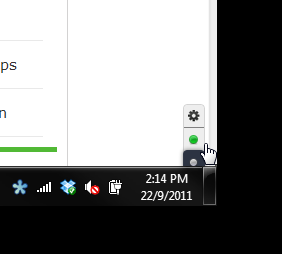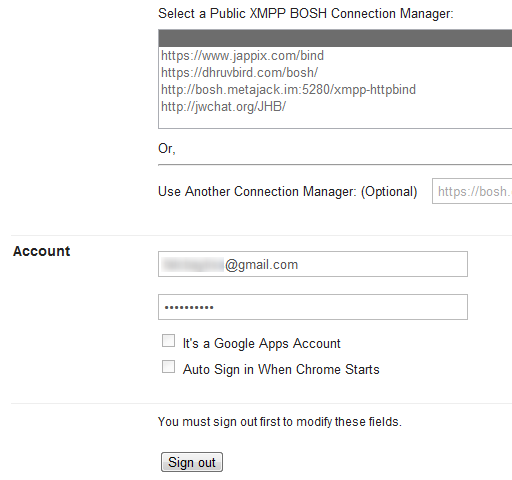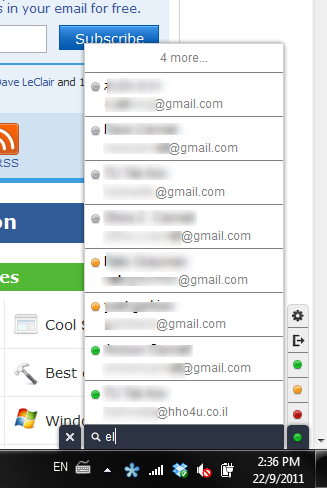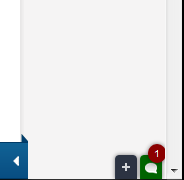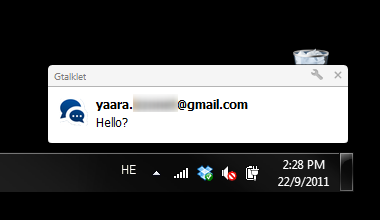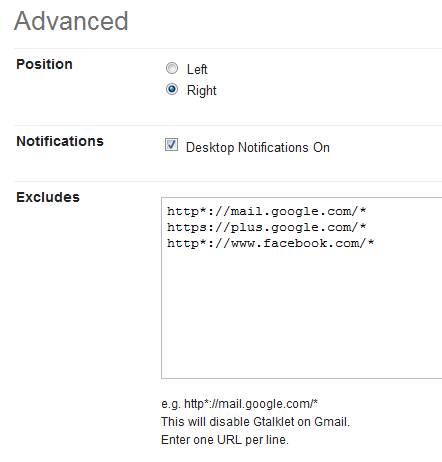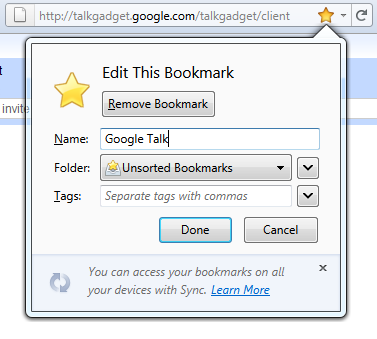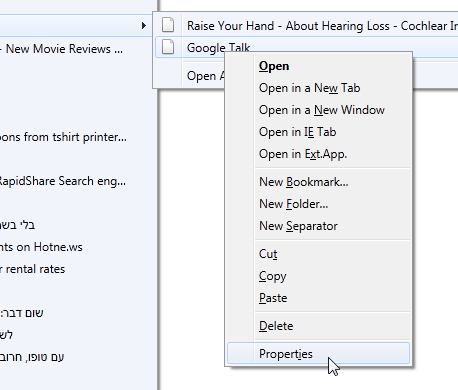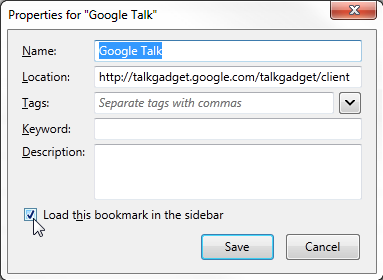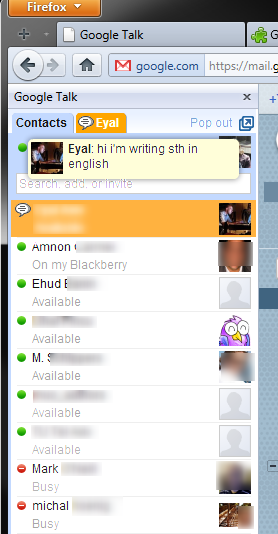I love Google Talk. It’s the IM system I use most these days and I think the same goes to most of my friends. But there’s one thing about Gtalk that really bothers me. I can only see it when I’m in the Gmail tab, and I easily miss new messages because the only notification I get is when the title of the tab blinks.
True, I could go for a desktop client, and I do use Miranda IM on my personal computer, but many times I have to use other computers, and I can’t always install whatever I want. What then? I set out to find in-browser solutions that will solve this Gtalk problem once and for all. Read on to find out what they are.
Gtalklet [No Longer Available]
Gtalklet is a Chrome add-on, and is one way to shed Gtalk’s dependability upon Gmail. With Gtalklet, you get the best of both worlds: You don’t have to install a desktop client but Gtalk is still available and visible all the time.
Start by installing the add-on and accessing the settings. You can do this either by clicking the grey circle at the bottom right corner of Chrome and then clicking the cog icon, or through the Chrome extension list.
You can now fill in your Google credentials. Gtalklet should also work with Google Apps accounts, which is a big plus.
Now you can sign in by clicking the green circle at the bottom right corner. After authentication, your contacts will load and a plus icon will appear. Clicking on it will let you search for contacts to chat with. The search runs as you type and is very fast.
Simply choose a contact and start chatting. The chat windows will follow you to any tab you’re on and you can have multiple chat windows at any given time. You can easily change your status to available, away or busy. Clicking the small arrow will sign you out.
When someone initiates a chat with you and their respective chat window it closed, a small alert will appear in the corner. Clicking on it will open the chat window.
You can also choose to enable desktop notifications. This is an especially useful feature, if, like me, you tend to miss chats for lack of notifications. With Gtalklet, not only do you have the chat window on every tab, but if you minimize Chrome you get pop-up notifications. You can choose to disable these if you find them annoying, but I can’t think why you’d want to.
You can move the whole thing to the left side of the browser if you’re used to it that way in Gmail. You can also choose certain websites on which the chat windows will not appear. The websites below are included as default, so don’t be surprised if Gtalklet doesn’t appear on Facebook when you start it up. You need to remove it from the excludes first.
Gtalklet worked very well when I tried it. Everything was quick and smooth and it truly upgraded my regular Gtalk experience. If the extension doesn’t appear after installation, try restarting Chrome. Everything should work like a charm after that.
Gtalk In Sidebar [Firefox]
Since I’m also a Firefox user, I tried to find a similar solution that works on Firefox. There is an add-on – gTalk Sidebar [No Longer Available] – but it works only on Firefox 3.6 and downwards. So what are Firefox users to do?
While I couldn’t find a slick solution like Gtalklet, I did find a way to have Gtalk around no matter which tab you’re on. This worked for me on Firefox 6.0.2.
To start, you’d need to head your browser to:
http://talkgadget.google.com/talkgadget/client
And click the star to add it as a bookmark.
Now you need to tell Firefox to always load this bookmark in the sidebar. To do this, find the new bookmark, right click it and choose “Properties” from the menu.
Now check the box that says “Load this bookmark in the sidebar”.
And that’s it! Next time you open this bookmark, you should be seeing your Gtalk chat in the sidebar, which will stay there no matter which tab you’re on. You can change its size as you see fit.
True, there are no desktop notifications, and the sidebar eliminates some of your browsing space, but if you’re an avid Gtalk user and simply don’t want to install a client for it, this will definitely make life easier for you.
Tip: You can do the same trick with Facebook chat. Simple create a bookmark to http://www.facebook.com/presence/popout.php and follow the same directions from there.
Bottom Line
Gtalk turned in-browser chatting into something we all do. Some, like me, opt out and start using third party apps like Miranda IM. But I still need to use the in-browser chat when I work on a different computer, and the advantages are numerous. I was surprised not to find more solutions to the Gtalk problem, but I’m happy with the ones I found – especially Gtalklet. I will go as far as saying that if you really need Gtalk in your browser all the time, you should switch to Chrome just for this add-on.
Think I’m wrong? Know of better solutions to chat on Google Talk online? Share in the comments!