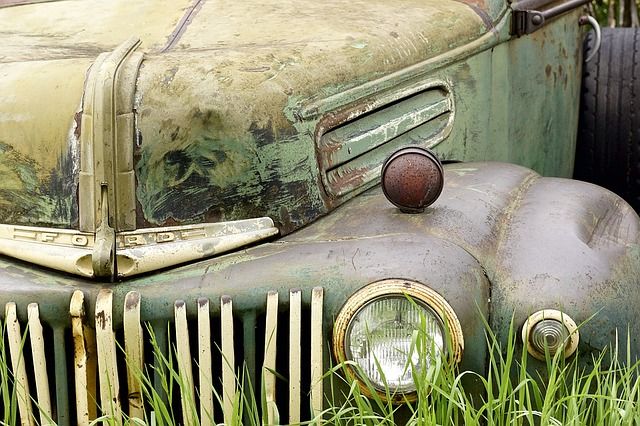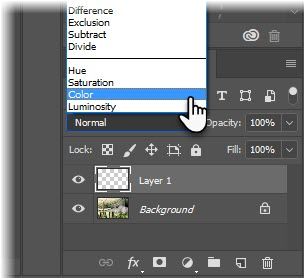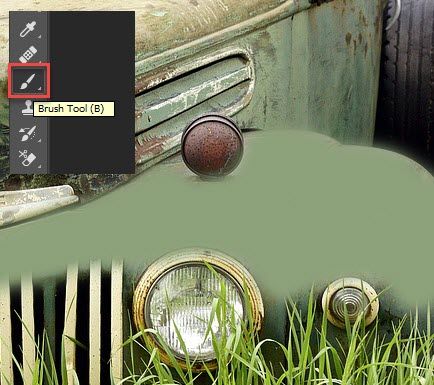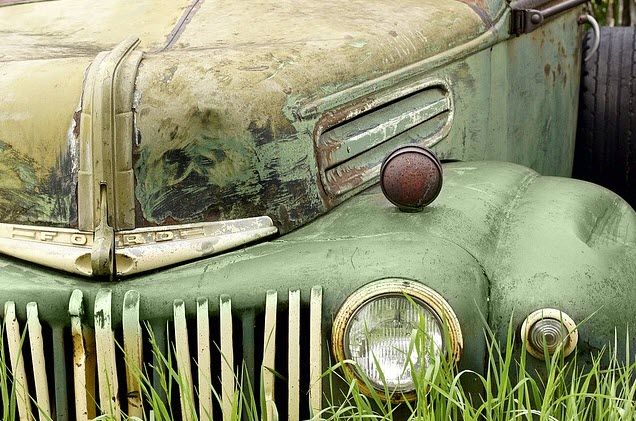Think of Photoshop like cooking a recipe and it gets easier.
Like cooking, you can use a few simple tools for everyday photo manipulation. Yes, stay calm because you don't need to know everything about the mammoth creative software right now. But let's start small with this simple technique that takes ten seconds or less.
Changing the color of anything is one of the snap jobs you might want to do. Or, just adding a dash of color to a black and white image for effect. We head towards Adobe Photoshop's blend modes.
The Trick Is in the Blend Mode
A "blend" is a combination or a mix. Layers are the most powerful feature of any photo editing program. Like multiple sheets of plastic, you can change their order and add things to them for infinite results. Imagine a layer of plastic sheets. You are adding stuff to them and allowing light to interact with each sheet.
The Blend Mode is the Photoshop way of mimicking that technique. Adobe Photoshop has 27 blend modes. We are going to talk about just one now: the Color Blend Mode.
The Color Blend Mode tells Photoshop to keep the color (hue and saturation) you paint with on the top layer, but take the brightness (luminance) from the layer below it. So you can change the color of any object by painting over it -- but keep its texture for a more realistic finish.
This will be clear in a second.
Use Color Blend to Change Any Color
Open your image in Photoshop. Let's change the dull grey on the chassis to a green borrowed from the door color.
Add a new blank layer above your image and set the blend mode of the layer to Color.
Select the Brush Tool from the Tools palette. Choose the size and hardness. Pick a color from the Colors palette. With the blank layer selected, paint the area of the image you want to change the color for.
And this is what we get after a quick and dirty job of painting over the car. You can change the blend mode to color before or after you paint. The result is the same.
Color blend mode works well with objects that shiny as it does not change the Luminance of the original object (i.e. the reflected brightness of a surface). You can still see any light and dark areas in the original photo.
Try it out. Blend mode changes are non-destructive. You can tweak the blend mode settings without destroying your original image.
Add Color to Black and White Images
This is another fun use of the color blend mode. Take a black and white image and colorize the entire image or just a small part of it.
Follow the same process as above, but just color with red on a new layer. The Color Blend Mode changes the rose to red as it should be.
Play With the Blend Modes
The whole science behind blend modes is beyond the scope of this brief tip. If you are interested, Robert Thomas gives you a detailed breakdown on PhotoshopBlogStop.com. You will get a chance to use them in many projects -- from adding brightness and contrast to a photo to fancy HDR effects.
What are the other fun blending mode tricks you have tried out?
Image Credit: Prathan Chorruangsak via Shutterstock.com