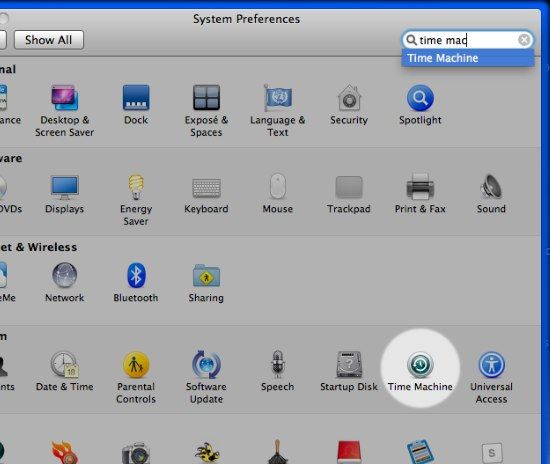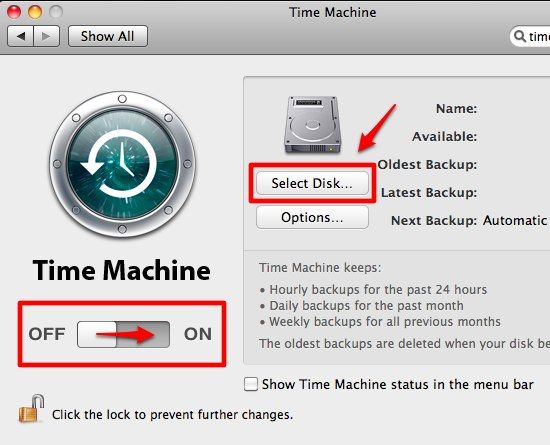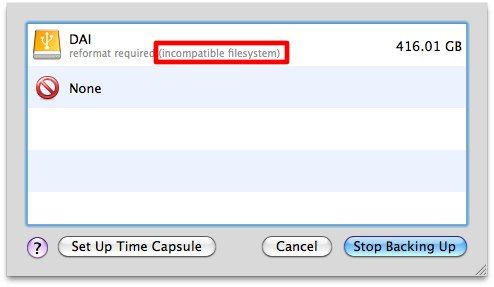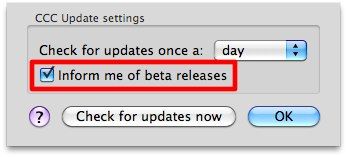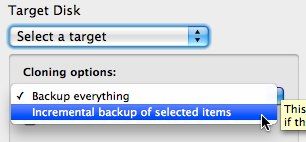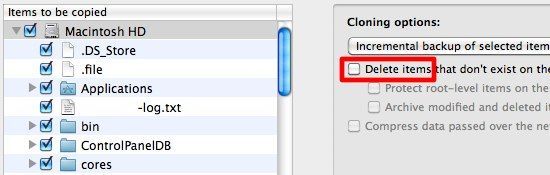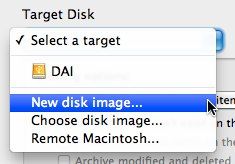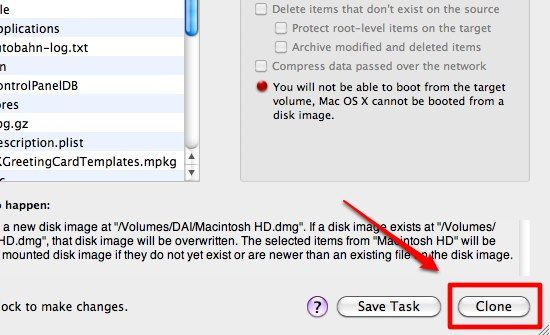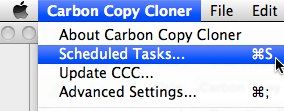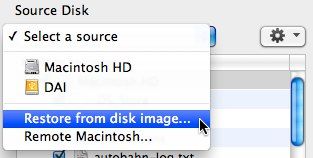It's amazing how humans in general have the tendency to learn things the hard way before they really "get it". All of us whose life is somehow connected to computers and technology know how important data backup is, and yet we've heard over and over again stories about data loss because of the "unpredictable event of hard drive failure".
My own story began with the failure of the back up drive, which was the legacy of my old PC days. I figured I could survive several days without backing up my data before buying a replacement drive. Well, days turned to weeks and months turned to years, then my main hard drive finally failed. Then I remembered, "Ah, yes... I have to buy that second hard drive to back up my data." :)
But the common condition of not backing up is because most people don't want to go through the tedious process of constant "choose and copy and paste". We need help from free back up utilities, and the first requirement is the ability to automate the whole process.
Travel Through Time
Starting from Leopard, Mac OS X comes with its own "set it and forget it" back up utilities called Time Machine. Over its lifespan, this application has been refined into a very capable utility and should be the first option of back up tools for common Mac users.
Activating it requires no rocket science. Just go to the System Preferences and click on Time Machine.
Users need to plug in the external drive, select it as the destination drive, and switch the Time Machine on - literally.
However, Time Machine can't work with MS-DOS (FAT) formatted drives. So, if you want the external drive to also be available for Windows machines, you can't do time travel.
Other disadvantages of using Time Machine are:
- The backup can't be used to boot the machine
- Users can't control when the process should take place
- Since this tool will record the state of the main drive all the time, it will (eventually) take up a very large space.
Attack Of The Clone
Another alternative is the free backup utility Carbon Copy Cloner (CCC). I've tried the latest stable version (v. 3.2.1) and it works well under the new Mac OS X v 10.6.
However, the developer suggests that Snow Leopard users should upgrade their copy with the newer beta version (v. 3.3.b5 at the time of writing). You can do this by downloading it directly from the developer's site or by using the "Update CCC" menu directly from the app.
As the name suggests, this free backup utility will create a clone of your disk. By default, CCC will back up everything from the main disk to the chosen destination. But this setting can be changed easily by choosing "Cloning Options"
If you choose "Incremental backup...", you will be able to select which items should be excluded from the backup process by unchecking them. Give a check mark to the option "Delete items..." if you want to create the exact copy of your main drive, but if you only want to do a one-way backup, leave this option alone.
For the target disk; you can choose either an external disk, a new disk image, an already available disk image, or even a disk in a remote location.
The advantage of using a disk image as the target disk is that you can use non HFS+ formatted disks as the image location. It's also possible to place the image on the main drive. The only disadvantage to this option is that you can't boot from a disk image.
After everything is set, you can push that "Clone" button on the bottom-right corner of the windows.
The cloning process can also be scheduled easily through the "Scheduled Task..." menu (or by using the shortcut key Command + S)
Return Of The Clone
In these data cloning rituals, there's another process as important as the backing up: restoring the data. This process should also be as painless as possible.
Fortunately, CCC makes the data restoration process as simple as switching the source - target disk. Too easy to be true, huh?
So do you back up your data regularly? Do you know of any other free alternatives for backing up a Mac? Share your thoughts using the comments below.