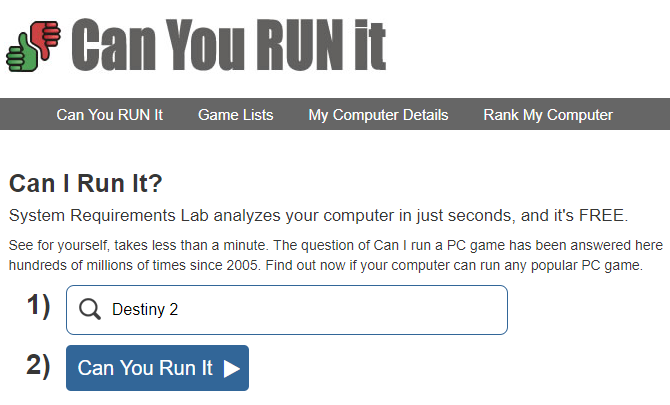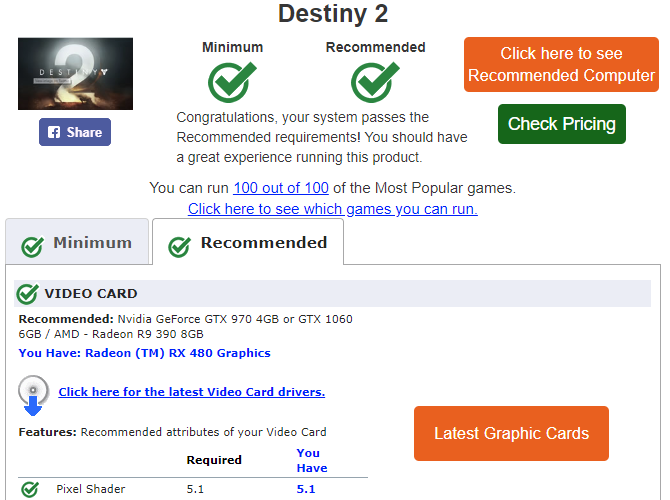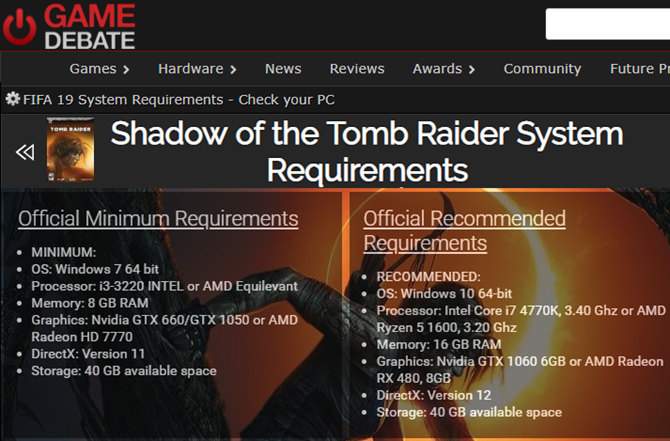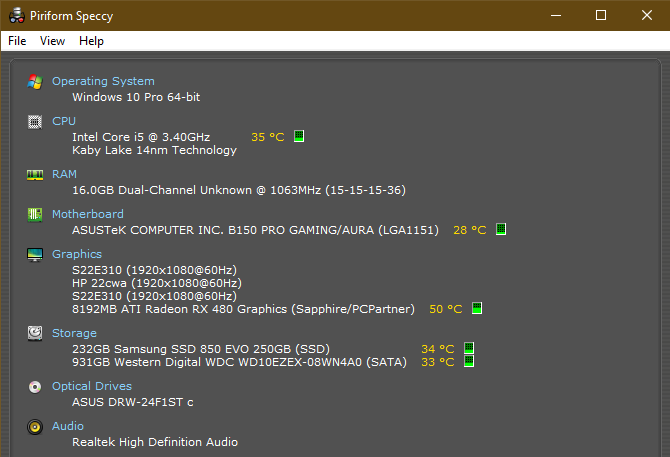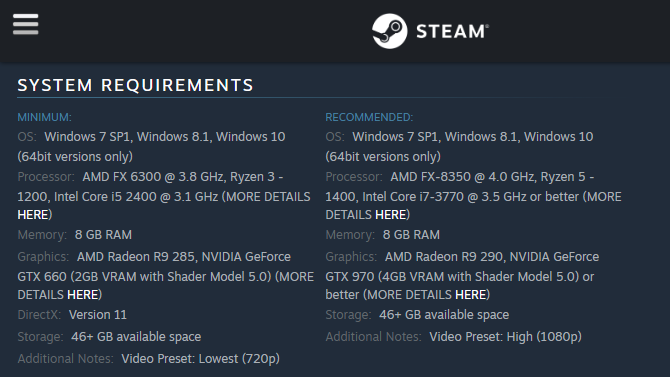Can I run it? That's probably the first question you ask when considering a new PC game. Whether you're eyeing up the hottest new big-budget title or just want to enjoy some classics or indie games, having a powerful enough computer is vital.
But how do you know if you can run it? We're here to help. Let's look at some resources and how to determine if your PC can run a game manually.
Consult System Requirements Lab
System Requirements Lab's Can I Run It? tool is a fantastic resource for checking if your PC can run a game. At the site's homepage, simply search for a game and click the Can You Run It button. After you do, you'll see a basic description of the game along with its minimum and recommended requirements.
However, the real strength of this site is that it will scan your computer to detect your system specs and let you know if you can run the game. Click the Can You Run It button again on the game's page to start. This will download a small Detection.exe file, which you need to run.
After a moment, you'll see the results of the scan. You can choose to view how your system compares to the Minimum or Recommended requirements. The site displays a green check for each category that passes. Note that it's not perfect, so you may see Info or other generic placeholder text for some of the requirements. See below for how to check these manually.
Once you've run the scan, you can click My Computer Details at the top of the site any time to review your specs. Click Rank My Computer to see how your system stacks up against others. The site also has pages for the most popular games, showing what percentage of computers passed the requirements check.
While using this site, however, you should avoid clicking any of the links offering to update your drivers. Driver update sites are often unsafe; follow our guide to updating drivers instead.
Visit Game Debate
Game Debate offers similar functionality to the above site. It lets you see the specs for any PC game so you can see how your system stacks up.
You can search for a game using the search bar at the top. On a game's page, you'll see its official minimum and recommended requirements at the top.
Like System Requirements Lab, it's easier to run the automated scanner so you can compare your system specs with ease. Visit Game Debate's Can You Run It? page to start.
Click the Download Our GD hardware scanner button. Run the file that downloads and proceed through the installer. Unlike System Requirements Lab's tool, Game Debate's installs to your system. This makes it less ideal for a quick scan, but it does give you a desktop tool for the job if you prefer that.
Unfortunately, in our testing the app remained blank, so we couldn't properly check it out. Instead, you can select a game on the Can I Run It? page and manually enter your computer's specs below.
Can My Computer Run It? Find Out Manually
If you don't want to use one of these automated tools to see what games you can run, or just want to check yourself, you can compare specs by hand. You can find this information in various parts of Windows, but installing an app like Speccy makes it easy to see all in one place.
(Note that Speccy is made by Piriform, the same company who makes CCleaner. We recommend you don't use CCleaner anymore, but using Speccy for this purpose is fine.)
After you've installed Speccy's free version, open it to see your system specs at a glance. The Summary tab contains all you need for our purposes. For games, you should pay particular attention to your CPU model and speed, amount of RAM in GB, and your Graphics card information.
Of course, you'll also need enough storage space to install the game. You can open This PC in a File Explorer window to see how much free space your drive has.
Once you know this, simply visit a game's page to see what it requires. Steam has this information at the bottom of every game's description, and you'll usually find it on a game's website as well. If you can't find it, consult a site like the ones above.
Some Cautions
You should beware of running games at the minimum requirements. Often these are the bare necessities to even get the game running, so it will likely play poorly at this level. You may want to hold off on buying a game if you barely meet the minimums, because it likely won't be too fun of an experience.
Additionally, just because your computer meets the recommended specs doesn't necessarily mean you can run it at maximum settings. Meeting the recommended requirements means you should have a good experience at standard settings.
Finally, remember that game optimization plays a role in performance too. A poorly optimized game may run like trash even if your PC is powerful enough to run it. You should consult reviews before buying a game to make sure it's not broken. And make sure you've optimized your PC for gaming, too.
Can't Run It? Here's What to Do
If your PC can't run a game that you want to play, don't despair. As long as you have a relatively modern machine, you can upgrade a desktop fairly easily. It's not as simple on a laptop, but you still have options.
Based on your findings above, decide what component is the bottleneck keeping you from running a game. If you don't meet the graphics requirements, shop for a new graphics card. Add more RAM if you're low and have free slots available. Upgrading your CPU is a bit more intensive, but it's still possible.
We should note that using integrated graphics (which appears as Intel HD Graphics in Speccy), severely limits what games you can play. You should add a dedicated graphics card as soon as possible. On a laptop, you can look into an external graphics card. Having said that, there are a few great games you can play with integrated graphics.
If you've decided that your current system is too old and you want to start from scratch, check out our guide to building a new gaming PC.
Can You Run It? Now You Know
We've looked at how to see what game you can run, how to determine your system's specs, and what to do if you can't play a particular game. Having the ability to customize your build is one of the best parts of PC gaming, but can be frustrating when you don't have a powerful enough machine for a particular game.
Hopefully, you can upgrade a few components and enjoy new games for years to come. When it's time, make sure you know what upgrades improve your PC's performance the most.
Image Credit: Vadymvdrobot/Depositphotos