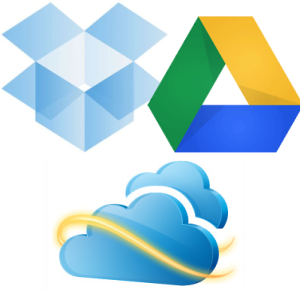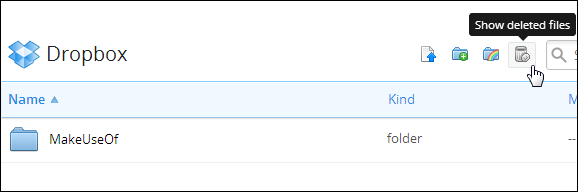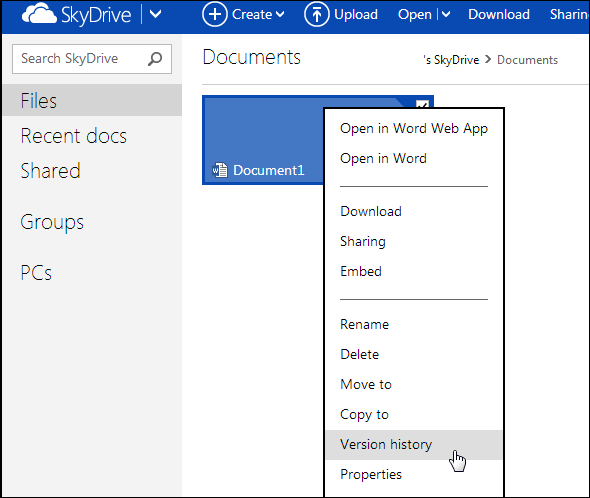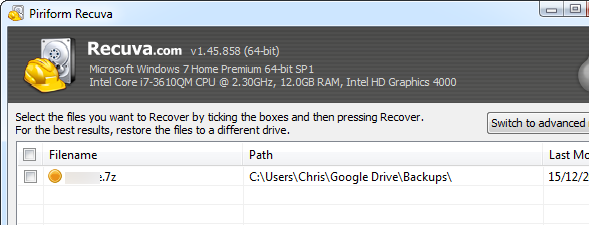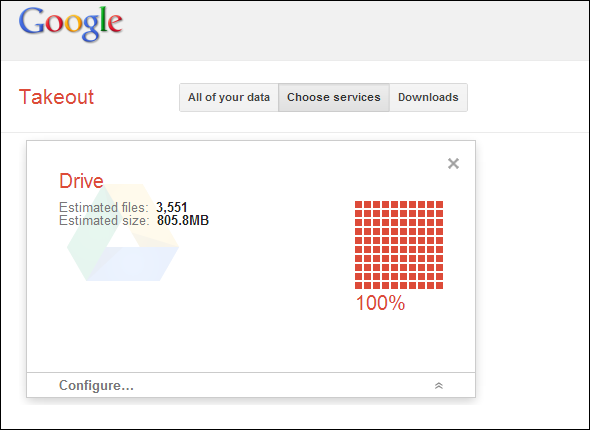We put our files in the cloud to make things easier – we can access them anywhere and it’s our cloud storage provider’s job to keep them safe, not ours. But it doesn’t matter how reliable a cloud storage service is if you delete a file from your cloud drive and want it back later. Luckily, there are several ways you can restore deleted data.
None of these methods are completely foolproof. Cloud storage services like Dropbox, Google Drive, and Skydrive aren’t backup solutions, and they don’t keep deleted files around forever.
Restore From Trash Online
When you delete a file from a cloud storage service like Dropbox, Google Drive, or SkyDrive, it isn’t deleted immediately. Instead, it’s moved to a Recycle Bin-like trash area online. You can’t access this area from the cloud storage application on your computer. Instead, you’ll need to log into the cloud storage service’s website.
- Dropbox: Access the Dropbox website and click the small Show deleted files icon at the top of your file list (check out our article on recovering lost files from Dropbox if you're a Dropbox user).
- Google Drive: From the Google Drive website, click More in the sidebar, and select Trash.
- SkyDrive: On the SkyDrive website, click Recycle Bin at the bottom-left corner of your SkyDrive page.
You can right-click a file in the deleted files area and restore it to its original location or move it elsewhere in your account.
Note that cloud storage services will automatically clear your trash after some time to free up space, although the time deleted files are kept will vary from service to service. Deleted files are usually kept for about 30 days, although they may be deleted sooner depending on how much storage they’re using.
Some other, less-good cloud storage services may delete files immediately, so beware.
View Previous Versions
Most cloud storage services also save previous versions of files. If you accidentally delete data by saving a new file over an old file, or if you delete important data from a document and want to get it back, you can use the version history feature.
You can access this feature by visiting your cloud drive’s website, right-clicking a file, and selecting Previous versions (Dropbox), Manage revisions (Google Drive), or Version history (SkyDrive).
Services often delete previous versions after some time (often 30 days), so don’t count on the previous versions feature to store important data about a file’s history.
Access Dropbox’s Cache
Dropbox keeps a local cache of files you move and delete. This cache is cleared every three days, so you’ll have to access it soon after you delete the file. However, if you get to it quickly, you may be able to recover a deleted file from here.
To access the cache, enter the following address into Windows Explorer’s address bar:
%HOMEPATH%\Dropbox\.dropbox.cache
Restore From a Synced Computer
Let’s say you’ve already deleted a file and cleared the recycle bin in your online account. Can you get the file back? Maybe - there are a few things you can try:
- Access The Files on a Synced Computer: Let’s say you have Dropbox synced to multiple computers, but you've just deleted a file. However, you have a computer that’s been powered-off the whole time. If you disconnect the computer from the Internet and power it on in offline mode, you should be able to recover the file from Dropbox’s folder before it connects to the Internet and deletes it. Even if Dropbox deletes a file right after you turn the computer on, it should still be recoverable from the cache or with the below methods.
- Inspect Each Computer’s Recycle Bin: Examine the recycle bin on each computer that’s synced with your cloud storage account and look for a copy of the file. For example, Google Drive sends files to the recycle bin on each computer instead of deleting them immediately. Assuming the recycle bin hasn't been emptied on one of the computers, you can get your file back.
- Use a Local File-Recovery Utility: If the deleted file was synced to your computer at some point, you can attempt to recover it the same way you’d try to recover any other deleted file that was once on your hard drive. Use a file-recovery tool like Recuva that looks for deleted files on your hard drive and attempts to restore them. This has the same limitations as recovering any other type of deleted file: if you’ve recently deleted the file, you have a better chance of recovering it. As time passes and your computer writes more files to your hard drive, the chances of recovery decrease.
Back Up Your Cloud Drive
All this demonstrates the importance of backing up your files ahead of time. Services like Dropbox, Google Drive, and SkyDrive aren’t backup services – it’s too easy to delete a file permanently.
You should back up your cloud storage files like you back up any other files. If they’re synced offline to a folder on your computer, you can back them up using a standard local file backup program. Google Drive users can use Google Takeout to download all the files in their Google Drive, as Google Drive doesn’t sync full local copies of Google Docs files to your computer.
If you’re all about the cloud, you may want to explore some sort of cloud backup service that automatically backs up your cloud drive to elsewhere. For example, you could back up your files across different cloud storage services. Backupify offers a backup service for Google Drive, although the free version is limited to 1 GB of backup space and backups performed weekly. You may also want to try a standard online backup provider, which would back up the files on your computer – cloud drive and all – to a remote location.
Have you ever needed to recover an accidentally deleted file from your cloud drive? Do you make regular backups, just in case? Leave a comment and let us know!