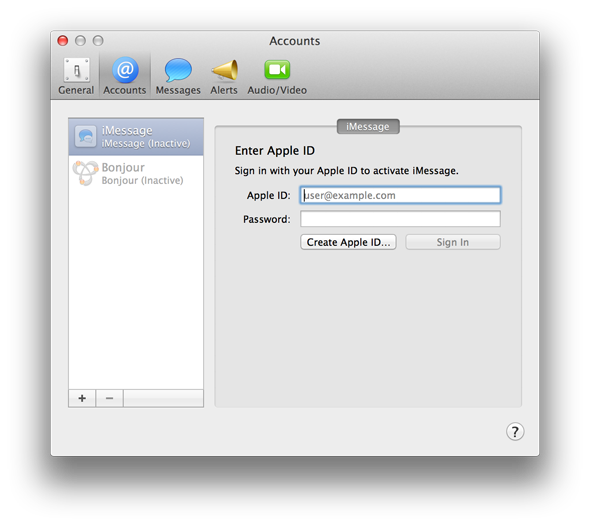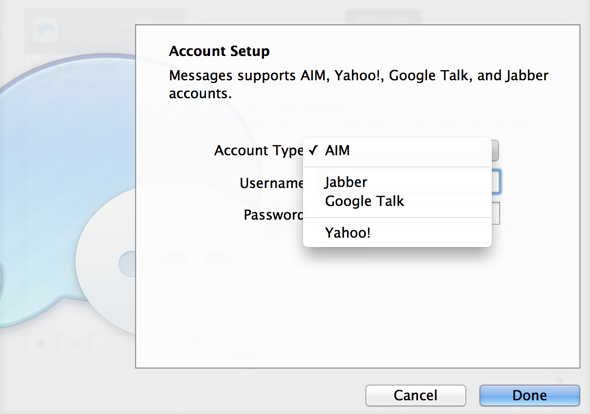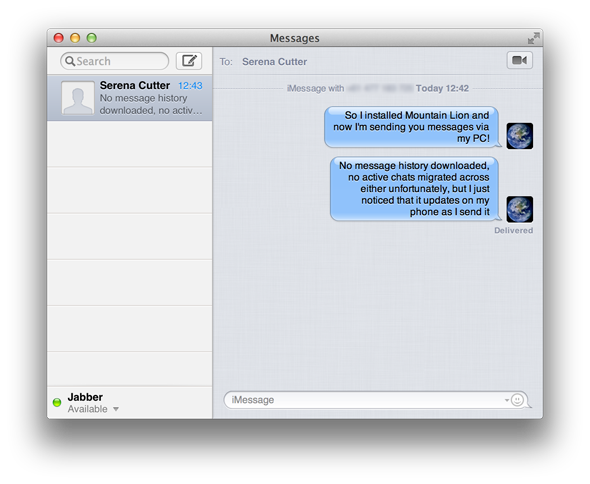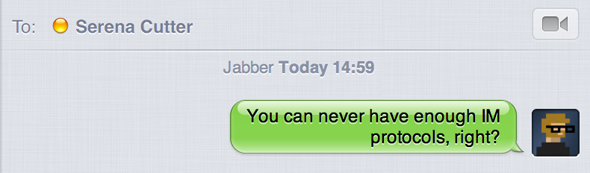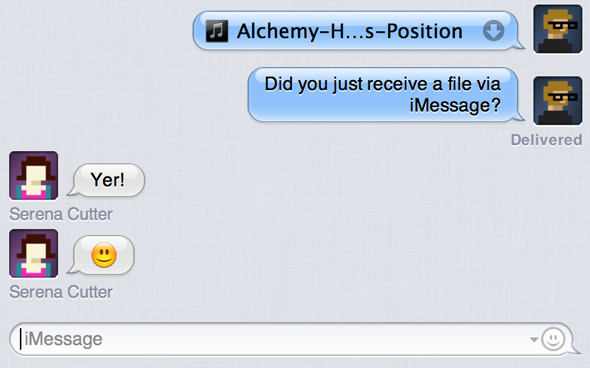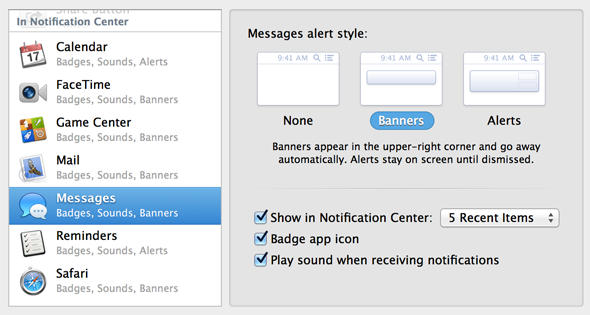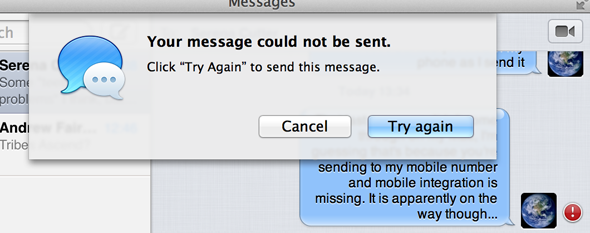As the dust surrounding Apple’s OS X Mountain Lion release settles, it’s time to evaluate whether those killer features announced earlier this year are really that good. For me the most exciting addition when I first heard the announcement was the new Messages app, which brings Apple’s closed iMessage platform to the desktop.
As an avid user of iMessage on my iPhone, I’ve really been looking forward to sending text messages to friends around the world using the physical keyboard on my MacBook Pro. Early signs suggested there was plenty of work to be done when Bakari took the Messages Beta for a test run back in May, so today after a few weeks of public availability it’s time to evaluate and explore some of the key features.
Don’t forget you can grab a free copy if you bought a Mac recently!
All Your Messages In One Place
Much like iChat - which has been completely removed from Mountain Lion - Messages allows you to add multiple accounts and acts as a single go-to for all your online instant messaging needs. This includes AIM, Yahoo, Jabber and Google Talk. You can also chat with others on your local network (provided they have set it up) using Bonjour, which is enabled with a simple tick of a box.
The end result is a clean and clutter-free way of chatting with your friends and colleagues, and certainly beats having several separate IM applications. Of course if you’ve been using iChat for years then this will be nothing new, and your old accounts should be carried over when you upgrade.
While Messages on the iPhone looks like a pretty standard text messaging app that you’d find on any phone, the iPad version is a little more evolved and it’s the latter that forms the basis for the desktop version. As opposed to iChat where your buddies would be displayed prominently in the same way they always have, Messages divides the screen vertically into two areas - chats and messages. It’s not ideal if you’re a sucker for glancing at your buddy list to see who is online, instead you need to either click a past conversation and check the colour of the status button in the header, or start a completely new chat.
Sending & Receiving Messages
Despite the unified interface (which takes all of 60 seconds to get used to), it’s still very easy to tell over which IM protocol you are conversing. In addition to using The message box into which you type spells it out, so even if you message the same contact on multiple platforms you can still tell the conversations apart. In addition to this, Google Talk messages I’ve been sending appear as green bubbles while iMessages retain their trademark blue as per your iOS devices.
With regards to iMessage, it is of course possible to send all manner of files, including images, plain text, .PDF and even .MP3s that recipients can listen to but not save. To do so either choose Send File... from the Buddies menu at the top of the screen or drag the file you would like to share into the message box.
Another advantage over iChat is that Messages automatically puts alerts from any of your connected accounts into Notification Center, another of the new features in Mountain Lion. This only happens if the Messages app doesn't currently have focus, and can easily be changed via System Preferences > Notifications if you don’t value it.
Limitations & Annoyances
Messages offers iPhone owners the ability to pick up a conversation they have started on their Mac on their mobile devices. While the synergy between platforms is, on the whole, pretty good - there are a few problems I ran into over the course of testing. To start with, my message history from my iPhone was not downloaded (as I expected) to my Mac. This meant that I had to start “new” messages with my contacts, or send another message from my iPhone in order to get the conversation appear on my Mac. No biggie, but then I had also done something a lot of iMessage users probably won’t have - switched my caller ID.
A long time ago I decided to use my personal Apple ID email as my caller ID, as I’m never sure when I’ll change my phone number. If you have not done so, then you will find (for the time being at least) that you will need to change your phone’s iMessage caller ID to your Apple ID to ensure Messages picks up any future conversations. According to developers, this will receive a fix come iOS 6. For now change your caller ID on your iDevice by visiting Settings > Messages > Receive At > Caller ID.
Lastly there’s the issue of notifications, or rather too many notifications. Recieve an iMessage on your iPhone and it will ping, as will your laptop and if you’ve got one your iPad too. It can be a little overwhelming, but Apple have at least gone some distance towards reducing the impact. Reading a conversation on your Mac will in fact remove any pending notifications from your Notification Centre and lock screen on other devices. It’s not bomb-proof, so it doesn’t always work, but in my experience it was pretty good.
Conclusion
Apple has done a pretty good job on this first outing, bringing mobile messaging and traditional IM together in a tidy package that’s nice to look at, pleasing to use and ultimately very handy to have around. If you’re already a heavy user of the iMessage service you’ll love never having to look for that device again, because now your messages are on the device that’s closest to you - be it your iPhone, tablet and finally Mac computer.
What do you think of Messages? Do you love iMessage? Had problems? Add your thoughts in the comments, below.