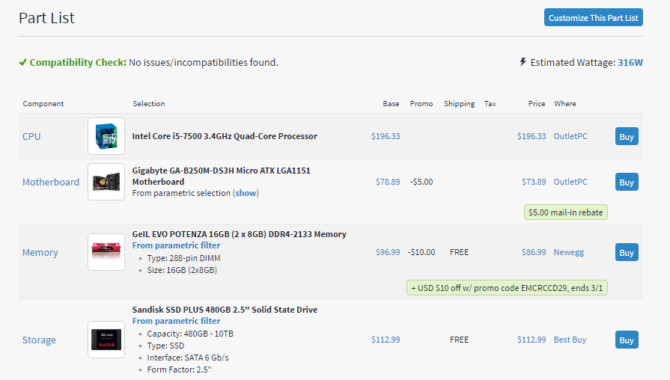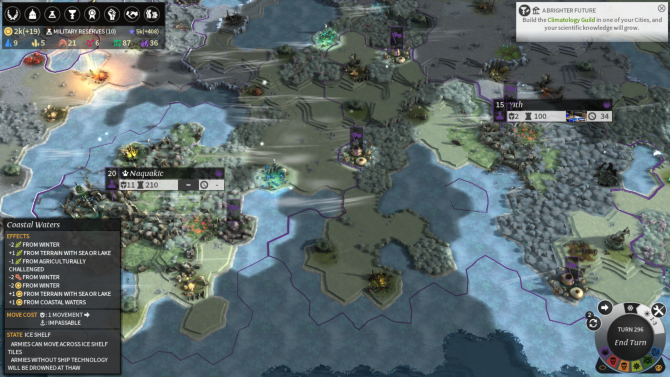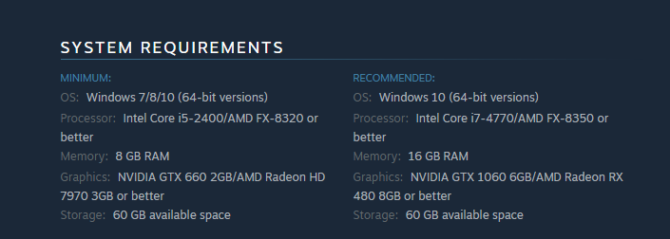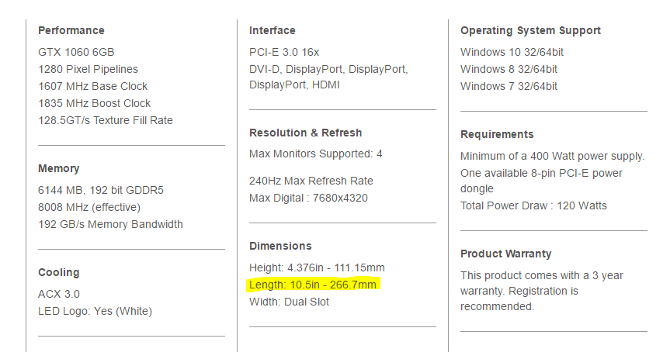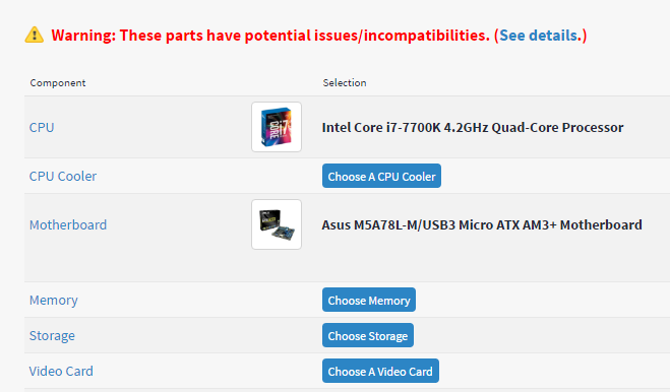For the money, Nvidia produces the best graphics cards (GPU) around. But you need to build a computer to put the GPU in. And that can get expensive. Fortunately, we've covered the best ways to keep computer building costs down and more.
We'll start with doing a bit of research, discuss overclocking, then move on to choosing specific components. After that'll, we'll share some tips for getting the best deals on those parts.
Estimate Your Budget
Budgeting is an important first step. Just saying you want to build a "cheap" gaming PC isn't enough. Do you have $500 to spend? $700? $1,000? How you define "cheap" will make a big difference in the quality of the computer you end up building. Putting together a PC for less than $500 is certainly possible, but you'll have to make some big compromises.
Also, you may benefit from being a little flexible on your budget, at least when it comes to two components. The GPU and CPU offer significant performance returns, per dollar spent. But you may need to spend a bit more to get them. So set a guideline budget, and keep it in mind when you start picking out your components.
Two of the most useful PC-building tools are ChooseMyPC and PCPartPicker's build guides. These two sites help find and build the best PC for your money. They'll also ensure that your parts are compatible with each other.
Decide Which Games You Want to Play
What games do you play? Different types of games demand different hardware. For example, strategy games don't require the graphical horsepower of first-person shooters. But they may be better served by a more powerful processor or more RAM. If you're happy playing games released a couple of years ago, the requirements will be notably lower on both the CPU and GPU end.
Keep in mind, too, that games offer different graphics settings. Adjusting a game's settings can let you play AAA titles on budget hardware. There are limits to how low a game's graphics can scale down, but a good rule of thumb is that the minimum graphics settings equal the minimum system requirements. The recommended settings are normally the hardware specs that you want.
If you play strategy games, but you want to play a shooter now and then, a slightly less powerful graphics card might be a good decision. A $100 card easily handles strategy games, and you can dial down the graphics settings on the shooters to keep them running smoothly.
You can usually find system requirements on Amazon or Steam, but if you're having trouble, just search for "[game title] system requirements." They'll be posted somewhere. Here's an example of the system requirements for Dishonored 2:
Let's look at the minimum requirements for a moment. You can get an Intel Core i5-2400 for about $160 on Amazon, and an acceptable Nvidia GTX graphics card for around $110. The recommended requirements, however, would run you closer to $550 for a processor and graphics card. Plus it offers twice as much RAM -- that's a big difference. Think of a handful of games that you'll play shortly after building up your PC. Look at both sets of requirements, and keep them in mind when you're selecting components.
To Overclock or Not to Overclock?
Overclocking -- it always comes up when you discuss budget PC builds. In a nutshell, overclocking is the process of telling different parts of your computer (normally the processor or GPU) to run faster. Is it a good idea? Maybe. While overclocking your processor or your graphics card provides better performance, it comes with a cost. Overclocking causes greater power draw and heat production. That can potentially shorten the life of your components.
However, moderate overclocking isn't likely to overly stress your PC. If you keep the increase in speed to a reasonable level, you don't have to worry too much about damage. You'll want to take the extra heat into account when determining the level of cooling you're going to put into your case, though. An extra fan or a water-cooling system will definitely help keep your components functioning properly. It also may require additional wattage from your power supply unit.
If you're trying to save as much money as possible, overclocking will help you squeeze every ounce of power possible out of your machine. Can't afford to build the PC you'd need to play the games you want? Overclocking is a good way to go. If you don't have to overclock, I'd recommend not doing it. Wait until you need some extra power, then overclock your processor and your graphics card. That way you decrease the chances of over-working your components.
And if you decide to overclock your components, do it safely.
Choose a Graphics Card
Now that you have an idea of what you're able to spend, and an idea of what sort of system you'll need, we can start looking at specific components. We're going to look at Nvidia graphics cards for our example. Why not AMD cards? Because Nvidia cards provide slightly better value in the mid- and high-end range and require less wattage (and a less expensive power supply). If you're a diehard AMD fan, by all means, get an AMD card -- they're comparable.
There's a good chance your graphics card will be the most expensive part of your PC, so you'll want to make the most of every dollar. If you've looked at a number of games that interest you, you'll probably have an idea of the sort of card you'll need. Most modern games will need a GTX-level card, and one with at least 2 GB of RAM. The GTX 1050 will satisfy these requirements for less than $150.
Of course, using the cheapest graphics card means it becomes obsolete sooner rather than later. So instead, we'll look at the Nvidia GeForce graphics cards that give you the best value. According to VideoCardBenchmark.net, the GeForce GTX 1050 is the second-highest-value card in the Nvidia lineup. It's second to the GTX 1060's 3 GB, but just ahead of the GTX 1050 Ti's 4 GB.
The $150 GTX 1050 Ti is a phenomenal deal for a card with 4 GB of GDDR5 RAM. The price, memory, and speed put it in a sweet spot of great value and decent longevity. If you're able to spend more money, stepping up to the GTX 1060 is a great choice. For $250 or so, you'll get 6 GB of RAM and a big boost in performance. The 1060 will go quite a few years before becoming obsolete. And when it comes down to it, $250 for a graphics card is a really good deal.
Third-Party Manufacturers
Nvidia sells very few reference (or "standard") graphics cards. Instead, you'll see modified versions sold by companies like EVGA, Gigabyte, MSI, and ASUS. There are a few minor differences, but in general, they offer very similar cards. Their cooling systems are different: some pack a single fan, while others provide two. Some also offer overclocked cards that are already set up to provide maximum power. EVGA, a single manufacturer, sells no less than 10 different versions of the GTX 1060.
It can be easy to get caught up in the minute differences between these cards. But if you don't need to create a gaming PC that's going to make the absolute most out of every watt of power, don't worry too much about it. Every company is developing strong technologies that keep your card running smoothly, providing a lot of graphics power, and running at a sustainable temperature.
If there's one difference you look at, check out the listed clock speed. This is basically the speed at which the graphics card runs. The Gigabyte GeForce GTX 1060, for example, has a base clock speed of 1556 MHz. MSI's version reports a base clock speed of 1594 MHz. Is that going to make a notable difference? Probably not. If you see a large discrepancy, do some further research. And consult the price performance chart on VideoCardBenchmarkTest.net to see which cards offer the best value.
The Absolute Minimum
If you're looking to build a gaming PC on a shoestring budget, be sure to look carefully into the specs of the graphics card you buy. One of the most important components is the RAM used by the GPU, often known as GDDR5 SDRAM (double data rate type five synchronous graphics random access memory). GDDR5 is slower than GDDR5X. Also, make sure it has the ports you need -- HDMI has become the standard for video output, but if you own an older monitor, you may need a VGA port.
And remember that the graphics card is the real muscle of your PC. You can cut costs elsewhere, but be wary of low-priced graphics cards. They'll really drag down the performance of your machine. Nvidia's GTX 1050 is a high-value card at $150, and it's going to be tough to go much lower than that without making some big compromises in graphics. If you're playing lower-spec games, a GTX 950 will work, but you'll pay almost as much.
Choose a Processor
The biggest decision you'll make is which graphics card to use. After that, all choices become much easier. For example, choosing a processor is largely a question of looking at the system requirements of your games. If the minimum requirements say you need an Intel Core i5, for example, an Intel Core i3 may not cut it. Keep in mind that some games will provide requirements in the form of GHz speed, and you'll need to check that any potential processor for your build.
Fortunately, good-enough processors cost less than a GTX 1070. An Intel i5-6500 with 3.2 GHz of processing speed, for example, costs about $200 on Amazon. That's a great gaming processor that will last for years before it shows its age.
Intel has had a strong hold on mid-level and high-end processors for quite a while now, with AMD being more common at the low end (or for console VR rigs). AMD's new Ryzen chips, however, are showing decent marks for gaming. At the time of this writing, only a handful have released, so there's no real-world data to back that up. If the Ryzen chips do show strong gaming performance, however, pairing an AMD chip with an Nvidia graphics card could be a good way to get a lot of value for your money.
Until then, however, Intel is likely the way to go. The processing power you're going to need to power modern video games is where Intel's Core chips really shine.
And, of course, the more powerful chip you have, the longer it will be able to play the newest games.
Choose RAM
In 2015, Hardware Secrets ran a very interesting test, playing eight PC games with three different amounts of RAM. They tested Battlefield 4, Dirt Rally, Dragon Age: Inquisition, Dying Light, Grand Theft Auto V, Metal Gear Solid V: The Phantom Pain, Metro: Last Light, and The Witcher 3: Wild Hunt on machines with 4 GB, 8 GB, and 16 GB of RAM. Intuition tells us that 16 GB of RAM would always be better.
The results, however, showed that 4 GB of RAM was almost always just as good as 8 or 16 GB. In fact, 4 GB out-performed higher amounts of RAM in a few cases. How could this be? Hardware Secrets pointed out that the heaviest lifting is performed by the graphics card, not RAM. They also speculated that with lower amounts of RAM, some game features might not be loaded.
Whatever the reason, the fact remains that you don't need to buy the absolute biggest and fastest RAM you can find. 8 GB is plenty for modern gaming, even at relatively high graphics settings. Of course, the more you have, the more you can do. 16 GB will let you run more programs in the background while you're playing a game, for example. And future games may require more RAM.
If you're looking for the best deal, though, get a single stick of 8 GB DDR4 RAM. It will give you performance close to that of dual sticks for less than $50. And adding more RAM in the future is easy.
Choose a Motherboard
Let's keep this simple. A motherboard is very important because it links all of your various parts together. But as long as it can do that, you don't need to worry about too much else for a budget build.
Check to make sure it supports your processor. There are different types of sockets for different brands and generations of CPUs, and the most recent Intel processor socket is LGA 1151, so there's a good chance you'll need to look for that. Check to make sure it supports DDR4 RAM (or DDR3, if you're using that). Compare the ports that it has to the port required for your graphics card -- usually PCIe x16. Beyond that, you don't need to worry much about the differences.
Sure, you can spring for a gaming motherboard that supports higher-quality sound or provides advanced networking features. But unless you have a pretty big budget for your gaming PC, your money will be better spent elsewhere. It's easy to get a very capable motherboard for less than $100. (Though buying a higher-end one will give you added upgrade capabilities, like Bluetooth and Wi-Fi connectivity.)
When you choose your motherboard, be sure to note what size it is. ATX (large), Mini-ITX (small), and microATX (medium) are all common, and they'll determine the type of case you need. Also, keep in mind that Mini-ITX and microATX options offer fewer ports and sockets. They'll almost certainly have enough for a budget build, but double-check to be sure.
Choose Drives
What are you going to store your data on? Will you choose a fast solid-state drive (SSD), or a slower but much larger hard drive (HDD)? Many gamers opt for one of each, using the SSD for the operating system and games that get played often and the HDD for backup files, other types of data, or older games. SSDs are faster, but they offer significantly less space for the same amount of money.
A 480 GB SSD will likely only cost you a little over $100, while a 1 TB HDD will be closer to $50. If you can't get both, the HDD will likely be a better deal, as it will take longer to fill it up. And while an SSD is faster, it won't make a difference to your actual gaming experience. Your computer will boot up faster and games will load more quickly, but the majority of your gaming will be handled by your graphics card.
Choose a Power Supply Unit (PSU)
All of these components need power. Which means you're going to need a power supply that meets their needs. How do you figure out how much power you need? There are plenty of different PSU calculators available -- PowerSupplyCalculator.net gives you many different options and lets you tweak values. If you're building a budget machine, there's a chance you're interested in overclocking, and this calculator lets you take that into account.
Simply put in the various components you've selected, and the calculator will tell you how much power you need. While choosing a lower power PSU will help you save on energy costs (no small matter if you plan on using your PC many hours a day), leaving yourself some room is a good idea. If you decide to overclock or upgrade your components, you'll need more power. Starting out with a PSU that gives you some room means you won't have to replace it.
Beyond that, it's simply a matter of finding a PSU from a reputable company. If it provides the power you need, offers a good warranty, and is rated gold or above, go for it. Even a high-powered unit in the 750W range will be less than $90. Also, a modular power supply will be easier to set up and deal with than a non-modular one. Check which one you're getting, and if you have the opportunity, go for modular.
Choose a Case
A case is arguably the least important part that you'll choose (though that doesn't mean it's not important). Getting something cool looking is nice, but budget builds demand performance over aesthetics. In short, all you need is something that will fit your motherboard and graphics card.
Here's where you need to know the size of your motherboard. A case that only fits miniATX is going to be way too small for your ATX board. Most full-size cases also support the smaller boards, though.
The same goes with your graphics card. Some of the higher-end ones with extensive third-party cooling systems can be absolutely monstrous. The larger ones are over a foot long. On a budget build, you almost certainly don't have to worry about this. But you should check it out anyway. Manufacturers will tell you how long their cards are, as seen here:
You might have to do some looking around to figure out how much space the case has, however. If you have a 10" graphics card and the case is 18" long, you don't have to worry. But if you're getting close to the length of the case, you may want to find someone who has measured the space available. This is often available in the questions and answers section of Amazon.
Beyond that, make sure that your case has room for at least one extra fan (in case you decide to upgrade the cooling system in the future), and that's about it. Spending more money gets you better cable management possibilities, more room, compatibility with specific cooling systems, and other features that you probably don't need to worry about on a budget.
Double-Check Compatibility
If you used PCPartPicker or another similar tool earlier in the process, you probably already know that your parts are compatible. But it never hurts to double-check. Go to www.pcpartpicker.com and put all of your components into the System Build window. If it warns you that there are incompatibilities, click the See Details link and see which parts are conflicting. Make any adjustments to your plan that are necessary.
It's much easier to do this before you place your orders.
Here's What My Budget PC Build Looks Like
- Case: Corsair Carbide Series 100R (UK)
- Motherboard: Asus ATX DDR4 H170-PRO/CSM (UK)
- CPU: Intel Core i5-6500 3.2GHz Quad Core Skylake (UK)
- RAM: Corsair Vengeance LPX 8GB DDR4 2400MHz (UK)
- Graphics Card: Gigabyte GeForce GTX 1060 WINDFORCE 6G (UK)
- SSD: SanDisk SSD Plus 240GB (UK)
- HDD: WD Blue 1TB 7200 RPM (UK)
- Power Supply: Rosewill Capstone G550 (UK [Broken URL Removed])
Total Price: $974
How to Save Money on Components
Once you've decided on the parts you're going to use, it's time to buy them. But don't just go to Amazon and order them all -- take your time and you'll save a lot more money. Use price comparison sites, for example, to see who's offering the best price. Try a few coupon-clipping extensions to see if there are specials deals on the sites you're using.
And look for signup bonuses! When I bought some of my own components from Jet.com, they were offering 15 percent off of three orders, up to $200, for first-time buyers. That saved me quite a bit of money.
Be sure to check the third-party seller list on Amazon, too. I saved $30 or so when I bought a motherboard because a seller was offering a new board with some damage to the packaging. It was unopened, although the box was scratched up a bit. There's no reason not to take advantage of these types of offers. Most lightly used components, if they've been taken care of, will work as well. Just be sure to test them before you buy. There are lots of other good ways to save on Amazon -- take advantage of them!
The best way to save money is to pick the parts that provide the most value. But beyond that, you can probably save some extra, too. A gaming PC doesn't have to break the bank, and if you do your research and consider multiple options, it can be downright affordable!
How do you choose your own PC components? Where do you shop to save money? And what advice would you give to others looking to do the same? Share your thoughts in the comments below!