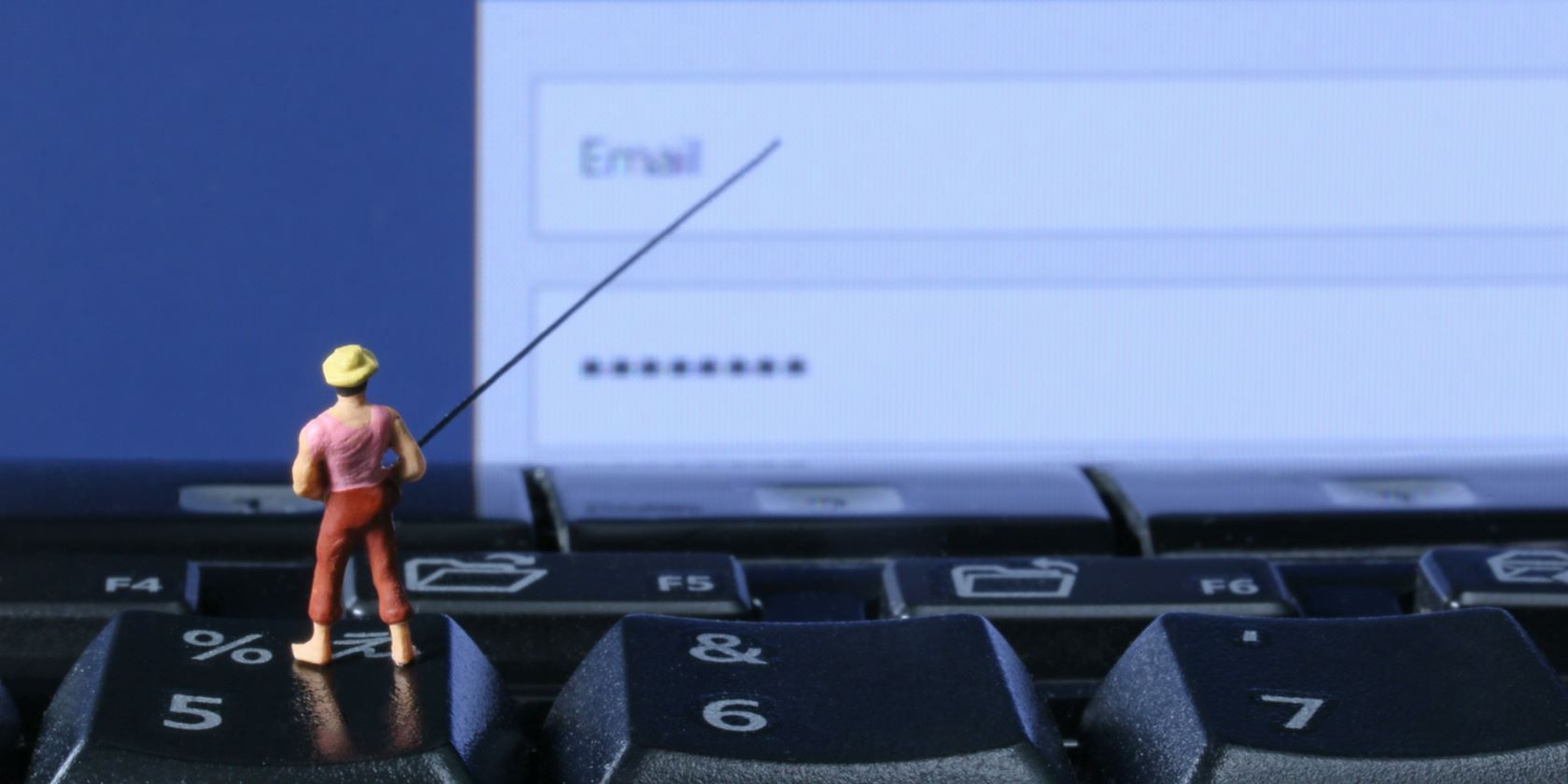Recently, a security researcher discovered that the Autofill function of most modern browsers can easily be compromised. We've discussed why you shouldn't save personal info in your browser before, so this unfortunately isn't a surprise.
Viljami Kuosmanen, who discovered this vulnerability, created a simple test website to demonstrate that a browser will automatically fill every field you've provided information for, even if they're invisible to you. To browse safely, you should disable Autofill in your primary browser, or at least remove sensitive information from it.
Here's how in all major browsers.
For Chrome, you need to click the three-dot Menu button in the top-right of the window. Click Settings, then scroll down and click the Show advanced settings text. Find the Password and forms header, and uncheck Enable Autofill to fill out web forms in a single click to completely disable the feature. If you'd rather selectively edit info instead, click Manage Autofill settings to review and remove saved info.
In Microsoft Edge, click the three-dot Menu button in the top-right and choose Settings. Scroll down and click the Show advanced settings button, then you can uncheck Save form entries to disable the feature.
If you use Safari, go to Safari > Preferences and select the Autofill header. Uncheck any fields you don't want automatically filled, and click Edit to review info what the browser currently saves.
In Opera, select the Opera button, then head to Settings > Privacy & Security. Scroll down to Autofill and you can uncheck enable auto-filling of forms on webpages.
If you use Internet Explorer, click the Settings gear in the top-right, followed by Internet Options. Choose the Content tab, and click the Settings button under the AutoComplete header. Uncheck the Forms box to disable Autofill, and choose Delete AutoComplete history to remove anything IE already saved.
Firefox doesn't automatically fill out multiple fields with Autofill, so it's not affected by this exploit.
Autofill isn't the only info in your browser at risk. Check out how you can view the passwords Chrome saves, and how to protect yourself from this.
Do you use Autofill for convenience, or are you concerned about the security risks? Let us know if you've disabled Autofill in your browser down in the comments!
Image Credit: Kelly Marken via Shutterstock.com