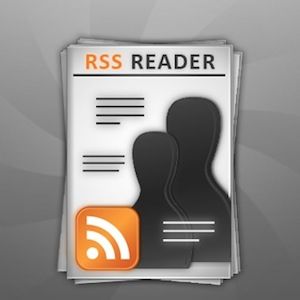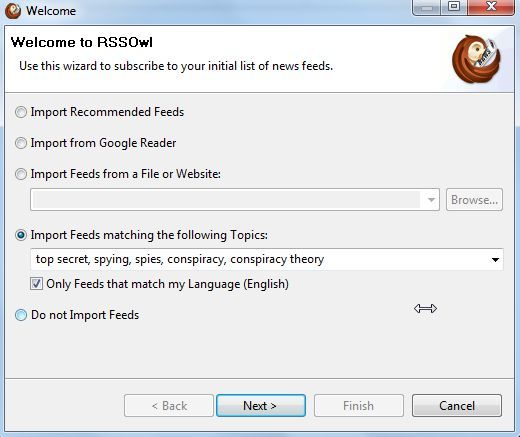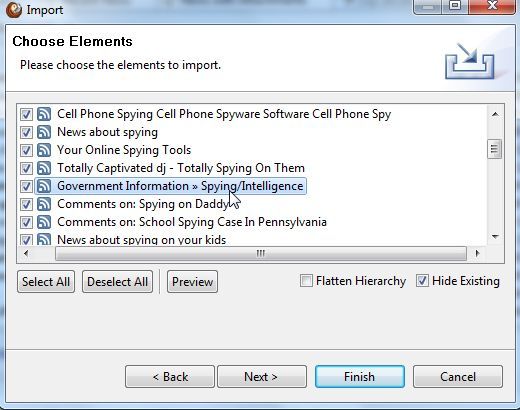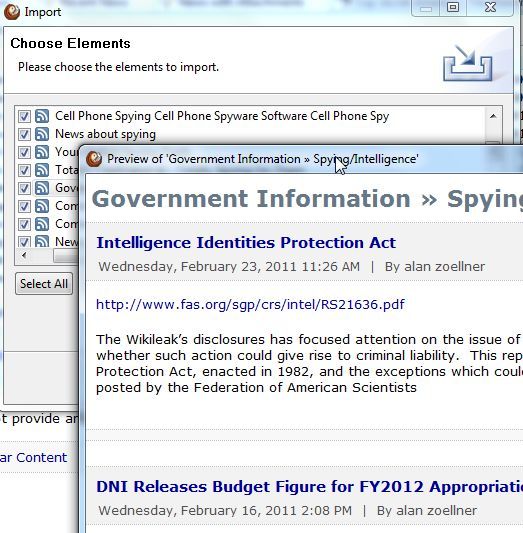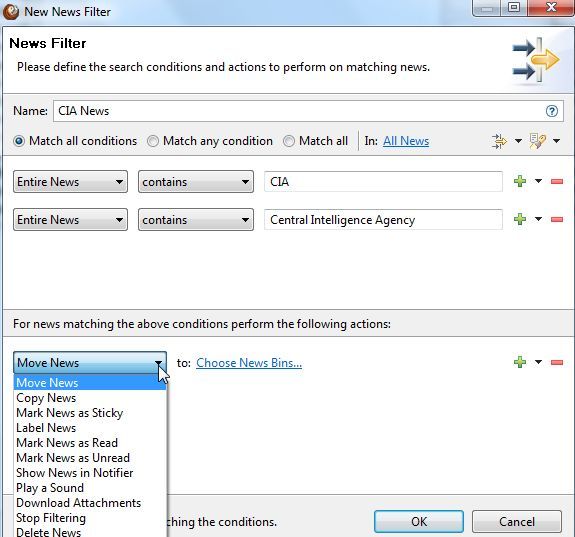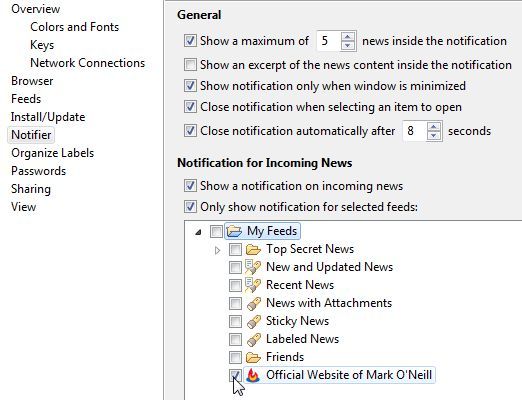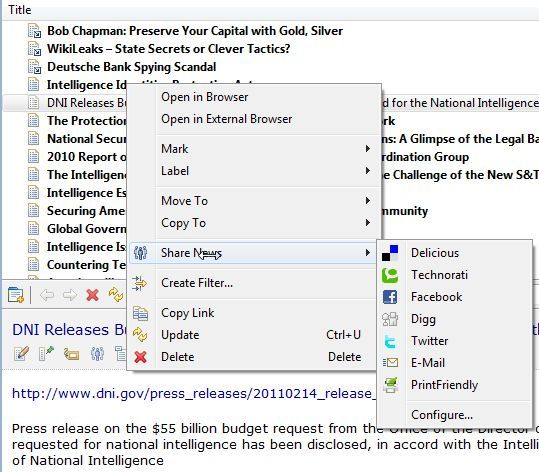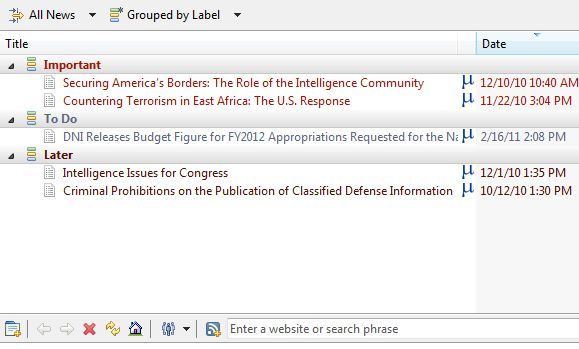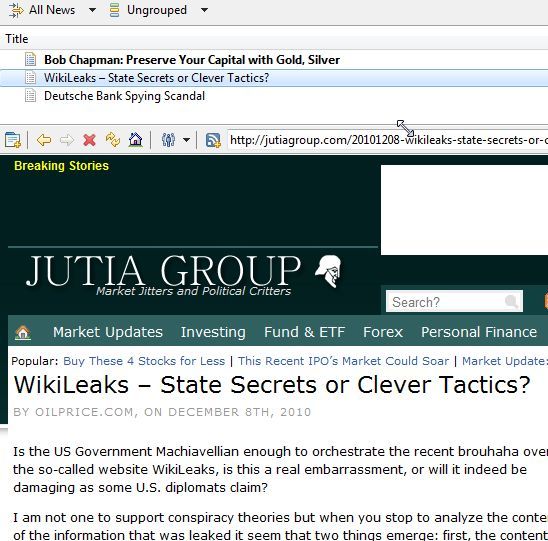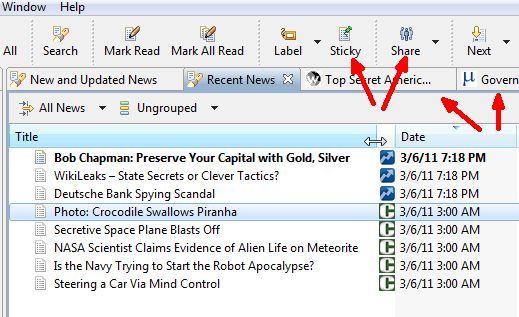Even though I love spending time every day reading news stories on my favorite news sites, or visiting my favorite blogs, I've never really been able to get into the whole RSS feed reader thing. For a while, I tried using Google Reader, but I found that while it works really well, it didn't sort, organize or filter the news stories the way I wanted.
I also really got into RSS Bandit for a while - a powerful desktop RSS reader that you can even use to bring in email feeds and Facebook or Twitter updates. Once again, my reader experiment turned into a mess because not only did I find it fast and simple enough to organize and filter feeds, I also never took the time to clean up my older unread feeds.
So, for a while I resorted going back to just making my daily rounds through my top 5 or 6 favorite sites, and called it good. Google Alerts helped with staying on top of the latest stories on the topics that interest me, but I kept having this feeling that I was missing out on some cool news stories and blog updates. In fact, I probably was. So, I was pretty excited when I tried out the RSS Owl reader and discovered that it has both the news filter and the automated clean-up features that I needed.
Importing Feeds Into RSS Owl
The beauty of this application is that migrating to the RSS Owl reader takes no setup time at all. When you first install and launch the application, you have the choice to import feeds in several ways, including importing your existing feeds from your Google Reader account, importing all feeds from a particular website, or even searching for available feeds based on a set of keywords that you're interested in.
I tried the keyword approach to see how well RSS Owl was able to pull up relevant feeds for the topics that I'm interested in. According to the website, the feeds are drawn from providers like Google, Technorati, Delicious and Flickr. While I found a few really good feeds that I was interested in, overall I found that the list was shorter than I expected.
If you do like the keyword search approach, one very cool feature is that you can preview the feed before you decide to subscribe to it by clicking the "Preview" button. The feed preview comes up in a pop-up box. Just take a look at the latest feed content and decide whether or not you want to follow it.
Once you've added a list of feeds to your reader, the most powerful part of RSS Owl is actually the "New News Filter" which automatically takes the incoming news streams and sorts them according to the parameters that you set. If you're like me and you really don't have the time to read every single item in an RSS feed to spot the stories that really interest you, just set up as many News filters as you want and let RSS Owl serve as your own personal feed secretary.
You can select keywords that you want RSS Owl to search the news feeds for, and then identify an action you want the reader to take.
Once you have specific feeds and news groups set up with incoming stories, you can also have the software notify you only at specific times, like when only certain feeds receive a new update or when only certain news categories that you've set up with the news filter above receive a new item.
Another slick feature of the RSS Owl reader is how fast and easy it is to share those items that you like. When you click on a news item that interests you, and you see the feed item display in the bottom pane, you can click on the "Menu" option to see all of the things you can do with that news story. One of those choices is to "Share News". You can also do this by just clicking on the "Share News" icon as well - RSS Owl is well integrated with Facebook, Delicious, Technorati, Twitter and Digg.
Labeling is probably the fastest way to organize the news stories that you want to get back to later. When you click on "labeled news" on the left, you'll see all of the items you've labeled sorted and color coded.
Another nice feature is that RSS Owl has an embedded web browser, so you don't have to open up a separate browser window to view links or to view the full version of feed items that are shortened. You do have to set this up under "Browser" in the Preferences menu option. Choose to default to the embedded browser.
The layout of the main page is also really well designed in that it is not at all complicated, yet you can jump around from topic to topic using a cool tabbed approach similar to popular web browsers like Firefox and Chrome. You can also quickly manage each title by tapping the buttons at the top to label, sticky or share them.
I think of all of the choices for desktop RSS readers out there, RSS Owl really stands out as a leader. At least, it's the first reader that I've found that keeps up with my restless mind and lack of time. It's nice to have a reader that does most of the work for you, and in that way the RSS Owl reader definitely fits the bill.
Have you tried the RSS Owl reader? Share your thoughts about the pros and cons of this reader compared to the others you've tried. Share your insight in the comments section below.