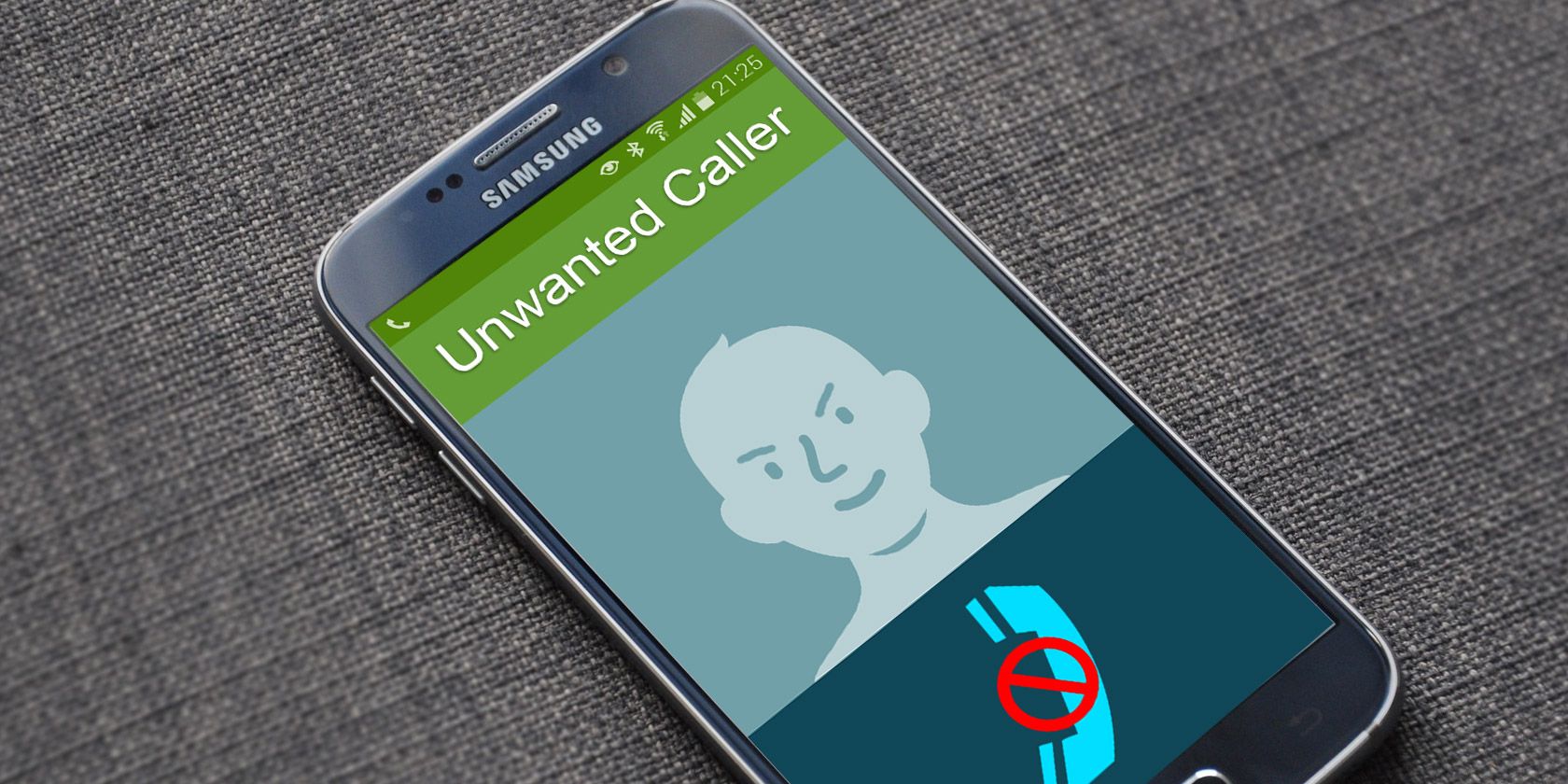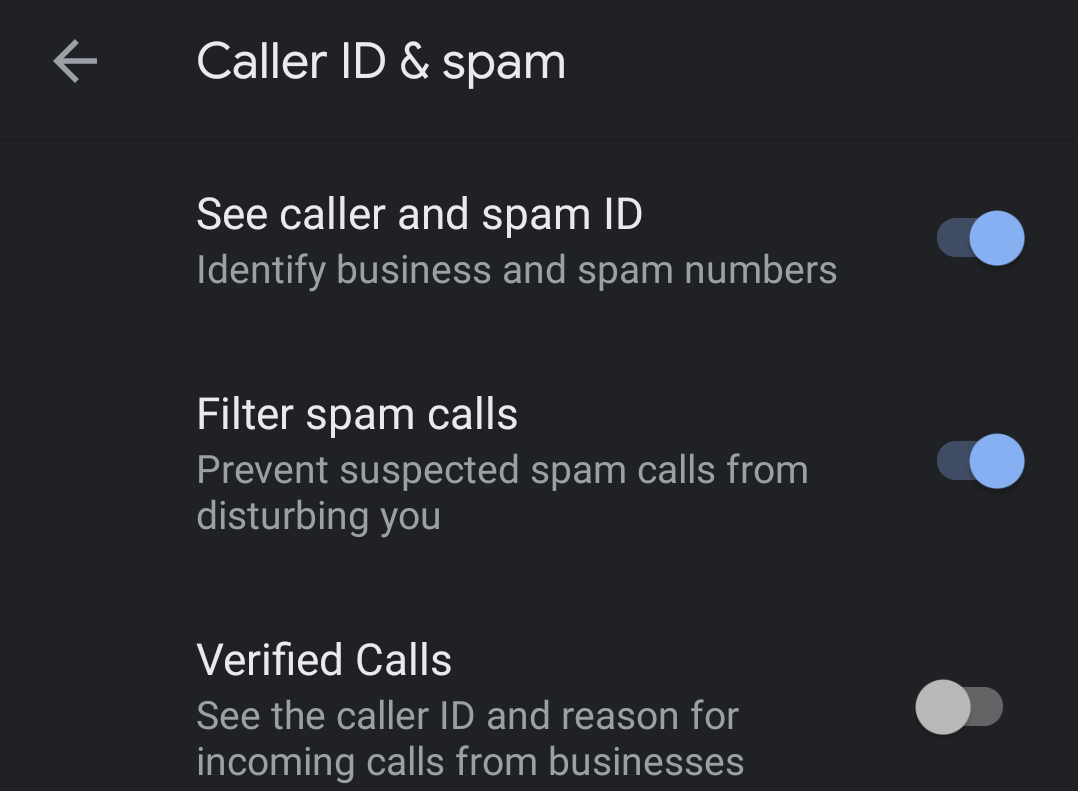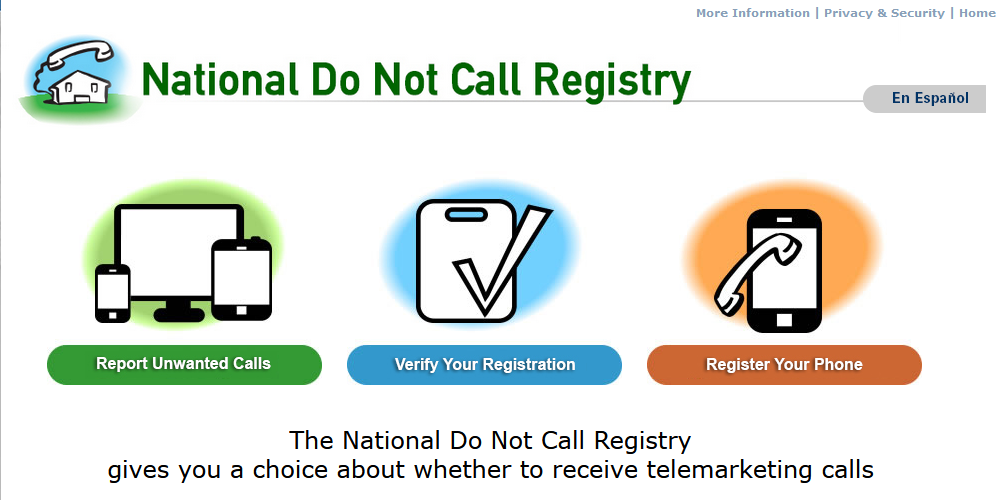Unwanted calls are an unfortunate inevitability in life. Whether you're getting too many robocalls or someone from your past won't leave you alone, you might wonder how to block unwanted calls.
We'll show you how to block calls and texts on Android using a variety of methods.
How to Block Numbers on Your Android Device
Android has a built-in option for blocking phone numbers. This is a good option if a specific number keeps calling you. We'll illustrate the process using stock Android 11 on a Pixel 4; as usual with Android walkthroughs, the process may vary depending on your device. If your device doesn't have all these features, try installing the Google Phone app.
To block a number that's recently called you, open your Phone app and switch to the Recents list. Press and hold on a number, then choose Block/report spam from the menu that pops up.
In the resulting window, check the Report the call as spam box if applicable; this isn't necessary if you only want to block the number for personal reasons. Hit Block again to confirm your choice.
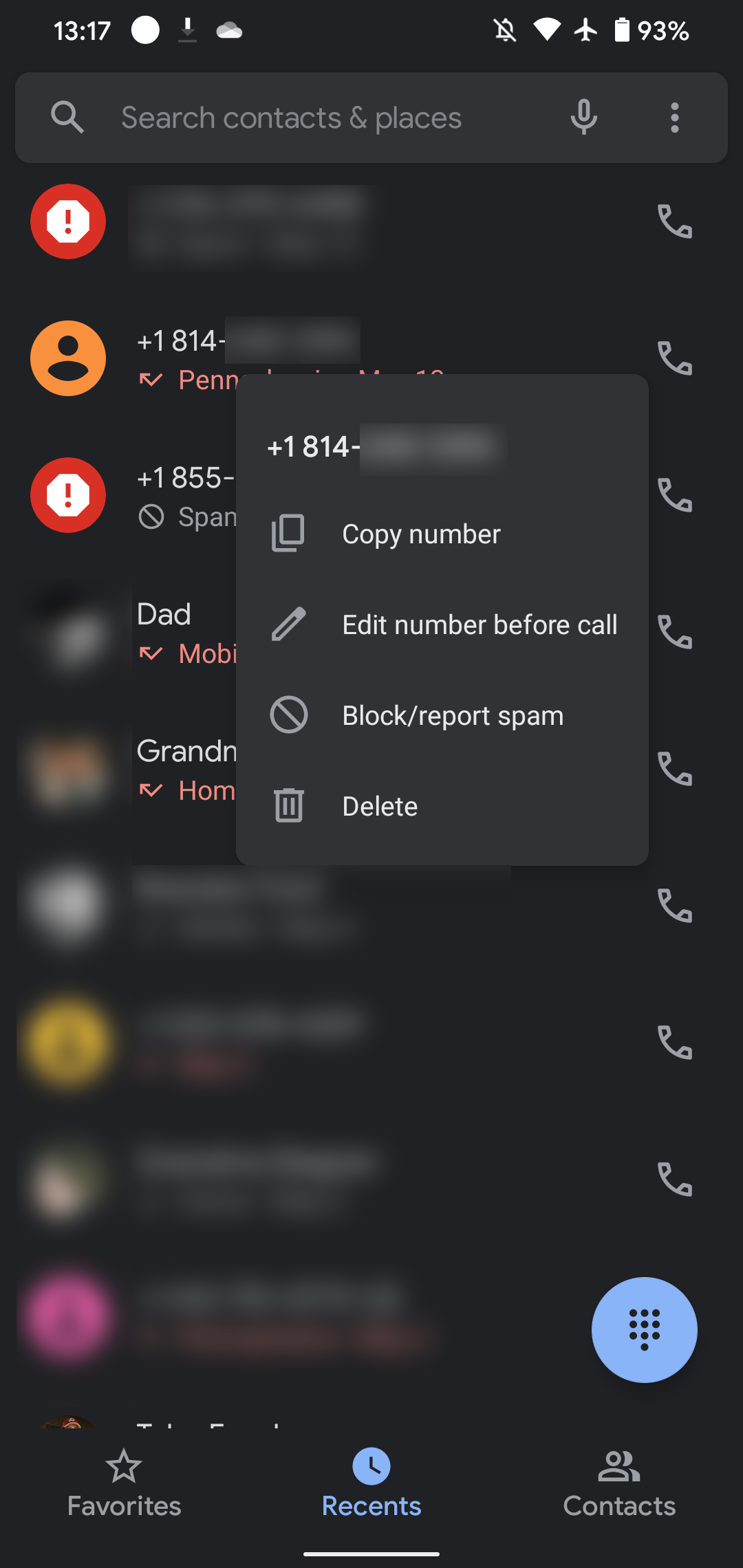
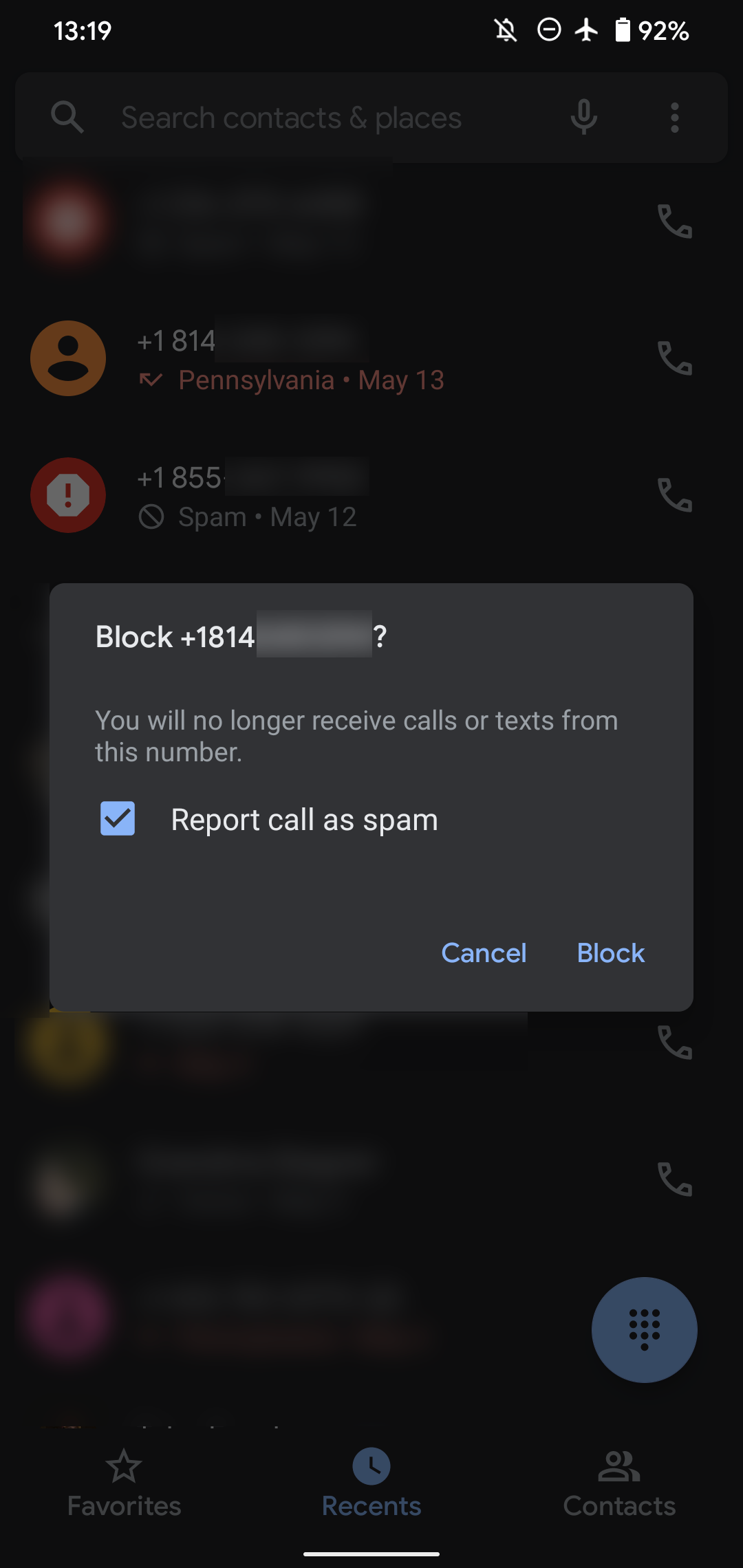
To block a number that's not in the Recents list, tap the three-dot menu at the top-right of the Phone app and choose Settings. From the list, choose Blocked numbers. Here you can see all the numbers that you've blocked and remove any from the block list, if needed.
Tap Add a number to type out a phone number that you want to block. If you enable the Unknown slider at the top of this page, your phone will block calls that show up as Private, Unidentified, or similar. Since the name is a bit confusing, be aware that enabling this will not block all calls from numbers that aren't in your contacts list.
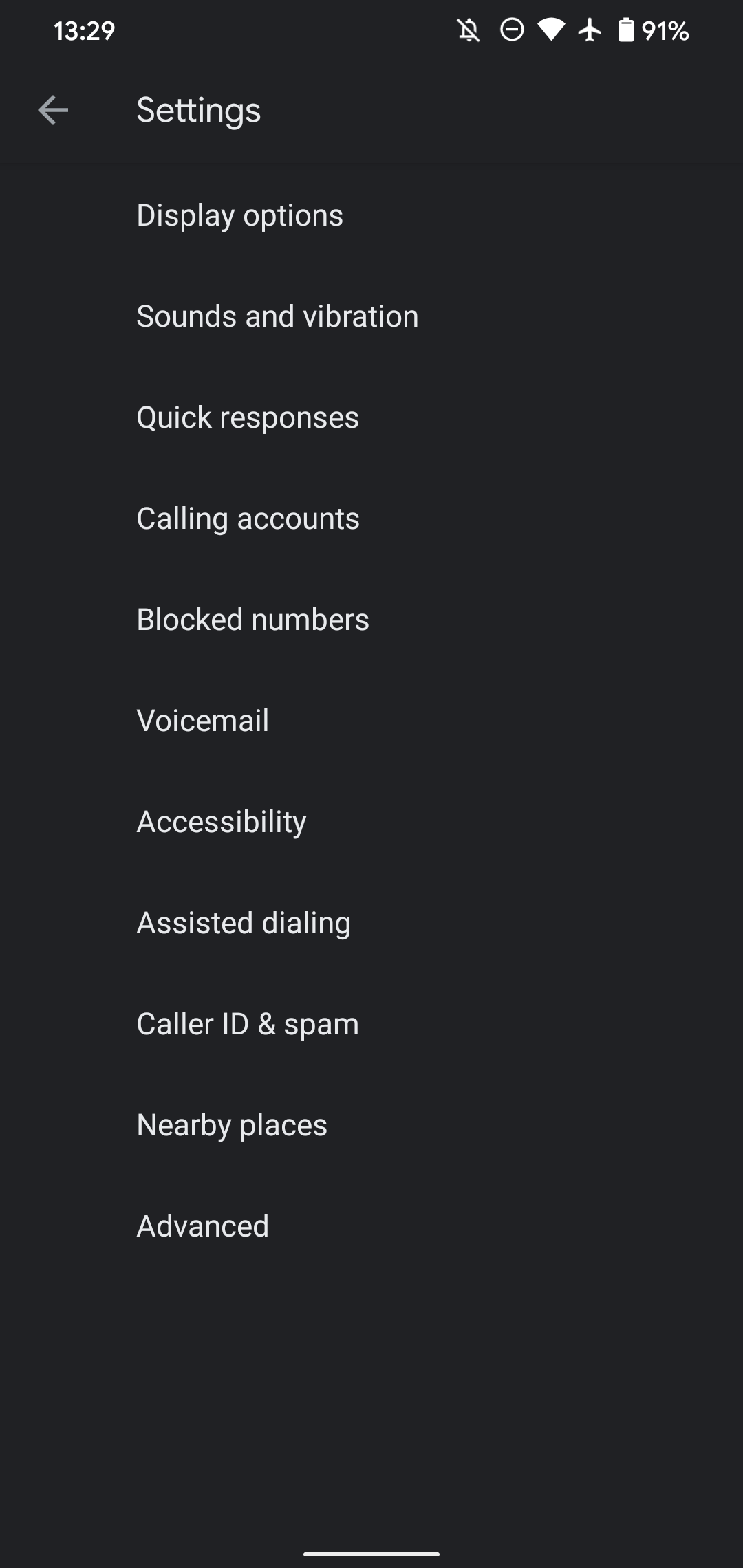
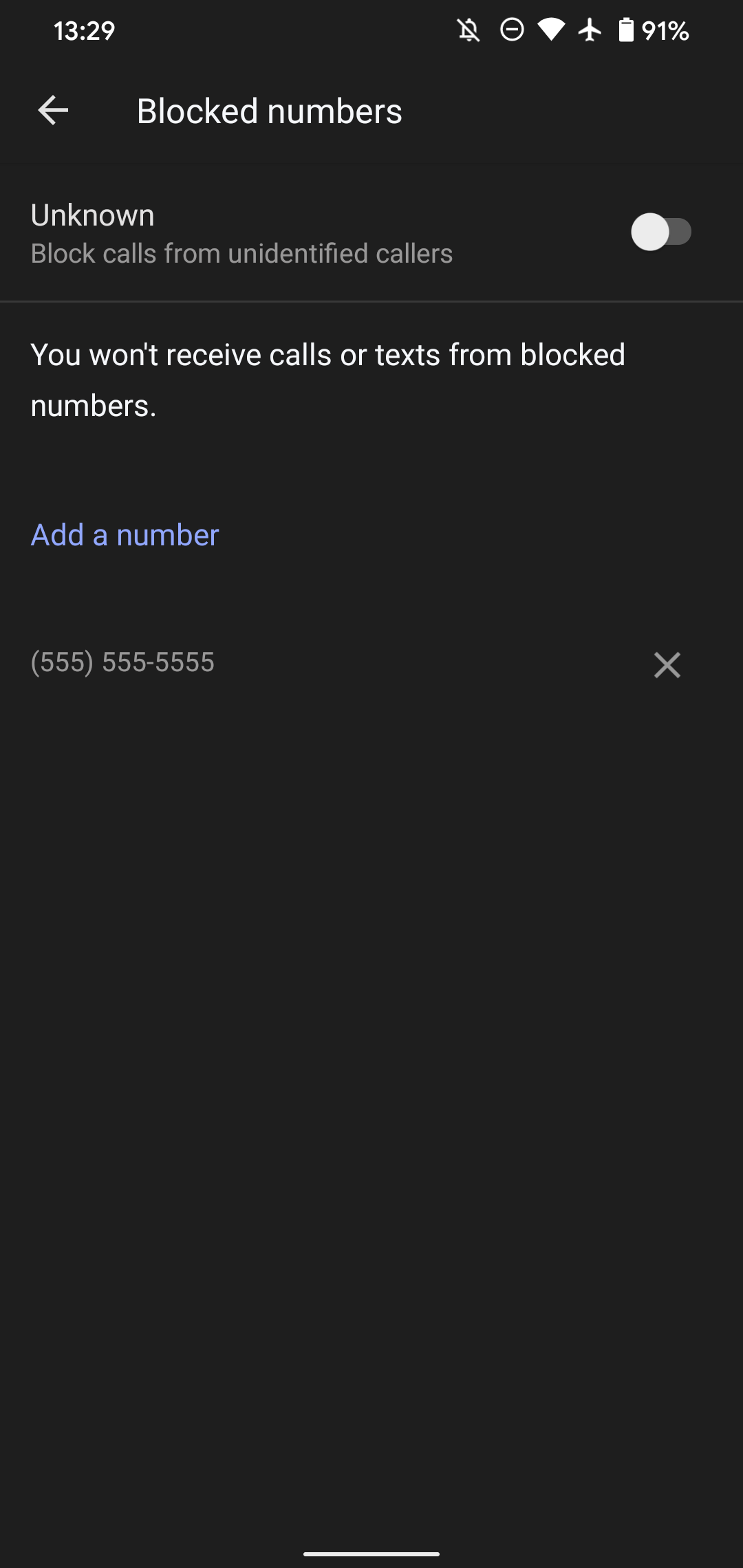
Caller ID and Spam Options in Android's Phone App
There's one other menu you should visit when blocking unwanted calls on your Android phone: Caller ID & spam from the same Settings menu mentioned above. Here, you'll find a handful of sliders that help you identify and avoid spam calls.
Enable See caller and spam ID and your phone will show you information about who's calling, even if it's a number you don't know. Turn on Filter spam calls and your phone will automatically suppress calls that it suspects are spam.
You can also enable Verified Calls, which is a feature that Google uses for participating businesses. If you agree to link your phone number with your Google account and enable this option, Google will relay the business's reason for calling to your phone.
For example, if you order food, your phone might show a "Your pizza is here" message on the incoming call screen. This makes it easier to know when a company is calling for a legitimate reason.
Cut Down on Spam Using the Do Not Call Registry
If you're in the US and get a lot of robocalls, you should register your number on the National Do Not Call Registry. This is run by the FTC and allows you to state that you don't want to receive unsolicited sales calls.
It's a great step against annoying calls, but isn't perfect. Other types of organizations, such as charities and political activists, are still allowed to call even if your number is on this list. And obviously, illegal scam calls don't follow the rules.
You can also use the Report Unwanted Calls option on this page to let the FTC know about unwanted calls. This might not have an effect, but if enough people report a number, the FTC could investigate it further.
Block Callers Using Third-Party Apps
Android's built-in options are great for blocking one-off numbers or stopping obvious spam. But if you still get lots of unwanted calls, you can next turn to apps made for stopping spam calls at large.
Reviews for these apps vary, as most of them charge a subscription to enable all features. But they're worth a try if you can't shake spammers with other methods. RoboKiller is a well-reviewed solution that offers a seven-day free trial. Truecaller is an old favorite that offers a basic plan for free.
For more options, have a look at our comparison of caller ID apps.
Block Unwanted Calls Through Your Carrier
There's another option for blocking spam calls: using any services your carrier might offer. For example, T-Mobile users might have seen the "Scam Likely" label on incoming calls.
You should check with your carrier to see if this is something it offers, and if it's worth paying for. Most of them offer a free level of the service, along with a premium spam-blocking option for an additional charge. Whether you find these or premium call-blocking apps worth it is up to you.
Limit Incoming Calls Using Do Not Disturb
There's one other method you might consider for cutting down on unwanted calls. Android's Do Not Disturb mode, which is designed to help you focus by suppressing notifications and other interruptions, allows you to pick the type of calls that still alert you. You can thus tell this mode to only let calls through from people you know, and enable it at times when you most often receive spam calls.
To configure Do Not Disturb, head to Settings > Sound & vibration > Do Not Disturb. Choose People from the list, then hit Calls. On the resulting menu, you can choose who can reach you in Do Not Disturb. Choose Starred contacts to allow only your closest friends, or Contacts to block calls from anyone you haven't saved in your contact book.
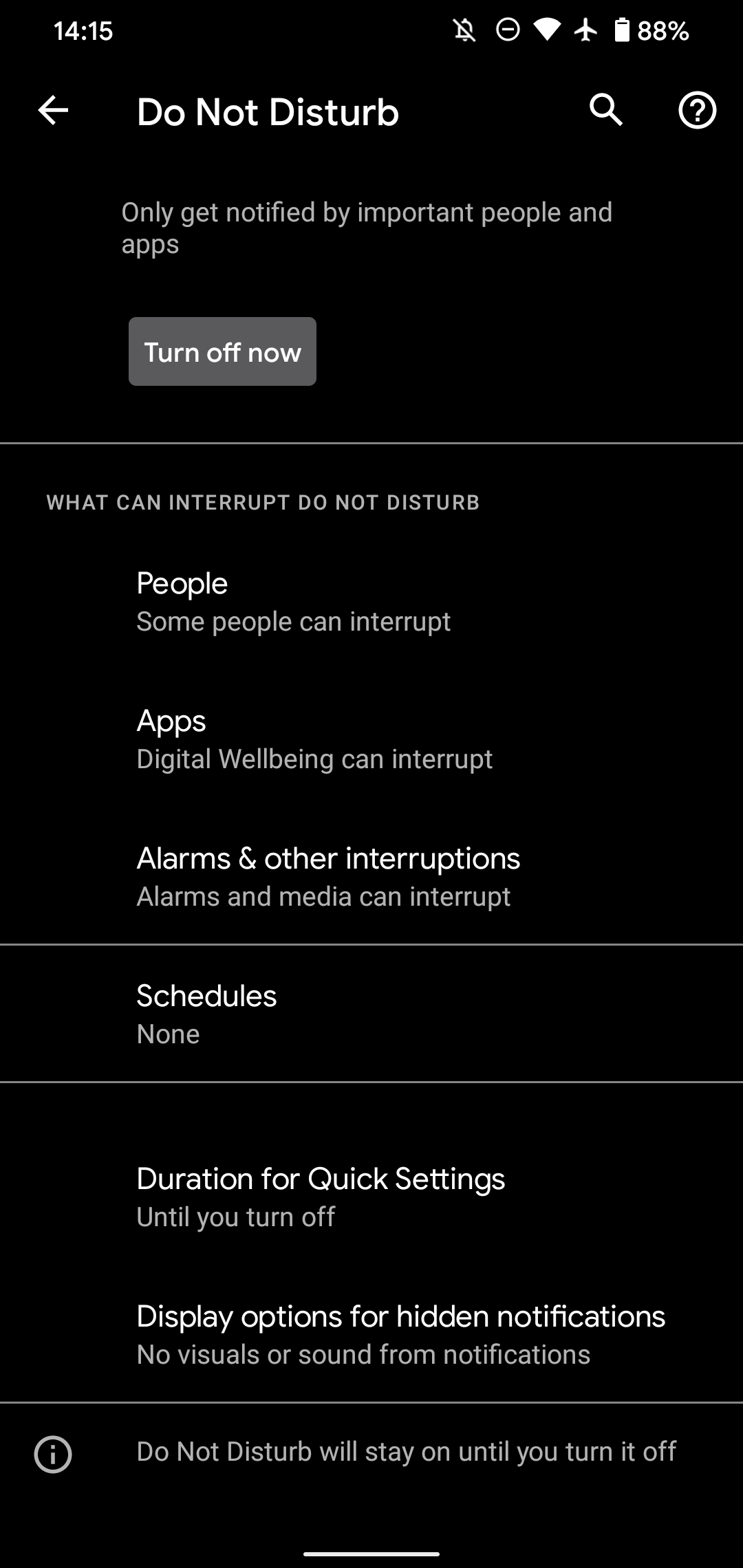
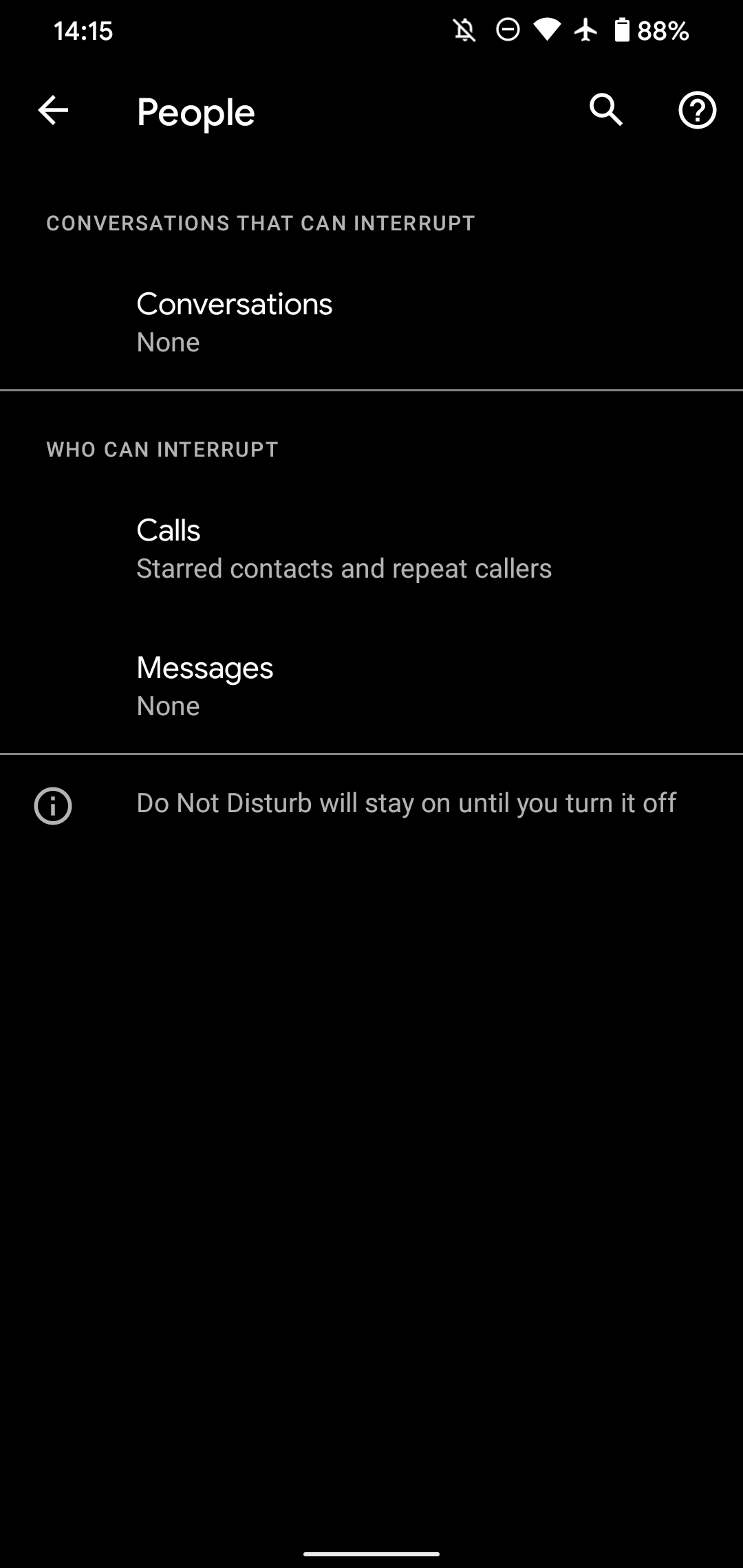
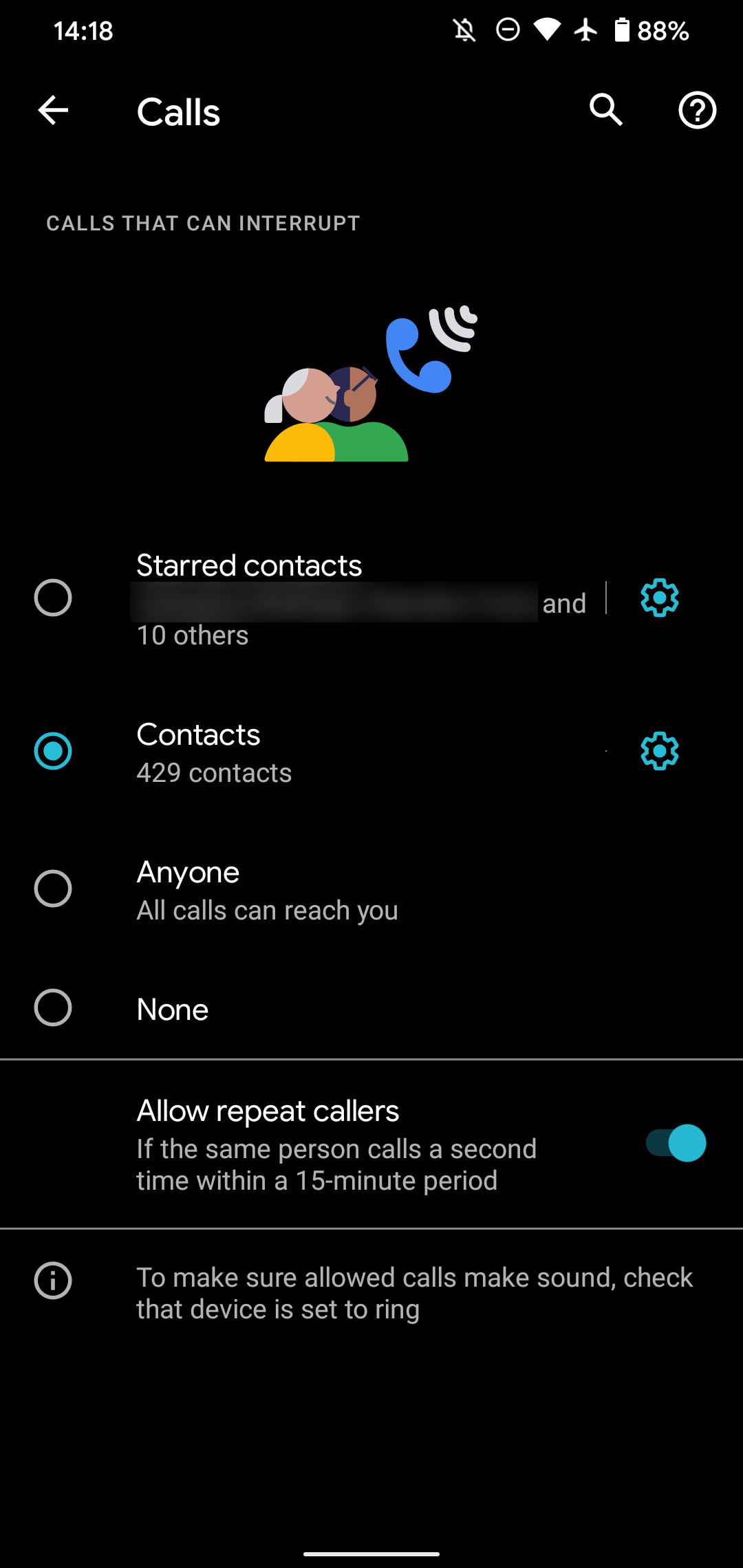
If you often get spam text messages, you can do the same in the Messages tab. Now, when you want to silence incoming calls that you don't know, turn on Do Not Disturb using the Quick Settings toggle. Try using the Schedules menu in Do Not Disturb's settings if you want it to come on at the same time every day.
How to Block Spam Texts on Android
We've focused mainly on blocking unwanted calls here, but spam texts can be a problem too. If you're getting junk in your SMS inbox, we've walked through how to block texting spam on Android. Most of these methods are apps similar to the call-blocking apps mentioned above.
You should also know how to report spam text messages to your carrier and the authorities.
Fight Back Against Annoying Calls on Android
We've looked at a variety of ways to block calls from spammers or anyone else you don't want to hear from on Android. Some combination of the above tools should help you cut down on annoying calls.
Keep in mind that a call appearing to come from your neighborhood isn't necessarily legitimate. This is a technique that spammers use to trick you into picking up.