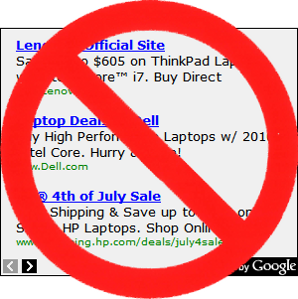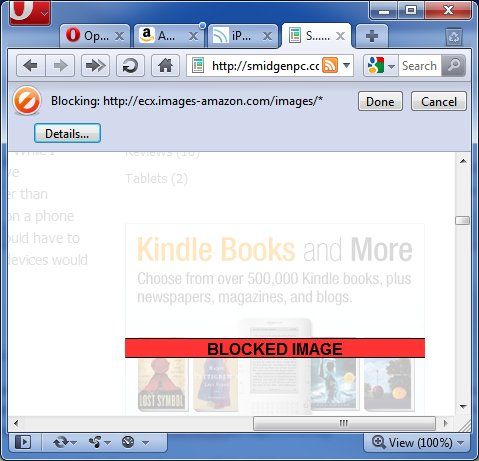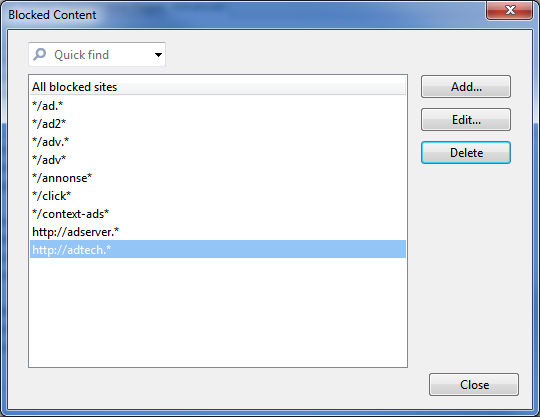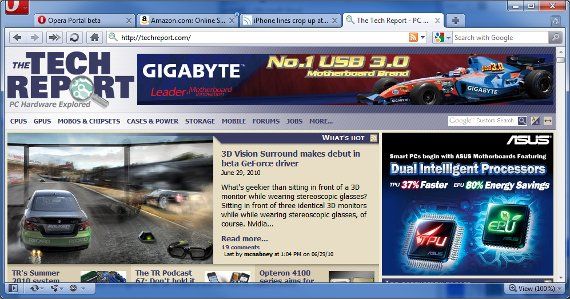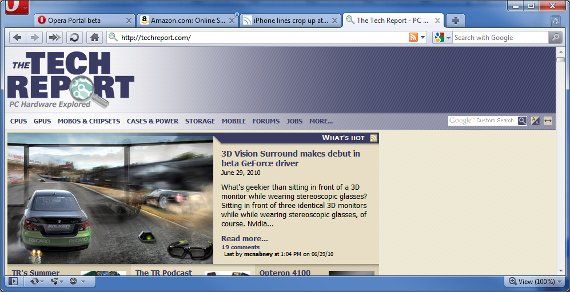As with any web browser, users of Opera may want to block annoying advertisements from appearing. For some users this functionality is so important that they will only use a web browser that has a good ad blocker available (usually this means Firefox,or perhaps Chrome).
Opera does not have as wide of a user base as other web browsers, so a casual observer might notice a lack of an add-on to block advertisements and be dismayed. How could a modern web browser become even mildly popular and not have an ad blocker present?
The answer is that Opera does have a way to block advertisements, but it is actually built into the browser and is called a content blocker. This tool works like any ad blocker, but unlike an ad blocker add-on it does not come pre-configured.
So, let's take a look at how to make it work.
Blocking Selected Ads
To block ads you first need to access the content blocker tool. You can do this by right-clicking on any blank area of a webpage and then clicking Block Content from the drop-down menu that appears. The page that you are viewing will fade out, and Opera will ask you to select the content that you do not want to view. Just click on the offending advertisement and then click the Done button at the top of the web browser. Presto! The ad is gone and will be whenever you visit the website.
If for some reason you want to make the ad re-appear you can reverse the process. The blocked content will appear in the faded view of the website with a big red BLOCKED CONTENT banner. Select the blocked content and then click Done to make it reappear.
Blocking All (Or Almost All) Ads
The above process works well for blocking selected advertisements, but obviously it would be annoying to do it for every single website you ever visit. It works best if you only find a few particular ads annoying.
But what do you do if you find all ads annoying? Opera has you covered there, as well. Right-click on an any portion of a webpage (any page) and then click Block Content. Once the page has faded out, click the Details button at the top of the web browser.
This will open up a window that lets you enter in the advertisements that you would like to block. Note that although this filter does say "Blocked on current page" at the top, the modifications that you make here do apply to all webpages. You can also reach this window by clicking on the Opera icon in the upper left and then navigating to Settings > Preferences > Advanced > Blocked Content.
You will need to add the information about ads that you want to have blocked manually. Below are some of the most common ad servers.
*/ad.*
*/ad/*
*/ad2*
*/ads.*
*/ads/*
*/adv.*
*/adv/*
*/annonse*
*/banner*
*/click*
*/context-ads*
This makes a big difference in how a website looks.
Before:
After:
Adding these ad servers to blocked content will block many of the ads that you'll encounter, but this won't block every ad. For a more complete list, check out Fanboy's Adblock List for Opera. This list includes literally thousands of entries. It is a bit overkill, but if you really want to block everything, it is the most complete list you'll find.
How Do You Like Opera Now?
Blocking ads in Opera is easy. In fact, I think that Opera's method to block advertisements is superior to the methods used by other browsers, as they mainly rely on add-ons to do the dirty work for them. Opera may be a niche browser, but it has some very cool features, and the way it handles blocking content is one of them.