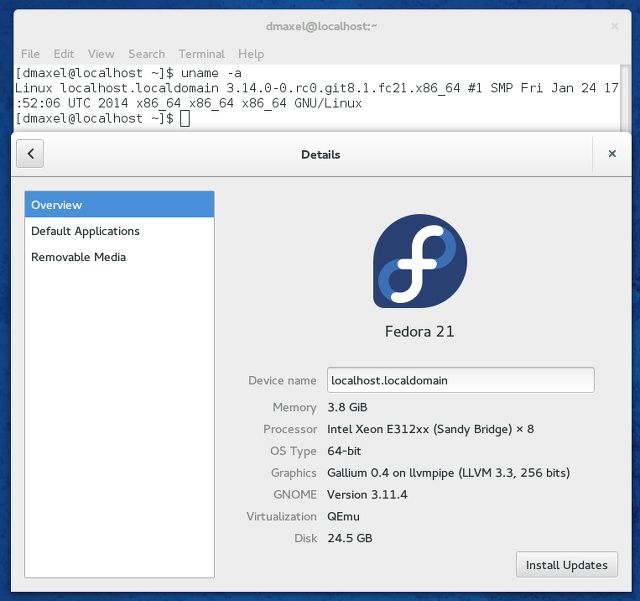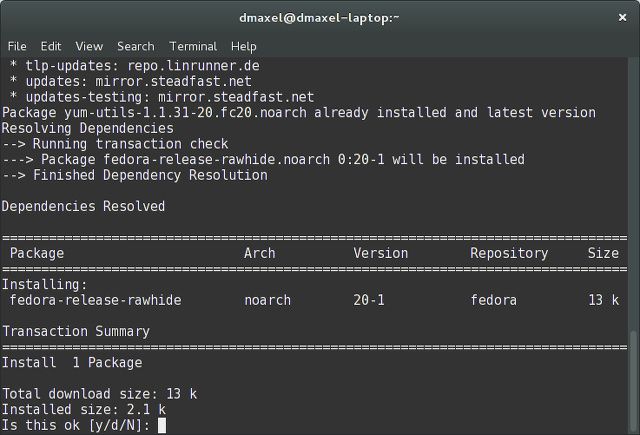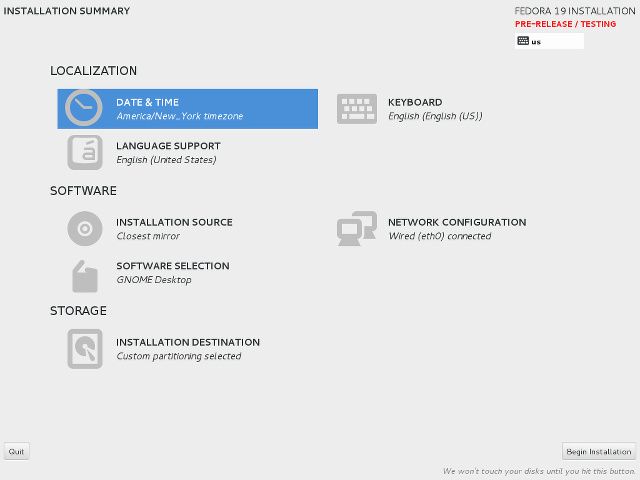Open source software moves at a a blazing pace – bugs are fixed, new features are added, and performance is (usually) improved. But your current Linux distribution may very well prevent you from trying out those improvements until the next time there's a stable distribution release. That could be half a year away or longer!
Don't wait around to try the latest versions of software – try Fedora Rawhide instead.
Why Rawhide?
Trying out brand new software can be pretty useful – or just plain fun. Most of the time, you would want to try new software for new features. For example, your favorite video editing program could finally have support for effects or extensions, or maybe it's finally using a new rendering technique that makes it a lot faster. You could even test out the latest version of your favorite desktop environment and discover what has changed. In the case of the kernel, it can boost your system performance as well as add support for hardware that used to be a dud while using Linux. Users with a little more time on their hand can also try out new software for the purposes of reporting bugs – the developers would appreciate that.
If you want to try out the absolute latest versions of software, however, there's a problem. Most Linux distributions aiming to be reliable often don't update to the absolute latest versions of software, including instead only the security patches and miscellaneous bug fixes. In other words, you won't really see new features or performance improvements during the lifetime of a stable distribution release, where the lifetime can vary based on your distribution. You'll see a nice jump when you upgrade your distribution to the next release, but then you're sitting still for another 6 months or longer.
If you want to use new software versions, immediately, you could use a rolling-release distribution – that is, one which constantly updates itself and never has traditional "releases" (think Gentoo or Arch Linux).
Besides that, you could use the development branch of a distribution – that is, the constantly updated version used by developers, for the sake of testing. I particularly like Fedora's development branch, codenamed Rawhide.
Beware!
There are a few things to note about Rawhide before you dive right in. Rawhide, as a developmental branch, is extremely experimental and should be treated with caution. When a new version of Fedora is released, Rawhide essentially "starts over" and grabs the developmental versions of all packages found in its repositories. It does so for quite a while, until things ultimately start to stabilize by the time the next version of Fedora hits beta.
Running a copy of Fedora Rawhide on your production server is not recommended. Feel free instead to install it on any machine that you don't need to work on, or on a virtual machine.
Upgrading to Rawhide
Installing Fedora Rawhide is pretty straightforward. If you're wanting to bump up an existing installation to Fedora, all you need to do is run the following commands:
-
sudo yum install fedora-release-rawhide yum-utils -
sudo yum-config-manager --disable fedora updates updates-testing -
sudo yum-config-manager --enable rawhide -
sudo yum update yum -
sudo yum --releasever=rawhide distro-sync --nogpgcheck
Installing Rawhide Directly
If you're wanting to install Fedora without installing the stable release first, you'll need to the download the DVD installer. When the installer asks you for additional repositories, you'll need to add the Rawhide repositories. You can do this by:
- Download the latest stable or branched install media. (netinstall or DVD install)
- Copy to local media (USB or DVD or CD)
- Boot media and go to the 'Install Source' section and manually enter:https://dl.fedoraproject.org/pub/fedora/linux/development/rawhide/x86_64/os/(or "i386" for 32-bit instead of "x86_64")
- Finish the install as normal
This doesn't work if the stable installer has to deal with changes to packages that it doesn't anticipate, so it's still recommended to upgrade from an already existing installation.
As you may or may not notice, running Rawhide comes with potential issues and lack of polish. This is normal, since all packages are either the latest stable version or a developmental version. Things may very well break, but at least you have the opportunity to play around with the latest and greatest!
Keeping it Up-to-Date
Whenever you want to update a Rawhide installation, just run sudo yum upgrade --skip-broken – the same command you'd normally use, plus the flag that allows you to actually go through with packages that are upgradable.
Be sure to include that --skip-broken flag in the command, because more than likely there will be a dependency resolution issue. This prevents any possible issues while upgrading, plus it'll actually allow you to upgrade rather than face an error message every time you try.
Upgrading Specific Packages Only to Rawhide
What makes Fedora Rawhide great (unlike other developmental branches, such as Ubuntu) is that you don't have to choose between stable and Rawhide -- you can mix and match. A handful of people like to run the latest available kernel release so that they have support for the absolute latest hardware. Others might want to use the version of a package found in Rawhide because it could potentially fix an isolated issue they're currently having (for example, if LibreOffice keeps crashing for no reason). You can easily keep your stable installation and handpick the packages you want to be running on the Rawhide versions. To do so, just use the regular command for installations or updates, but after adding the repo file, add the following flag: --enablerepo=rawhide. Now you're using the Rawhide version of that package!
The only other thing you have to take note is that yum won't check Rawhide again for updates on those handpicked packages. When you first updated from the Rawhide repo, you temporarily enabled that repo. When you update all of your packages, the stable kernel updates will provide older versions than the Rawhide version you installed. You'll need to specifically run the command again to temporarily enable the repo when checking for updates. Permanently enabling the Rawhide repo is a bad idea, because then yum will want to update all of your packages to the Rawhide versions. Just be sure that you've discovered a good reason to do so, and that you know that you can benefit from it in some way.
Conclusion
When used appropriately, Rawhide can be a useful resource for the latest software. However, if you plan on running a real system completely on Rawhide, be aware of the high likelihood of instability. Use at your own risk!
If you want to add other repositories with updates or additional software, check out Fedora Utils (now called Fedy) [No Longer Available].
Do you use Fedora Rawhide? What about another similar resource for your favorite distribution? Any cool tips and tricks you can share? Let us know in the comments!